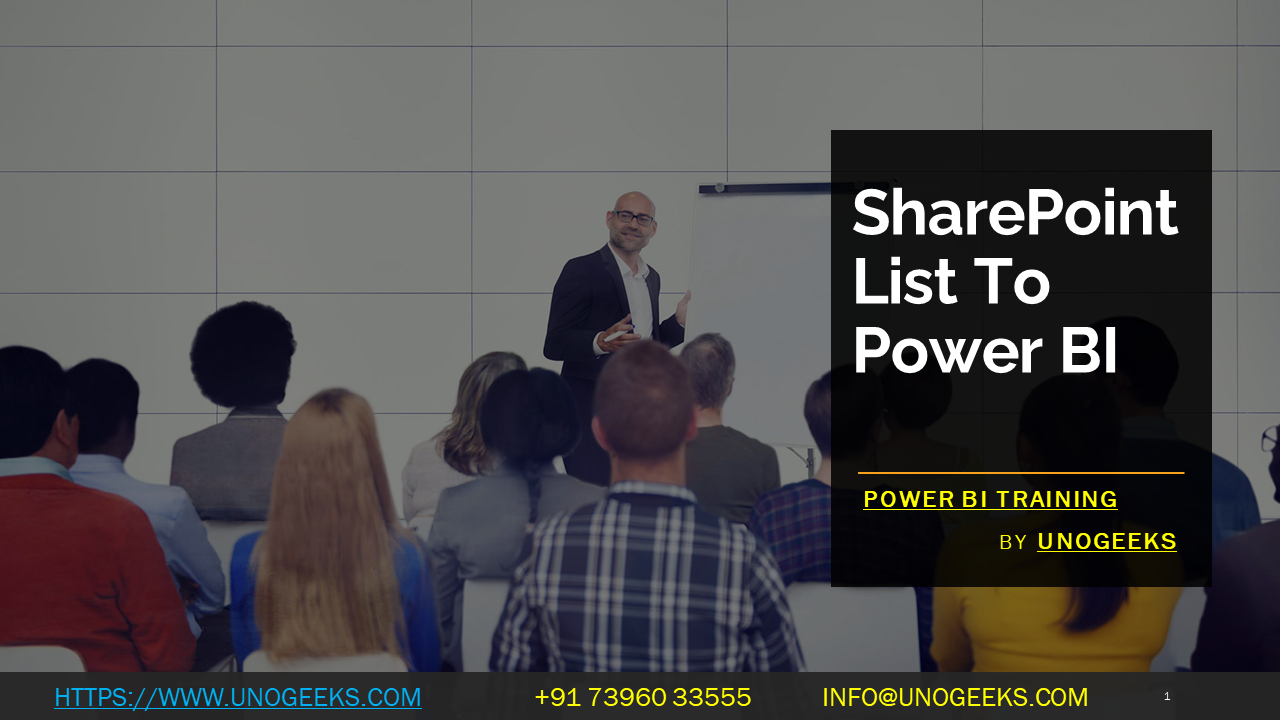SHAREPOINT LIST TO POWER BI
To connect a SharePoint list to Power BI, you can follow these steps:
Prepare Your SharePoint List: Make sure you have a SharePoint list with the data you want to visualize in Power BI. Ensure that you have the necessary permissions to access the list.
Open Power BI Desktop: Launch Power BI Desktop on your computer. If you don’t have it installed, you can download it from the Microsoft website.
Get Data: In Power BI Desktop, click on “Get Data” from the Home tab on the ribbon.
Select SharePoint Online List: In the “Get Data” window, choose “SharePoint Online List” from the list of available data sources.
Enter SharePoint Site URL: In the SharePoint Online List connector window, enter the URL of your SharePoint site that contains the list you want to connect to. Click “OK.”
Choose SharePoint List: You will be prompted to select the SharePoint list you want to import. Choose the desired list and click “Load.”
Authenticate: You will be asked to provide your SharePoint credentials to connect to the list. Enter your username and password with the appropriate permissions to access the SharePoint list.
Data Import: Power BI will import the data from your SharePoint list and display it in the Power Query Editor. Here, you can perform data transformations if needed.
Create Visualizations: Once the data is imported, you can start creating visualizations and reports using the fields from the SharePoint list.
Save and Publish: After creating the desired reports and dashboards in Power BI Desktop, save the file (.pbix). You can then publish the report to Power BI Service (Power BI cloud) where you can share it with others or access it from anywhere.
Refresh Data: If you publish the report to Power BI Service, you can set up automatic data refresh so that your reports always reflect the latest data from the SharePoint list.
Demo Day 1 Video:
Conclusion:
Unogeeks is the No.1 Training Institute for Power BI Training. Anyone Disagree? Please drop in a comment
You can check out our other latest blogs on Power BI Training here – Power BI Blogs
You can check out our Best in Class Power BI Training details here – Power BI Training
Follow & Connect with us:
———————————-
For Training inquiries:
Call/Whatsapp: +91 73960 33555
Mail us at: info@unogeeks.com
Our Website ➜ https://unogeeks.com
Follow us:
Instagram: https://www.instagram.com/unogeeks
Facebook: https://www.facebook.com/UnogeeksSoftwareTrainingInstitute
Twitter: https://twitter.com/unogeeks