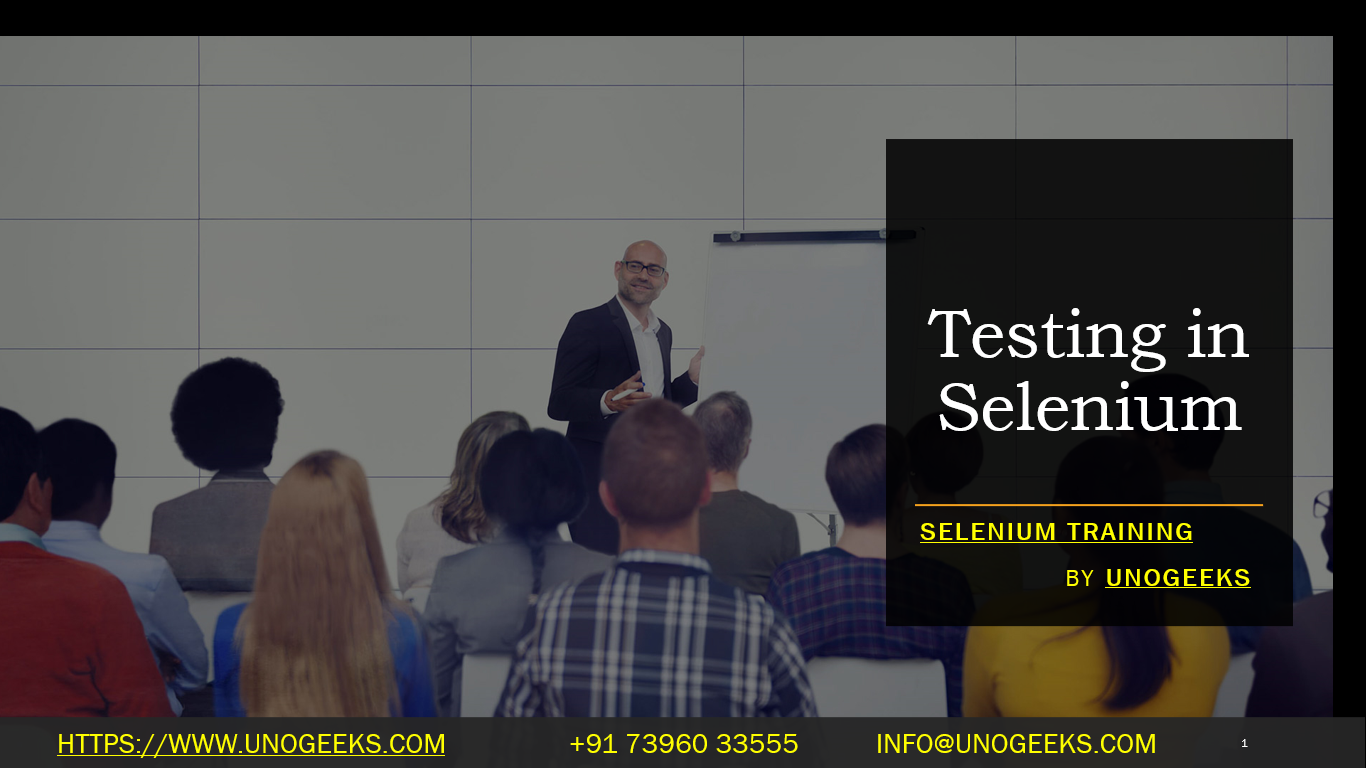Testing in Selenium
Testing in Selenium involves using the Selenium WebDriver framework to automate the testing of web applications. Selenium provides a set of tools and libraries for interacting with web browsers and automating user interactions with web pages. Here are the key steps and concepts involved in testing with Selenium:
1. Set Up Your Development Environment:
- Install a programming language and development tools, such as Java, Python, C#, or JavaScript.
- Download the Selenium WebDriver library and configure it in your project.
2. Choose a Web Browser:
- Selenium supports multiple web browsers, including Chrome, Firefox, Edge, Safari, and more. Select the browser(s) you want to test with and download the corresponding WebDriver executable(s).
3. Write Test Scripts:
- Create test scripts in your chosen programming language using Selenium WebDriver. These scripts define the steps to be taken during the test, such as opening a browser, navigating to a web page, interacting with elements, and making assertions.
4. Locate Web Elements:
- Use various locators (e.g., ID, name, CSS selectors, XPath) to locate and interact with web elements on the page. Selenium provides methods for finding and interacting with elements, such as
findElementandfindElements.
5. Interact with Web Elements:
- Perform actions on web elements, such as clicking buttons, filling out forms, selecting options from dropdowns, and submitting forms.
6. Handle Alerts and Pop-ups:
- Selenium can handle alerts, pop-ups, and browser dialogs using methods like
switchTo().alert().
7. Use Explicit and Implicit Waits:
- Selenium offers waiting mechanisms to ensure that your tests are synchronized with the web application’s behavior. Use explicit waits with conditions like
ExpectedConditionsto wait for specific events or element states.
8. Set Up Test Frameworks:
- Organize your test scripts into test suites using testing frameworks like JUnit, TestNG, PyTest, NUnit, or others. Test frameworks provide reporting, test case management, and test execution features.
9. Run Tests Locally:
- Execute your tests locally on your development machine to verify that they work as expected.
10. Run Tests Remotely:
- Use Selenium Grid or cloud-based testing platforms like BrowserStack or Sauce Labs to run your tests on different browsers and operating systems for cross-browser testing.
11. Analyze Test Results:
- After running tests, analyze the results to identify any failures, errors, or issues. Selenium provides methods to capture screenshots and log information for debugging.
12. Integrate with Continuous Integration (CI) Tools:
- Integrate your Selenium tests with CI/CD pipelines using tools like Jenkins, Travis CI, CircleCI, or others to automate test execution and report generation.
13. Maintain Test Scripts:
- Regularly update and maintain your test scripts as the web application evolves. This includes handling changes in element locators and keeping tests up to date with new features.
14. Scaling and Parallel Testing:
- For large test suites, consider running tests in parallel to reduce execution time and improve efficiency.
Demo Day 1 Video:
Conclusion:
Unogeeks is the No.1 IT Training Institute for Selenium Training. Anyone Disagree? Please drop in a comment
You can check out our other latest blogs on Selenium here – Selenium Blogs
You can check out our Best In Class Selenium Training Details here – Selenium Training

———————————-
For Training inquiries:
Call/Whatsapp: +91 73960 33555
Mail us at: info@unogeeks.com
Our Website ➜ https://unogeeks.com
Follow us:
Instagram: https://www.instagram.com/unogeeks
Facebook:https://www.facebook.com/UnogeeksSoftwareTrainingInstitute
Twitter: https://twitter.com/unogeeks