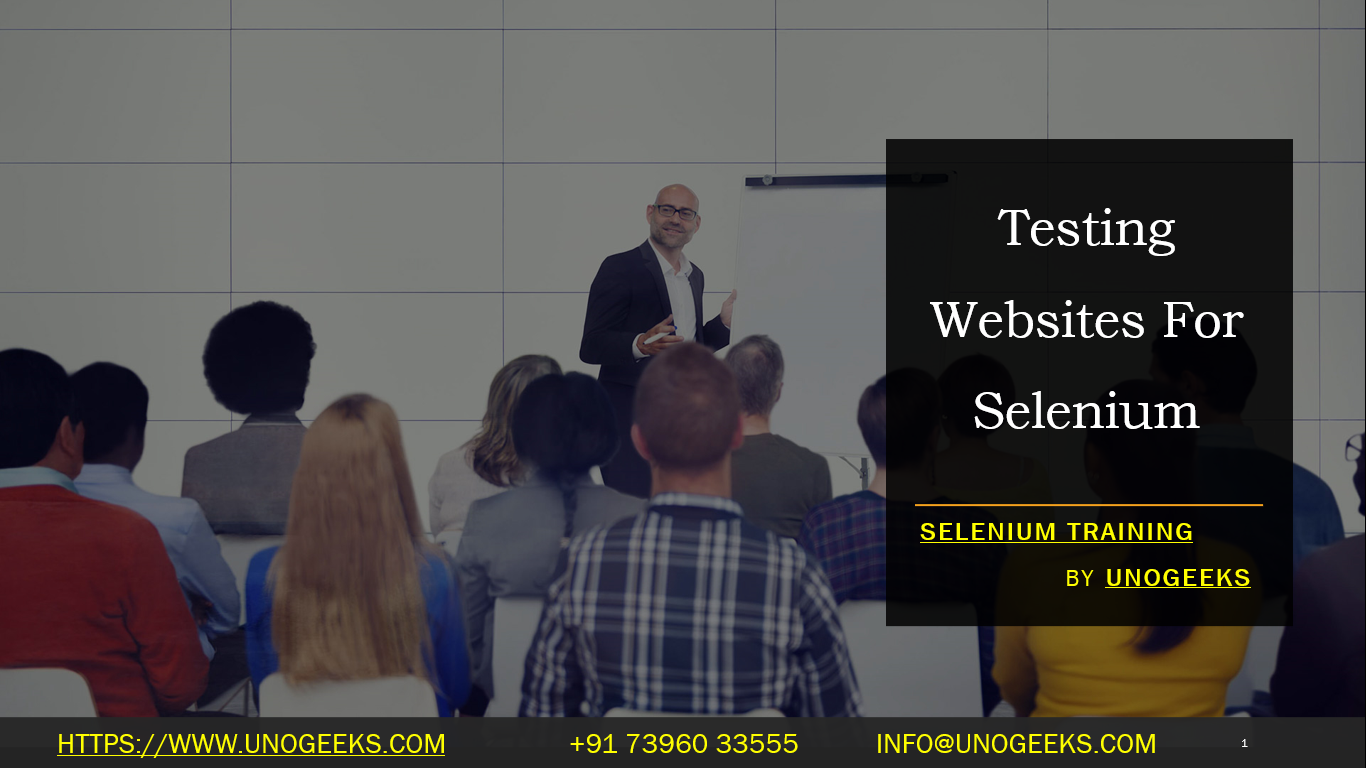Testing Websites For Selenium
Testing websites with Selenium involves automating the interaction with web pages to verify that they function correctly. Here’s a general overview of how to get started with website testing using Selenium:
1. Set Up Your Environment:
- Install Selenium WebDriver: You’ll need to install the Selenium WebDriver for your preferred programming language (e.g., Python, Java, C#). You can usually do this using a package manager like pip (Python) or by adding dependencies to your project.
2. Choose a Programming Language:
- Selenium supports various programming languages. Choose the one you are most comfortable with or the one that best fits your project requirements.
3. Create a WebDriver Instance:
- Initialize a WebDriver instance for the web browser you want to use (e.g., Chrome, Firefox, Edge). This instance will allow you to control the browser programmatically.
4. Navigate to the Website:
- Use the WebDriver to open a web page by providing its URL.
5. Interact with Web Elements:
- Locate web elements (buttons, text fields, links, etc.) on the page using various methods like XPath, CSS selectors, or by element ID.
- Perform actions on these elements, such as clicking buttons, filling out forms, or navigating through links.
6. Write Test Cases:
- Create test cases that describe the specific actions you want to automate and the expected outcomes. For example, you might have a test case to verify that a login form works correctly by entering valid credentials and checking if the user is logged in.
7. Handle Assertions:
- Use assertion libraries or built-in methods in your programming language to check if the actual outcomes match the expected outcomes in your test cases.
8. Handle Waits and Timeouts:
- Use explicit or implicit waits to handle situations where elements on the page may load asynchronously. This ensures your tests wait for the correct elements to be available before interacting with them.
9. Execute Tests:
- Run your Selenium tests to verify the functionality of the website.
10. Generate Reports:
- Optionally, you can generate test reports to track the results of your test runs.
11. Tear Down Resources:
- After the tests are complete, make sure to close the browser and release any resources used by the WebDriver.
Here’s a simple example in Python using Selenium:
from selenium import webdriver
# Create a WebDriver instance (e.g., Chrome)
driver = webdriver.Chrome()
# Open a web page
driver.get("https://www.example.com")
# Find an element and interact with it (e.g., click a button)
button = driver.find_element_by_id("myButton")
button.click()
# Perform assertions to verify the expected outcome
assert "New Page Title" in driver.title
# Close the browser
driver.quit()
This is a basic overview of using Selenium for web testing. Depending on your specific testing needs, you can create more complex test cases and handle various scenarios. Additionally, you may integrate Selenium with testing frameworks like pytest or JUnit for more robust testing workflows.
Demo Day 1 Video:
Conclusion:
Unogeeks is the No.1 IT Training Institute for Selenium Training. Anyone Disagree? Please drop in a comment
You can check out our other latest blogs on Selenium here – Selenium Blogs
You can check out our Best In Class Selenium Training Details here – Selenium Training

———————————-
For Training inquiries:
Call/Whatsapp: +91 73960 33555
Mail us at: info@unogeeks.com
Our Website ➜ https://unogeeks.com
Follow us:
Instagram: https://www.instagram.com/unogeeks
Facebook:https://www.facebook.com/UnogeeksSoftwareTrainingInstitute
Twitter: https://twitter.com/unogeeks