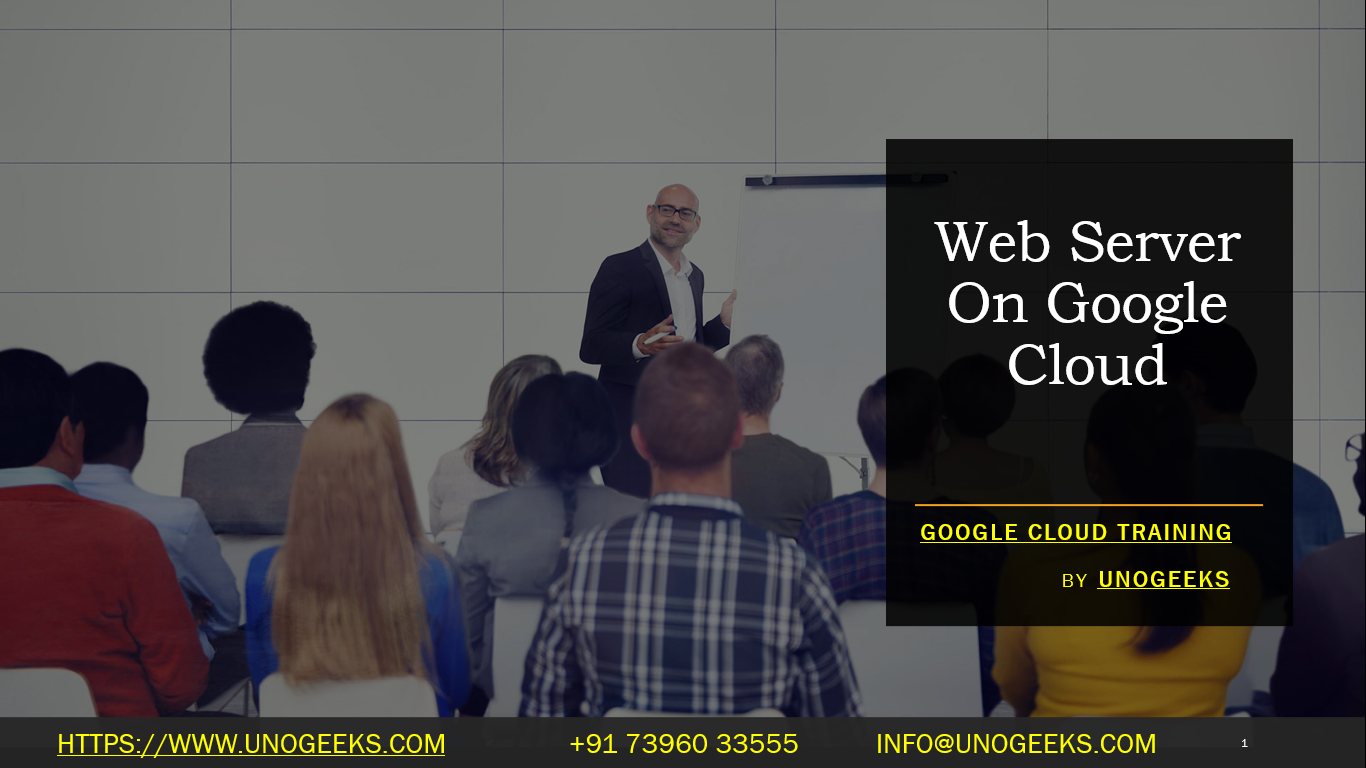Web Server on Google Cloud
Setting up a web server on Google Cloud Platform (GCP) involves several steps, from creating a virtual machine (VM) instance to configuring the web server software. Here’s a general overview of the process:
Create a Google Cloud Project:
- Log in to the Google Cloud Console (https://console.cloud.google.com/).
- Create a new GCP project or use an existing one to organize your resources.
Enable Billing:
- Ensure that billing is enabled for your project.
Create a Virtual Machine (VM):
- Navigate to the “Compute Engine” section of the GCP Console.
- Create a new VM instance by specifying details such as machine type, region, and operating system (e.g., Ubuntu, CentOS, or a custom image).
Networking Configuration:
- Configure firewall rules to allow HTTP (port 80) and HTTPS (port 443) traffic to your VM.
- Optionally, assign a static external IP address to your VM if you want to maintain a consistent IP.
Connect to Your VM:
- Use SSH to connect to your VM. You can do this directly from the GCP Console or use an SSH client.
Update and Install Software:
- Update the package list and install necessary software packages. For example, on a Debian-based system, you can run:sql
sudo apt-get update sudo apt-get install apache2 - Replace “apache2” with the appropriate web server software if you prefer a different one (e.g., Nginx).
- Update the package list and install necessary software packages. For example, on a Debian-based system, you can run:
Configure Web Server:
- Configure your web server software according to your requirements. For Apache, you can create and edit configuration files in the
/etc/apache2/sites-available/directory. For Nginx, use the/etc/nginx/sites-available/directory. - Create a simple HTML or PHP file in the appropriate directory (e.g.,
/var/www/html) to serve as the default webpage.
- Configure your web server software according to your requirements. For Apache, you can create and edit configuration files in the
Test Your Web Server:
- Verify that your web server is running correctly by accessing your VM’s external IP address or domain name in a web browser.
Secure Your Web Server:
- Implement security measures, including firewall rules, HTTPS (SSL/TLS) encryption, and access controls, to protect your web server from security threats.
Backup and Maintenance:
- Implement regular backup and maintenance procedures for your web server, including routine updates and monitoring.
Scaling (Optional):
- If you expect increased traffic, consider implementing load balancing or scaling strategies to ensure high availability and performance.
Monitoring and Logging (Optional):
- Set up monitoring and logging using Google Cloud’s Stackdriver to track the performance and health of your web server.
Regular Backups (Optional):
- Implement regular backups of your web server and data to prevent data loss.
Remember to follow security best practices and keep your server and software up to date to maintain the security and stability of your web server on GCP.
Google Cloud Training Demo Day 1 Video:
Conclusion:
Unogeeks is the No.1 IT Training Institute for Google Cloud Platform (GCP) Training. Anyone Disagree? Please drop in a comment
You can check out our other latest blogs on Google Cloud Platform (GCP) here – Google Cloud Platform (GCP) Blogs
You can check out our Best In Class Google Cloud Platform (GCP) Training Details here – Google Cloud Platform (GCP) Training

———————————-
For Training inquiries:
Call/Whatsapp: +91 73960 33555
Mail us at: info@unogeeks.com
Our Website ➜ https://unogeeks.com
Follow us:
Instagram: https://www.instagram.com/unogeeks
Facebook: https://www.facebook.com/UnogeeksSoftwareTrainingInstitute
Twitter: https://twitter.com/unogeeks