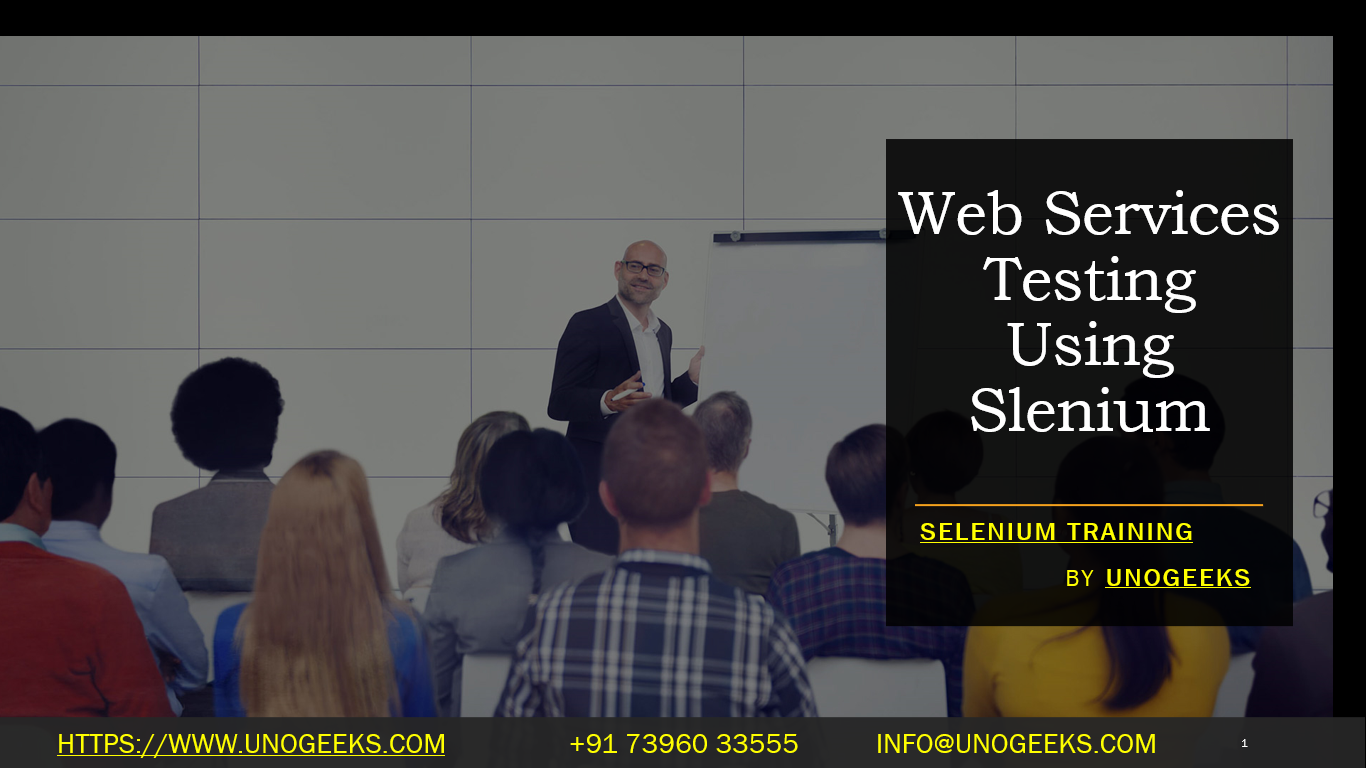Web Services Testing Using Slenium
Selenium is primarily used for automating web browser interactions and is not the ideal tool for directly testing web services. However, you can use Selenium in conjunction with other tools and libraries to test web services indirectly. Here’s how you can approach web services testing using Selenium:
1. Identify the Web Service Endpoint:
To test a web service, you need to know its endpoint URL, the HTTP methods it supports (e.g., GET, POST, PUT, DELETE), and the parameters or payloads it expects.
2. Use Selenium for API Request Preparation:
While Selenium itself doesn’t directly make API requests, you can use it to automate the preparation of API requests in a web application. For example, you can automate the following steps using Selenium:
- Navigate to a web application that interacts with the web service.
- Fill out forms or input fields with the required parameters for the API request.
- Click buttons or perform actions that trigger the API request.
3. Execute API Requests:
To actually send the API requests, you’ll need to use an HTTP client library or tool. Some popular options include:
- Java: You can use libraries like Apache HttpClient or OkHttp to make HTTP requests within your Java code.
- Python: The requests library is a commonly used choice for making HTTP requests in Python.
- JavaScript: In a JavaScript environment (e.g., Node.js), you can use the axios library or the built-in
fetchfunction to make HTTP requests.
4. Validate API Responses:
Once you’ve sent the API requests and received responses, you can use the automation capabilities of Selenium to verify the responses within the web application. This can include:
- Extracting data from the API response displayed on the web page.
- Comparing the extracted data with expected values or performing assertions.
5. Reporting and Logging:
Implement logging and reporting mechanisms to capture and document the results of your API tests. Selenium can assist with taking screenshots or logging test outcomes.
6. Handling Authentication and Headers:
If the web service requires authentication or specific headers in the API requests, make sure to include these in your request setup using the appropriate libraries.
7. Consider Headless Browsing:
To run these tests efficiently, you can use a headless browser with Selenium (e.g., Chrome or Firefox in headless mode) to avoid the graphical user interface while still automating web interactions.
8. Continuous Integration:
Integrate your web service tests into your CI/CD pipeline, such as Jenkins, to ensure regular and automated testing.
Demo Day 1 Video:
Conclusion:
Unogeeks is the No.1 IT Training Institute for Selenium Training. Anyone Disagree? Please drop in a comment
You can check out our other latest blogs on Selenium here – Selenium Blogs
You can check out our Best In Class Selenium Training Details here – Selenium Training

———————————-
For Training inquiries:
Call/Whatsapp: +91 73960 33555
Mail us at: info@unogeeks.com
Our Website ➜ https://unogeeks.com
Follow us:
Instagram: https://www.instagram.com/unogeeks
Facebook:https://www.facebook.com/UnogeeksSoftwareTrainingInstitute
Twitter: https://twitter.com/unogeeks