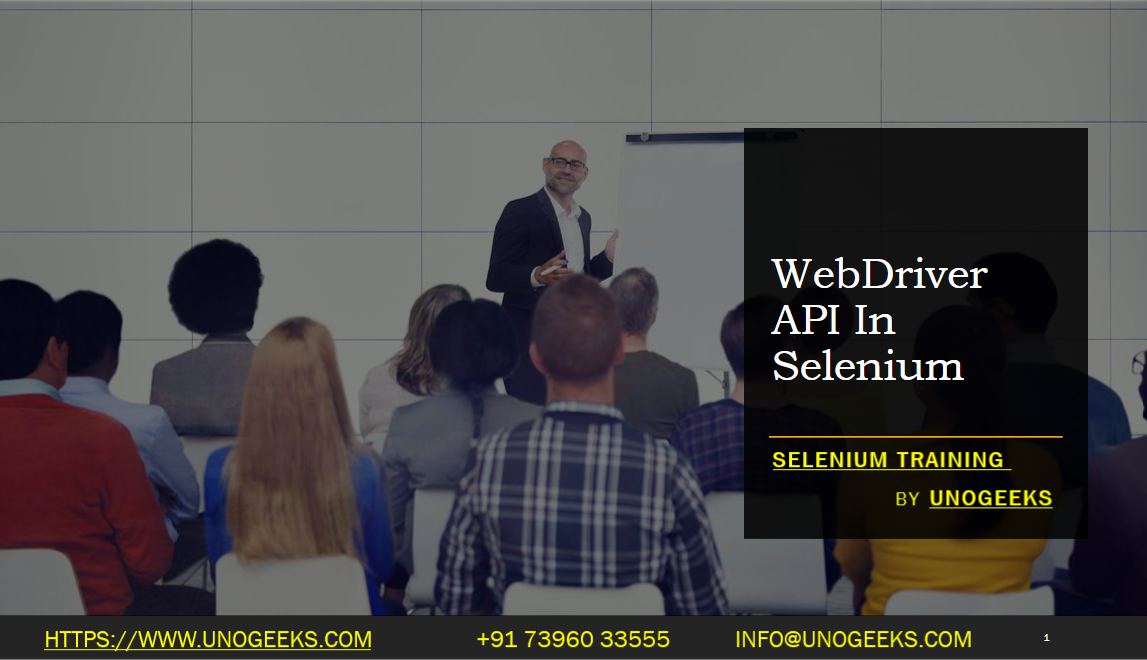WebDriver API In Selenium
The WebDriver API is a fundamental part of Selenium for automating web browsers. It provides a way to interact with web elements, navigate web pages, and perform various actions on web applications. Below, I’ll provide an overview of some commonly used WebDriver methods and concepts in Selenium:
Creating a WebDriver Instance:
- You can create an instance of a WebDriver for a specific web browser, such as Chrome, Firefox, or Edge. Here’s an example using Chrome:
csharpIWebDriver driver = new ChromeDriver();
Navigating to a Webpage:
- You can use the
Navigate()method to go to a specific URL:
csharpdriver.Navigate().GoToUrl("https://example.com");
- You can use the
Finding Web Elements:
- WebDriver provides various methods to locate web elements on a page, such as
FindElementandFindElements. You can locate elements using various attributes like ID, name, XPath, CSS selectors, etc.
csharpIWebElement element = driver.FindElement(By.Id("elementId"));
- WebDriver provides various methods to locate web elements on a page, such as
Interacting with Web Elements:
- Once you’ve located an element, you can interact with it using methods like
Click,SendKeys,Clear, and more. For example:
csharpelement.Click();
element.SendKeys("Text to enter");
element.Clear();
- Once you’ve located an element, you can interact with it using methods like
Dropdowns and Select Elements:
- You can interact with dropdowns using the
SelectElementclass for selecting options by text, value, or index:
csharpSelectElement dropdown = new SelectElement(driver.FindElement(By.Id("dropdownId")));
dropdown.SelectByText("Option Text");
- You can interact with dropdowns using the
Handling Alerts:
- WebDriver allows you to interact with JavaScript alerts, confirms, and prompts:
csharpIAlert alert = driver.SwitchTo().Alert();
alert.Accept(); // To accept the alert
alert.Dismiss(); // To dismiss the alert
Switching Between Windows and Frames:
- You can switch between browser windows and frames using
driver.SwitchTo():
csharpdriver.SwitchTo().Window("windowName");
driver.SwitchTo().Frame("frameName");
- You can switch between browser windows and frames using
Taking Screenshots:
- You can capture screenshots of web pages for debugging purposes:
csharp((ITakesScreenshot)driver).GetScreenshot().SaveAsFile("screenshot.png", ScreenshotImageFormat.Png);
Handling Cookies:
- WebDriver allows you to manage cookies:
csharpdriver.Manage().Cookies.DeleteAllCookies();
Closing and Quitting the Browser:
- To close the current browser window:
csharpdriver.Close();
- To quit the WebDriver and close all associated windows:
csharpdriver.Quit();
Demo Day 1 Video:
Conclusion:
Unogeeks is the No.1 IT Training Institute for Selenium Training. Anyone Disagree? Please drop in a comment
You can check out our other latest blogs on Selenium here – Selenium Blogs
You can check out our Best In Class Selenium Training Details here – Selenium Training

———————————-
For Training inquiries:
Call/Whatsapp: +91 73960 33555
Mail us at: info@unogeeks.com
Our Website ➜ https://unogeeks.com
Follow us:
Instagram: https://www.instagram.com/unogeeks
Facebook:https://www.facebook.com/UnogeeksSoftwareTrainingInstitute
Twitter: https://twitter.com/unogeeks