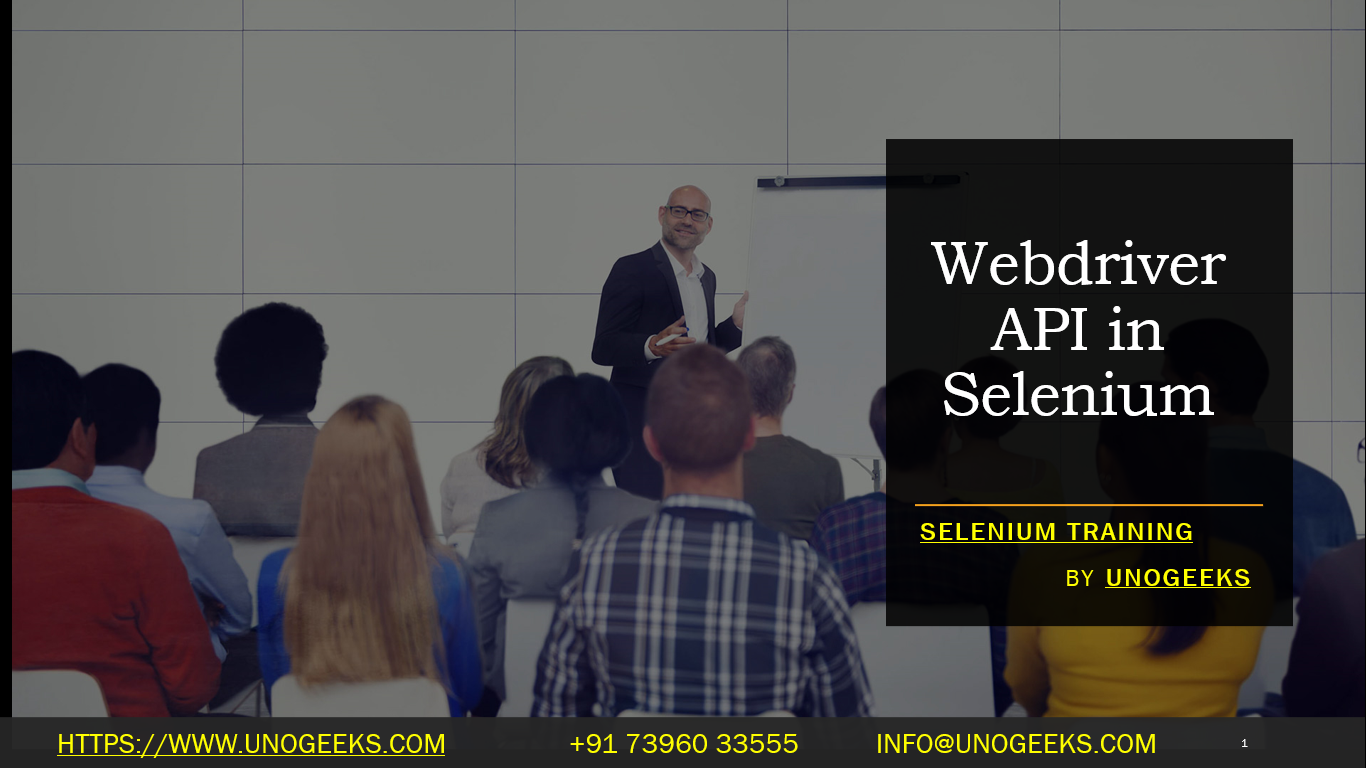Webdriver API in Selenium
Selenium is a popular open-source automation testing framework that allows you to automate web browsers for testing web applications. The WebDriver API is a crucial component of Selenium that provides a programming interface to interact with web browsers. It allows you to control and automate web browsers such as Chrome, Firefox, Safari, Edge, etc.
Here’s a brief overview of the WebDriver API in Selenium:
WebDriver Interface: The core interface that represents a web browser. It provides methods for navigating to URLs, finding elements on a web page, interacting with those elements, managing cookies, handling alerts, etc.
Browser-Specific Drivers: Selenium WebDriver requires a separate driver for each web browser. For example, you need ChromeDriver for Google Chrome, GeckoDriver for Mozilla Firefox, etc. These drivers act as intermediaries between Selenium WebDriver and the respective browsers, facilitating communication.
WebDriver Implementations: WebDriver is implemented for various programming languages like Java, Python, C#, Ruby, etc. Each language has its WebDriver implementation to interact with the browsers using the WebDriver API.
Here’s a basic example using Python:
from selenium import webdriver
# Create a new instance of the web browser (e.g., Chrome)
driver = webdriver.Chrome(executable_path=‘path_to_chromedriver’)
# Navigate to a URL
driver.get(“https://www.example.com”)
# Find an element by its ID and interact with it
element = driver.find_element_by_id(“element_id”)
element.click()
# Interact with form elements
input_element = driver.find_element_by_name(“username”)
input_element.send_keys(“my_username”)
# Submit a form
form = driver.find_element_by_id(“login_form”)
form.submit()
# Close the browser
driver.quit()
This is just a simple example to give you an idea of how the WebDriver API is used. In practice, you can use various methods provided by the WebDriver API to interact with web pages, handle dynamic elements, perform actions like clicks, input text, etc., and verify expected behavior.
Keep in mind that the specific API and usage may have changed or evolved so I recommend referring to the official Selenium documentation or the documentation of the language you’re using (Python, Java, etc.)
Demo Day 1 Video:
Conclusion:
Unogeeks is the No.1 IT Training Institute for Selenium Training. Anyone Disagree? Please drop in a comment
You can check out our other latest blogs on Selenium here – Selenium Blogs
You can check out our Best In Class Selenium Training Details here – Selenium Training

———————————-
For Training inquiries:
Call/Whatsapp: +91 73960 33555
Mail us at: info@unogeeks.com
Our Website ➜ https://unogeeks.com
Follow us:
Instagram: https://www.instagram.com/unogeeks
Facebook:https://www.facebook.com/UnogeeksSoftwareTrainingInstitute
Twitter: https://twitter.com/unogeeks