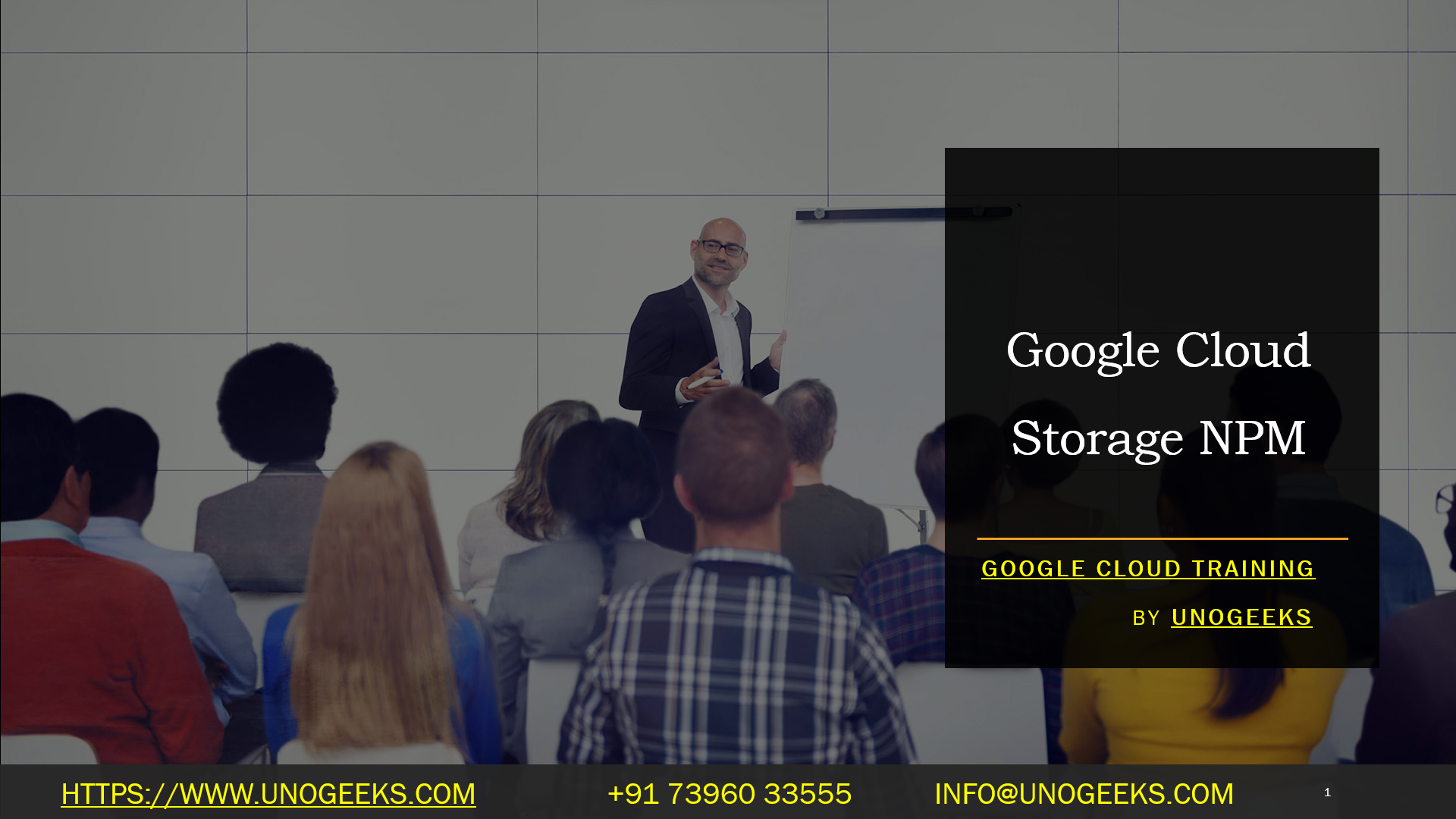Google Cloud Storage NPM
To integrate Google Cloud Storage with your Node.js project using NPM (Node Package Manager), you can utilize the official client library provided by Google Cloud. Here’s how you can get started:
Initialize your Node.js project: If you haven’t already done so, create a new Node.js project or navigate to your existing project directory in the command line.
Install the Google Cloud Storage library: Use the following command to install the official Google Cloud Storage client library for Node.js from NPM:
bashnpm install @google-cloud/storageImport the library in your code: In the Node.js file where you want to use Google Cloud Storage, import the library using the following line:
javascriptconst { Storage } = require('@google-cloud/storage');Create a storage instance: Use your Google Cloud Platform project’s credentials to create a new Storage instance. You can provide the credentials in various ways, such as using a service account key file or providing environment variables. Here’s an example using a service account key file:
javascriptconst storage = new Storage({ keyFilename: '/path/to/service-account-key.json', projectId: 'your-project-id', });Use the storage instance: You can now use the
storageobject to interact with Google Cloud Storage. For example, you can upload a file:javascriptasync function uploadFile(bucketName, filePath, destinationFileName) { const bucket = storage.bucket(bucketName); await bucket.upload(filePath, { destination: destinationFileName, }); console.log('File uploaded successfully.'); }Explore the Google Cloud Storage API: The
@google-cloud/storagelibrary provides various methods and functionalities for working with Google Cloud Storage. You can refer to the official documentation and API reference for detailed information on interacting with buckets, files, permissions, and other features.
Remember to handle errors appropriately and ensure you have the necessary permissions and authentication set up in your Google Cloud Platform project to access Google Cloud Storage.
By using the @google-cloud/storage library, you can easily integrate Google Cloud Storage functionality into your Node.js applications and leverage its features for storing, retrieving, and managing files in the cloud.
Google Cloud Training Demo Day 1 Video:
Conclusion:
Unogeeks is the No.1 IT Training Institute for Google Cloud Platform (GCP) Training. Anyone Disagree? Please drop in a comment
You can check out our other latest blogs on Google Cloud Platform (GCP) here – Google Cloud Platform (GCP) Blogs
You can check out our Best In Class Google Cloud Platform (GCP) Training Details here – Google Cloud Platform (GCP) Training

———————————-
For Training inquiries:
Call/Whatsapp: +91 73960 33555
Mail us at: info@unogeeks.com
Our Website ➜ https://unogeeks.com
Follow us:
Instagram: https://www.instagram.com/unogeeks
Facebook: https://www.facebook.com/UnogeeksSoftwareTrainingInstitute
Twitter: https://twitter.com/unogeeks