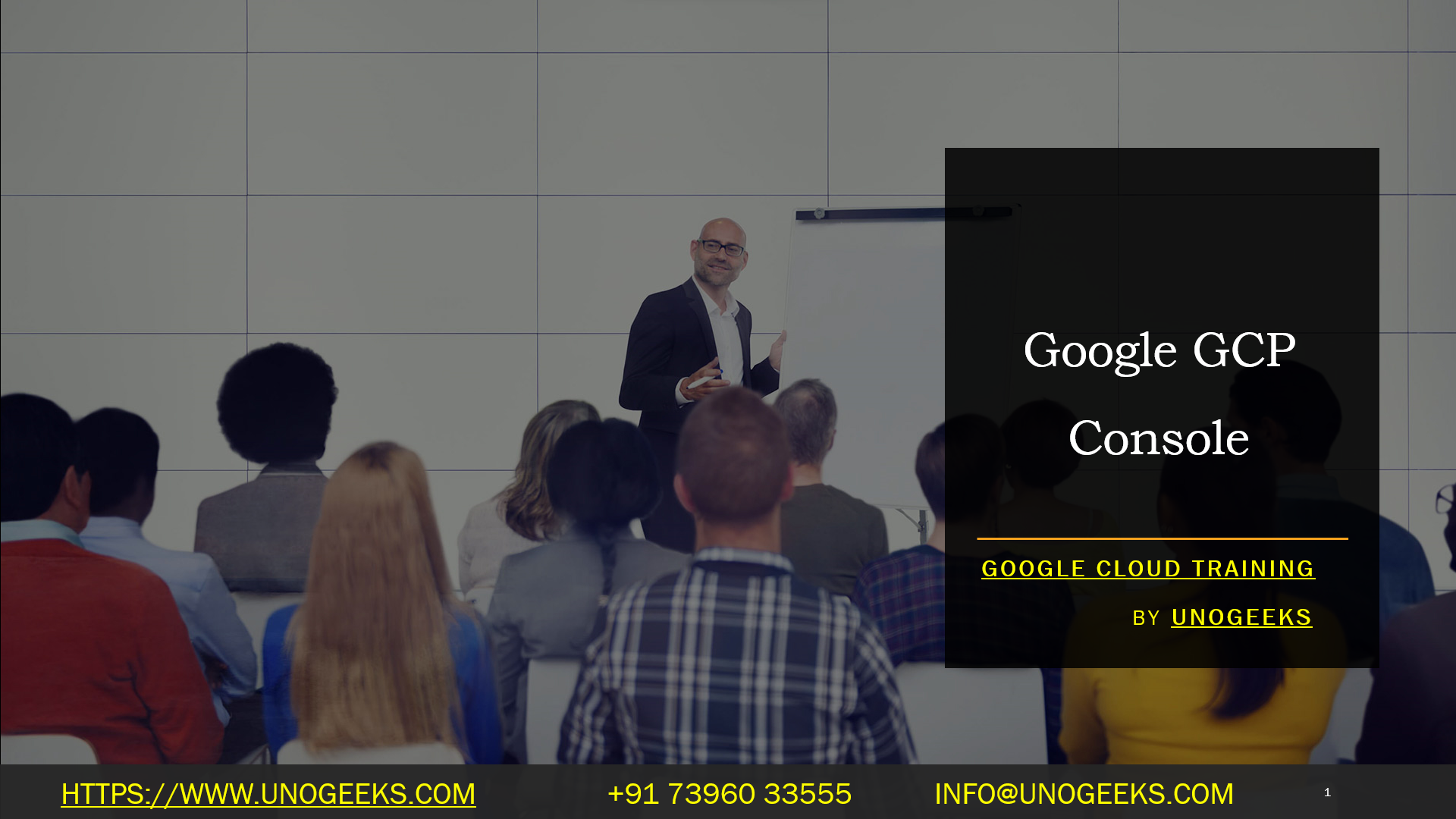Google GCP Console
The Google Cloud Platform (GCP) Console is a web-based graphical user interface (GUI) that allows you to manage and interact with your GCP resources. It provides a unified interface for accessing and configuring various GCP services, monitoring usage, managing permissions, and much more. Here’s an overview of the GCP Console:
Accessing the Console: You can access the GCP Console by visiting the following URL in your web browser: https://console.cloud.google.com/. You will need to sign in with your Google Cloud account credentials.
Dashboard: Upon logging in, you will be greeted with the GCP Console dashboard. The dashboard provides a summary view of your project’s resources, billing information, recent activity, and recommended actions.
Navigation Menu: The left-hand side of the console contains a navigation menu, which allows you to browse and access different GCP services and resources. You can expand the menu to view service categories and click on specific services to access their respective management pages.
Service Management: Each GCP service has its own management page within the console. These pages provide options for configuring and managing resources related to the specific service. For example, you can create virtual machine instances in Compute Engine, configure storage buckets in Cloud Storage, or create and manage databases in Cloud SQL.
Search Bar: At the top of the console, there is a search bar that allows you to search for resources, services, and documentation. You can enter keywords or resource names to quickly locate specific items within your GCP projects.
Billing and Usage: The GCP Console provides access to billing and usage information for your projects. You can view billing reports, manage budgets, set up alerts, and review usage details to monitor and control your costs.
IAM and Permissions: The console offers options for managing Identity and Access Management (IAM) roles and permissions. You can assign roles to users, groups, and service accounts, control access to GCP resources, and manage project-level permissions.
Monitoring and Logging: The GCP Console provides access to monitoring and logging tools such as Cloud Monitoring and Cloud Logging. You can set up monitoring dashboards, view logs, and configure alerting and notification policies for your GCP resources.
Marketplace and Integration: The console includes integrations with the GCP Marketplace, where you can discover and deploy pre-configured solutions from various partners. You can also access other GCP services like Cloud Shell, Cloud Functions, and more directly from the console.
The GCP Console offers a user-friendly and centralized interface for managing your Google Cloud resources, monitoring their performance, configuring services, and controlling access. It serves as a primary tool for interacting with the various services and features provided by Google Cloud Platform.
Google Cloud Training Demo Day 1 Video:
Conclusion:
Unogeeks is the No.1 IT Training Institute for Google Cloud Platform (GCP) Training. Anyone Disagree? Please drop in a comment
You can check out our other latest blogs on Google Cloud Platform (GCP) here – Google Cloud Platform (GCP) Blogs
You can check out our Best In Class Google Cloud Platform (GCP) Training Details here – Google Cloud Platform (GCP) Training

———————————-
For Training inquiries:
Call/Whatsapp: +91 73960 33555
Mail us at: info@unogeeks.com
Our Website ➜ https://unogeeks.com
Follow us:
Instagram: https://www.instagram.com/unogeeks
Facebook: https://www.facebook.com/UnogeeksSoftwareTrainingInstitute
Twitter: https://twitter.com/unogeeks