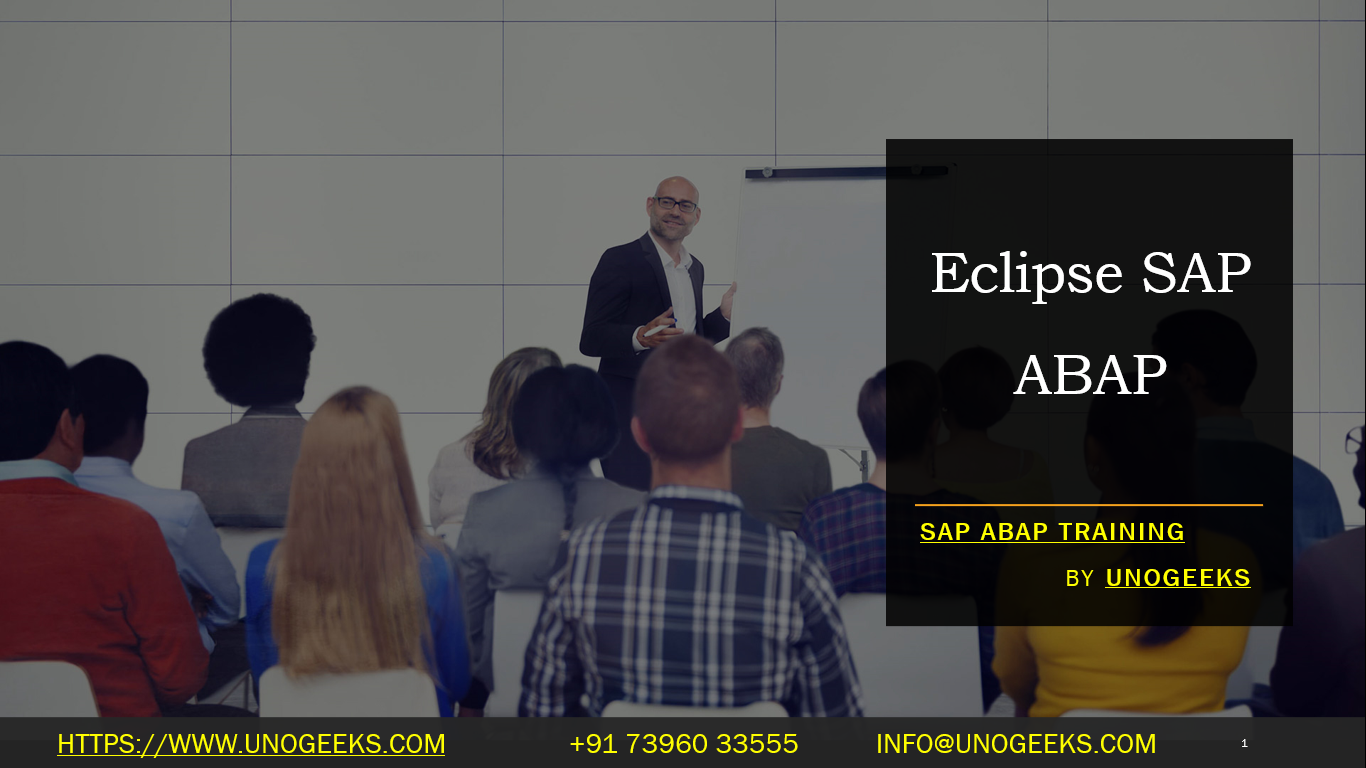Eclipse SAP ABAP
Eclipse for SAP ABAP: Supercharge Your Development
ABAP (Advanced Business Application Programming) is the robust programming language behind SAP’s core enterprise software solutions. As an ABAP developer, having the right tools is essential for efficiency and code quality. Eclipse, a popular open-source IDE (Integrated Development Environment), combined with the ABAP Development Tools (ADT) plugin, creates a powerful ABAP development workstation.
Why Eclipse for ABAP?
Here’s why Eclipse and ADT are a winning combination for your ABAP development:
- Modern Development Environment: Eclipse transcends the traditional SAP GUI, offering a customizable interface, rich code editing features, debugging tools, and seamless project management.
- Object-Oriented ABAP: Eclipse fully supports modern ABAP syntax, promoting object-oriented programming practices, better code organization, and reusability.
- Integration and Collaboration: Eclipse easily integrates with version control systems like Git and fosters collaboration within development teams.
- Beyond the Basics: With Eclipse, you can extend your capabilities with additional plugins for testing, code analysis, UI development, and more.
- Cross-Platform: Eclipse works seamlessly on Windows, macOS, and Linux, giving you flexibility in your development setup.
Getting Started: Setting Up Your Eclipse ABAP Workspace
- Download Eclipse: Get the latest Eclipse IDE for Java Developers from the Eclipse website (https://www.eclipse.org/downloads/).
- Install ABAP Development Tools (ADT):
- In Eclipse, go to “Help” -> “Install New Software”.
- Add the ADT repository URL (https://tools.hana.ondemand.com/latest).
- Select “ABAP Development Tools” and follow the installation process.
- Connec to an SAP System:
- Within Eclipse, create a new ABAP project.
- Provide your SAP system credentials (hostname, system number, username, password).
Key Features of Eclipse with ADT
- ABAP Editor: Syntax highlighting, code completion, and navigation tools optimized for ABAP development.
- ABAP Debugger: Set breakpoints, step through code execution, and inspect variables.
- Pretty Printer: Automatic code formatting for improved readability.
- Object Navigator: Easily browse classes, methods, function modules, and other ABAP repository objects.
- Transport Organizer: Manage and track code changes between SAP systems.
Tips for Enhanced ABAP Development in Eclipse
- Utilize keyboard shortcuts: Eclipse has a wide range of shortcuts – learn them to speed up your coding.
- Customize your workspace: Adjust themes, layouts, and toolbars to suit your preferences.
- Explore the Eclipse Marketplace: Discover plugins to boost your productivity.
- Use Code Templates: Set up reusable code snippets for frequently used structures.
Ready to Transform Your ABAP Development?
If you haven’t explored Eclipse for ABAP, now is the time! Embrace the power and flexibility it offers to streamline your development workflow, produce cleaner code, and unleash your ABAP potential.
Conclusion:
Unogeeks is the No.1 IT Training Institute for SAP ABAP Training. Anyone Disagree? Please drop in a comment
You can check out our other latest blogs on SAP ABAP here – SAP ABAP Blogs
You can check out our Best In Class SAP ABAP Details here – SAP ABAP Training

———————————-
For Training inquiries:
Call/Whatsapp: +91 73960 33555
Mail us at: info@unogeeks.com
Our Website ➜ https://unogeeks.com
Follow us:
Instagram: https://www.instagram.com/unogeeks
Facebook:https://www.facebook.com/UnogeeksSoftwareTrainingInstitute
Twitter: https://twitter.com/unogeek