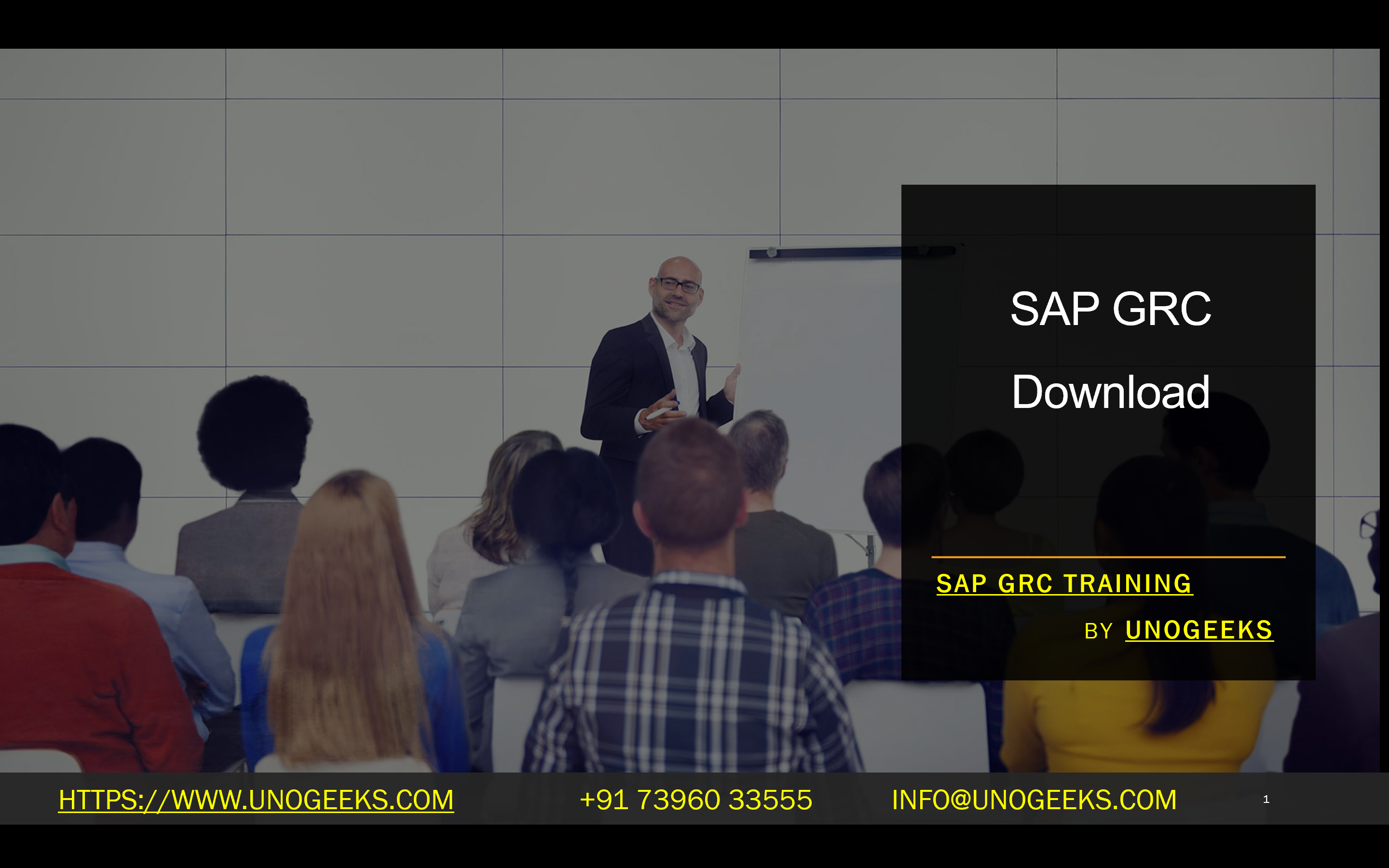SAP GRC Download
Understanding and Downloading SAP GRC Components
SAP Governance, Risk, and Compliance (GRC) is a suite of integrated solutions designed to help organizations streamline compliance efforts, manage risks effectively, and make proactive business decisions aligned with risk tolerance. Before you can reap the benefits of SAP GRC, you need to understand the components and how to download them.
What is SAP GRC?
SAP GRC is not a single product. It comprises several modules. The key modules of SAP GRC include:
- SAP Access Control: Manages user access, segregation of duties (SoD) analysis, and role design.
- SAP Process Control: Automates and monitors internal controls within business processes.
- SAP Risk Management: Helps with risk identification, assessment, mitigation, and ongoing risk monitoring.
Prerequisites for Downloading SAP GRC
To successfully download and install SAP GRC, you must meet the following requirements:
- SAP Support Portal Account: Requires an active SAP Support Portal account with valid download permissions.
- Licensed SAP GRC Modules: You must have valid licenses for the SAP GRC modules you want to download.
- System Requirements: SAP GRC has specific hardware and software requirements. Ensure your target systems meet these before attempting installation. You can find these requirements in the official SAP GRC documentation.
How to Download SAP GRC
SAP provides two primary methods to download GRC components:
- SAP Software Download Center:
- Log in to the SAP Support Portal
- Search for the specific SAP GRC components you need.
- Please select the appropriate versions and add them to your download basket.
- Proceed to download the installation files.
- SAP GRC System via Transactions:
- GRAC_DOWNLOAD_RULES: Download rule sets for Access Control.
- SAINT or SPAM: Used for installing support packages and add-ons.
Step-by-Step Download Process (Example: SAP Access Control)
- Navigate to the SAP Software Download Center.
- Locate “SAP Access Control” and the version you require.
- Expand the installation components and select the necessary files, typically including:
- SAP Access Control Installation/Upgrade component
- Relevant support packages
- Add the files to your download basket and download them.
Installation
Once downloaded, you’ll typically use the Software Update Manager (SUM) to install SAP GRC components. However, specific installation procedures may vary depending on your GRC modules. Refer to the following SAP help documentation for detailed instructions:
- Downloading SAP Solutions for Governance, Risk, and Compliance 10.1 | SAP Help Portal:
Additional Considerations
- BC Sets: Business Configuration Sets (BC Sets) often contain rulesets and configuration settings for GRC modules. You may need to download and activate them separately.
- Customization: After installation, configuring GRC to match your organization-specific needs will be necessary.
Conclusion
Downloading SAP GRC is the first step towards a more robust compliance and risk management framework. With the proper knowledge and preparation, downloading and installing can be a smooth process. Remember to verify your prerequisites, follow the correct download procedures, and consult SAP’s official documentation for detailed guidance and best practices.
Conclusion:
Unogeeks is the No.1 IT Training Institute for SAP GRC Training. Anyone Disagree? Please drop in a comment
You can check out our other latest blogs on SAP GRC here – SAP GRC Blogs
You can check out our Best In Class SAP GRC Details here – SAP GRC Training
Follow & Connect with us:
———————————-
For Training inquiries:
Call/Whatsapp: +91 73960 33555
Mail us at: info@unogeeks.com
Our Website ➜ https://unogeeks.com
Follow us:
Instagram: https://www.instagram.com/unogeeks
Facebook: https://www.facebook.com/UnogeeksSoftwareTrainingInstitute
Twitter: https://twitter.com/unogeeks