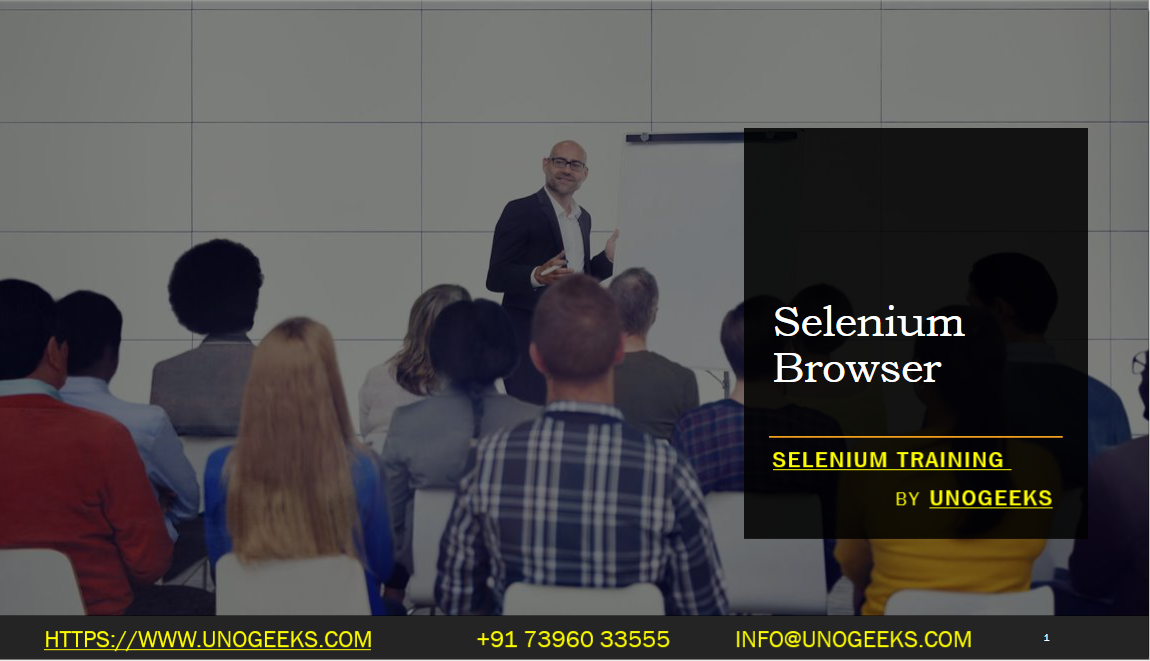Selenium Browser
Selenium WebDriver is a popular tool for automating web browsers. You can use it to control web browsers like Google Chrome, Firefox, Safari, Edge, and others for web testing, scraping, and automation. Here’s how to set up Selenium WebDriver for some of the commonly used browsers:
1. Google Chrome:
To use Selenium WebDriver with Google Chrome, you’ll need the following:
Install Node.js and NPM if you haven’t already (as mentioned in the previous response).
Install the
selenium-webdriverpackage using NPM:npm install selenium-webdriver
Download the ChromeDriver executable compatible with your Chrome browser version and OS. You can find it here: https://sites.google.com/chromium.org/driver/
Add the path to the ChromeDriver executable in your code:
javascriptconst { Builder } = require('selenium-webdriver');
const chrome = require('selenium-webdriver/chrome');const options = new chrome.Options();
// You can add options like headless mode, disable extensions, etc.
// options.addArguments(‘–headless’);const driver = new Builder()
.forBrowser(‘chrome’)
.setChromeOptions(options)
.build();// Now you can use the 'driver' object to automate Chrome.
2. Firefox:
For Firefox, you’ll need to download the GeckoDriver executable, which is the WebDriver for Firefox:
Download GeckoDriver from here: https://github.com/mozilla/geckodriver/releases
Install the
selenium-webdriverpackage as mentioned earlier.Add the path to the GeckoDriver executable in your code:
javascriptconst { Builder } = require('selenium-webdriver');
const firefox = require('selenium-webdriver/firefox');const options = new firefox.Options();
// You can add options here, such as headless mode.
// options.headless();const driver = new Builder()
.forBrowser(‘firefox’)
.setFirefoxOptions(options)
.build();// Now you can use the 'driver' object to automate Firefox.
You can similarly configure and use Selenium WebDriver for other browsers like Safari and Edge by downloading the appropriate WebDriver executable and adjusting the code according.
Demo Day 1 Video:
Conclusion:
Unogeeks is the No.1 IT Training Institute for Selenium Training. Anyone Disagree? Please drop in a comment
You can check out our other latest blogs on Selenium here – Selenium Blogs
You can check out our Best In Class Selenium Training Details here – Selenium Training

———————————-
For Training inquiries:
Call/Whatsapp: +91 73960 33555
Mail us at: info@unogeeks.com
Our Website ➜ https://unogeeks.com
Follow us:
Instagram: https://www.instagram.com/unogeeks
Facebook:https://www.facebook.com/UnogeeksSoftwareTrainingInstitute
Twitter: https://twitter.com/unogeeks