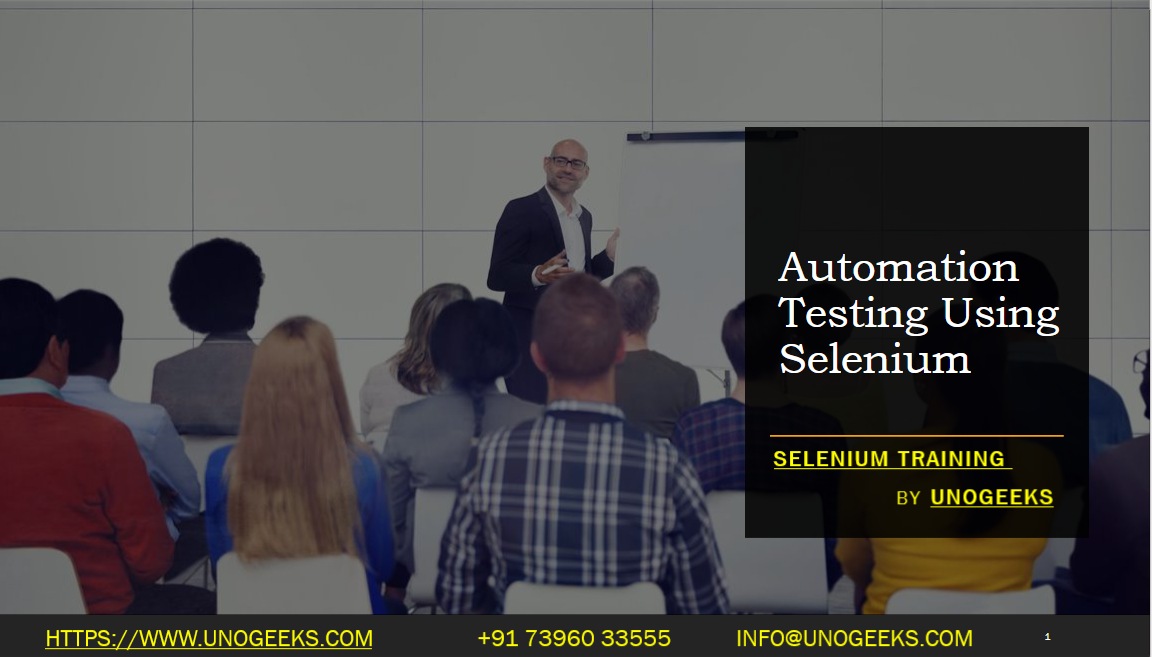Automation Testing Using Selenium
Automation testing using Selenium involves using Selenium WebDriver, which is a browser automation tool, to write scripts that simulate user interactions with a web application. These scripts can be executed repeatedly to perform functional testing, and regression testing, and ensure the quality of the web application.
Here’s a general overview of automation testing using Selenium:
Set up Selenium WebDriver: Download the appropriate WebDriver executable for the browser you want to automate (e.g., ChromeDriver for Chrome, GeckoDriver for Firefox). Configure the WebDriver and make sure it is accessible in your system’s PATH or provide the path to it in your code.
Choose a Programming Language: Selenium supports multiple programming languages such as Java, Python, C#, Ruby, and JavaScript. Choose a programming language that you are comfortable with or that aligns with your project requirements.
Set up the Automation Environment: Create a new project in your chosen programming language and import the Selenium WebDriver dependencies. Set up any additional libraries or frameworks you may need, such as testing frameworks like JUnit or TestNG.
Identify Test Scenarios: Determine the specific scenarios or functionalities you want to test in your web application. These can include login/logout, form submissions, navigation, data entry, or any other interactions relevant to your application.
Write Test Scripts: Using your chosen programming language and the Selenium WebDriver API, write test scripts that simulate user actions such as clicking buttons, entering text, selecting options, verifying element visibility, or validating expected behavior. Use WebDriver’s methods to locate and interact with web elements on the page.
Implement Test Assertions: Use assertion libraries provided by your programming language or testing framework (e.g., JUnit assertions, TestNG assertions) to validate expected outcomes or conditions in your tests. Verify that the actual results match the expected results, such as checking text values, element attributes, or page URLs.
Handle Synchronization: Use explicit or implicit waits to handle synchronization issues in your tests. Waits ensure that your tests wait for specific conditions before proceeding, such as element visibility or page loading. This helps to avoid timing-related issues in your test scripts.
Execute Test Scripts: Run your test scripts on the target browsers using the WebDriver. This can be done locally on your development machine or on remote Selenium Grid servers for parallel execution or cross-browser testing.
Analyze Test Results: Capture and analyze the test results, including any failures or errors. Generate reports or logs to provide detailed information on test execution, including screenshots, stack traces, and failure messages. Use the test results to identify and address any issues or bugs in your web application.
Maintain and Enhance Tests: As your web application evolves, update and maintain your test scripts accordingly. Add new test cases, modify existing ones, and refactor the codebase to improve maintainability and reusability. Regularly review and enhance your automation test suite to ensure comprehensive coverage and reliability.
Demo Day 1 Video:
Conclusion:
Unogeeks is the No.1 IT Training Institute for Selenium Training. Anyone Disagree? Please drop in a comment
You can check out our other latest blogs on Selenium here – Selenium Blogs
You can check out our Best In Class Selenium Training Details here – Selenium Training

———————————-
For Training inquiries:
Call/Whatsapp: +91 73960 33555
Mail us at: info@unogeeks.com
Our Website ➜ https://unogeeks.com
Follow us:
Instagram: https://www.instagram.com/unogeeks
Facebook:https://www.facebook.com/UnogeeksSoftwareTrainingInstitute
Twitter: https://twitter.com/unogeeks