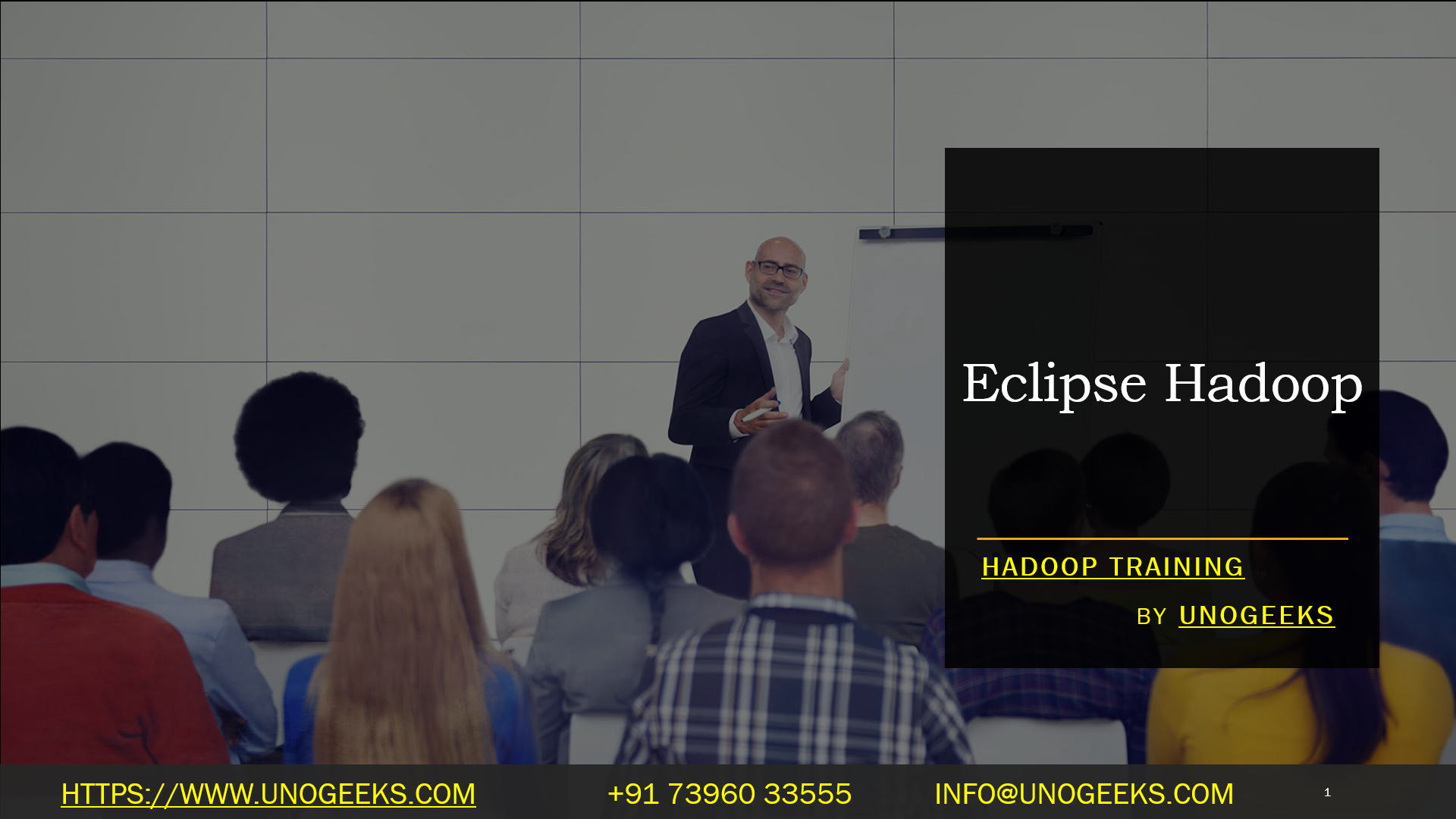Eclipse Hadoop
Eclipse is a widely-used integrated development environment (IDE), and Hadoop is a framework for distributed storage and processing of big data.
You can use Eclipse to develop Hadoop jobs by following these general steps:
- Install Eclipse: If you don’t have Eclipse installed, download and install it from the official website.
- Install Hadoop: Make sure you have Hadoop installed and configured on your system.
- Create a New Java Project in Eclipse: Open Eclipse and create a new Java project by going to File > New > Java Project.
- Add Hadoop Libraries: Right-click the project and select Build Path > Configure Build Path. In the Libraries tab, add the Hadoop JAR files, which can be found in the Hadoop installation directory.
- Write Your Hadoop Code: You can now write your MapReduce job or other Hadoop-related code in this project. Utilize Eclipse’s code editor and features to write, debug, and test your code.
- Run and Debug: You can run and debug your Hadoop code directly from Eclipse, making development more efficient.
- Export Your Job: Once your code is complete, you can export it as a JAR file to be run on your Hadoop cluster.
- Deploy to Hadoop Cluster: Use the Hadoop command-line tools to deploy and run your job on the Hadoop cluster.
Using Eclipse for Hadoop development, you can use a powerful IDE that offers code completion, debugging, and other helpful features to streamline your development process.
Hadoop Training Demo Day 1 Video:
Conclusion:
Unogeeks is the No.1 IT Training Institute for Hadoop Training. Anyone Disagree? Please drop in a comment
You can check out our other latest blogs on Hadoop Training here – Hadoop Blogs
Please check out our Best In Class Hadoop Training Details here – Hadoop Training

———————————-
For Training inquiries:
Call/Whatsapp: +91 73960 33555
Mail us at: info@unogeeks.com
Our Website ➜ https://unogeeks.com
Follow us:
Instagram: https://www.instagram.com/unogeeks
Facebook:https://www.facebook.com/UnogeeksSoftwareTrainingInstitute
Twitter: https://twitter.com/unogeeks