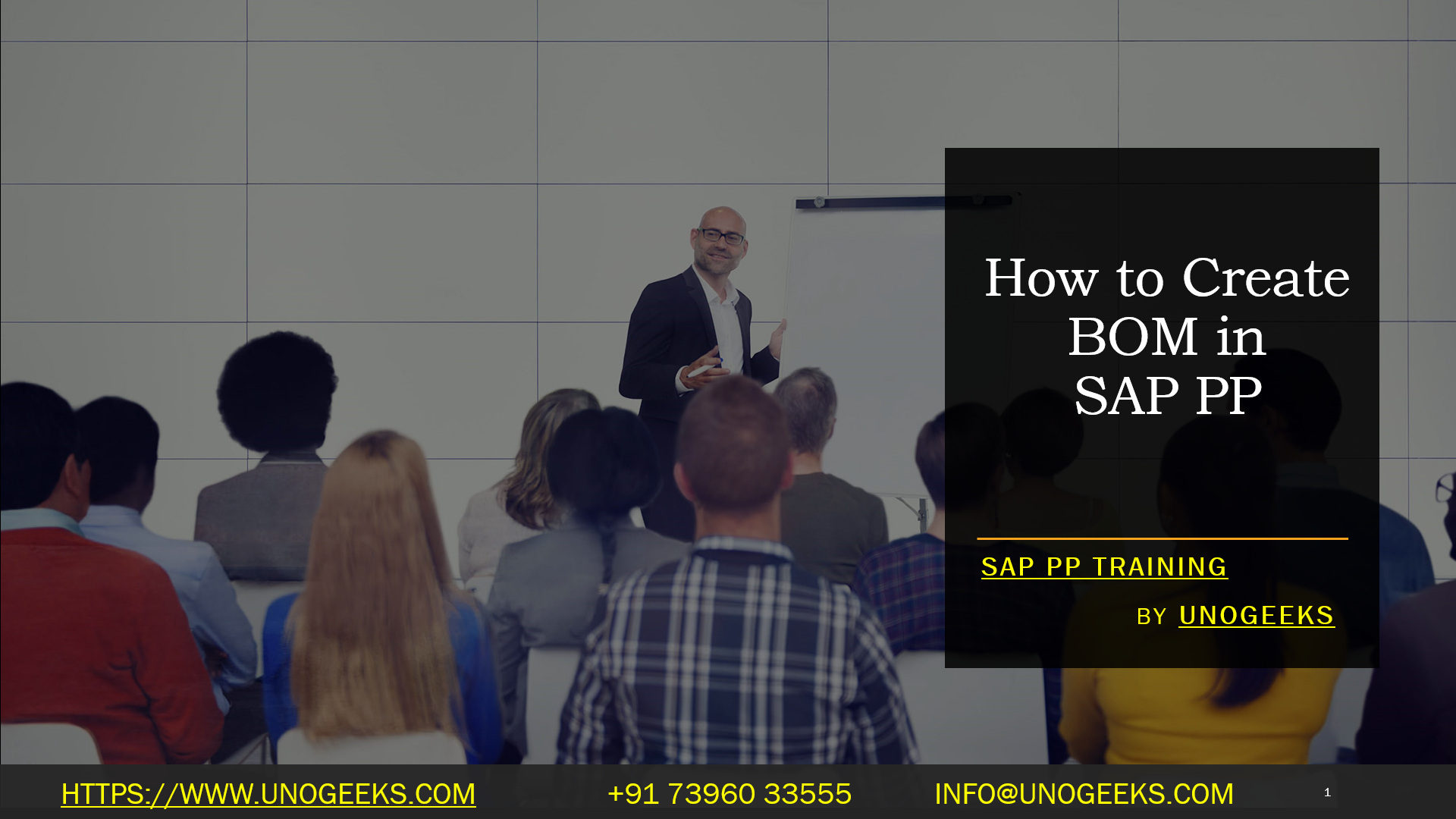How to Create BOM in SAP PP
Crafting Your Production Recipe: How to Create a BOM in SAP PP
A Bill of Materials (BOM) is the backbone of production planning in SAP PP. It serves as a detailed recipe, outlining all the components needed to assemble a finished product. Creating an accurate BOM is crucial for efficient production processes, accurate costing, and smooth material management.
This blog will guide you through the steps of creating a BOM in SAP PP:
Gathering Your Ingredients:
Before diving into SAP, gather some essential information:
- Material: The finished product for which you’re creating the BOM.
- Plant: The specific production plant where this BOM will be used.
- BOM Usage: This defines the purpose of the BOM (e.g., Production Planning, Costing).
Step 1: Accessing the Kitchen
Open the SAP Easy Access menu. Navigate to Logistics > Production > Master Data > Bills of Material > Bill of Material > Create. Alternatively, use transaction code CS01.
Step 2: Defining the BOM Recipe
- Material: Enter the material number of your finished product.
- Plant: Select the relevant production plant.
- BOM Usage: Choose the appropriate usage based on your purpose (e.g., Production Planning).
- Base Quantity: Indicate the quantity of the finished product that this BOM defines.
Step 3: Adding Components to the Mix
- The system displays the item overview screen. Here, you’ll define the components that make up your finished product.
- Item Category: Select the category for each element (e.g., Raw Material, Subassembly).
- Component: Enter the material number needed for each aspect.
- Quantity: Specify the amount of each Aelement required to produce one unit of the finished product.
- Unit: Define the unit of measure for the component quantity.
Step 4: Baking the BOM
- Once you’ve added all components, thoroughly review the details for accuracy.
- Save the BOM using the appropriate button (usually a green checkmark).
Bonus Tips:
- You can copy an existing BOM as a starting point for similar products [SAP Help Portal: Creating a Material BOM with an Existing BOM].
- For complex structures, explore features like multi-level BOMs and phantoms.
Remember: An accurate and well-maintained BOM is essential for smooth production operations in SAP PP. By following these steps and leveraging SAP’s functionalities, you can create effective BOMs that streamline your production processes.
Conclusion:
Unogeeks is the No.1 IT Training Institute for SAP PP Training. Anyone Disagree? Please drop in a comment
You can check out our other latest blogs on SAP PP here – SAP PP Blogs
You can check out our Best In Class SAP PP Details here – SAP PP Training
Follow & Connect with us:
———————————-
For Training inquiries:
Call/Whatsapp: +91 73960 33555
Mail us at: info@unogeeks.com
Our Website ➜ https://unogeeks.com
Follow us:
Instagram: https://www.instagram.com/unogeeks
Facebook:https://www.facebook.com/UnogeeksSoftwareTrainingInstitute
Twitter: https://twitter.com/unogeek