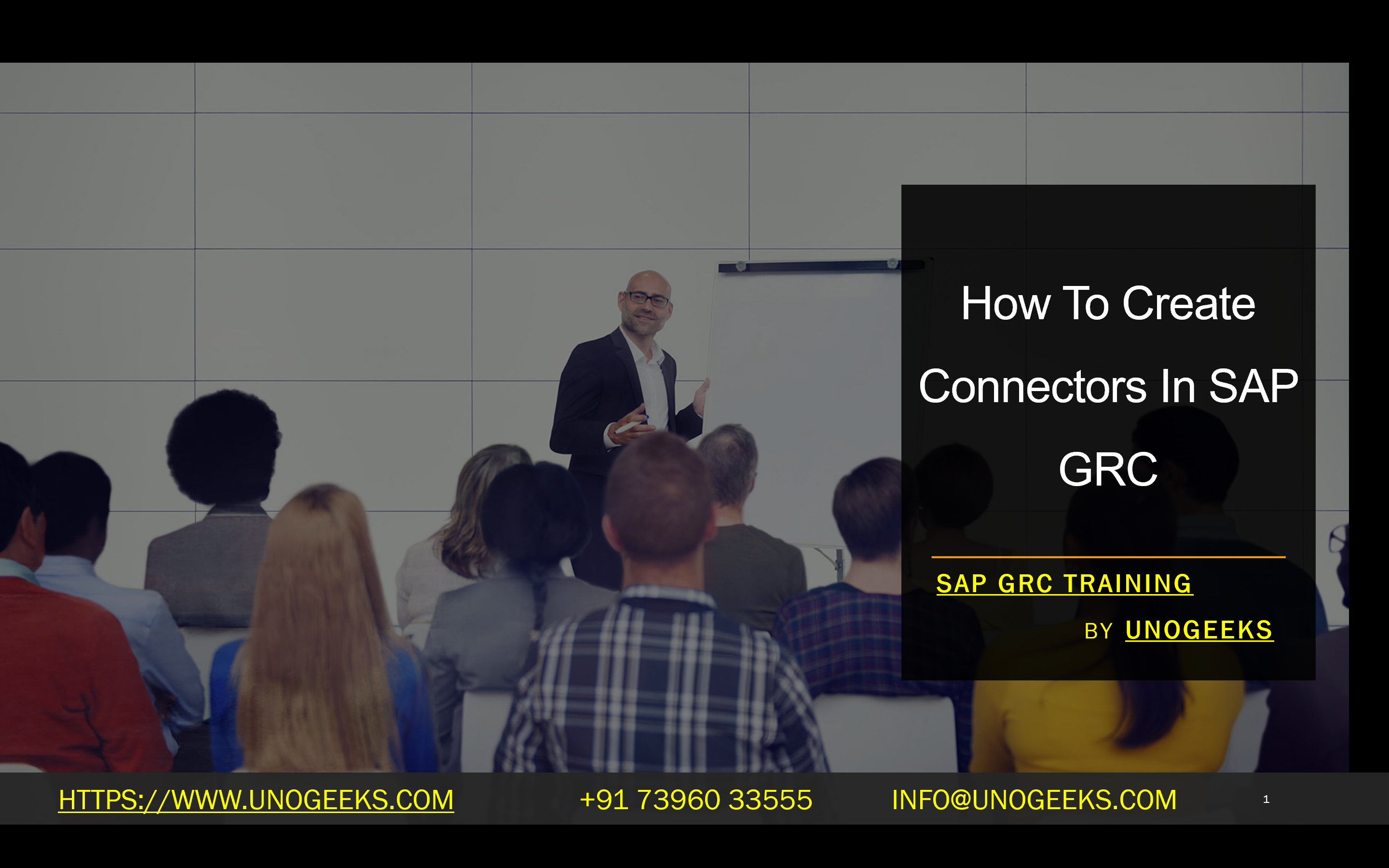How To Create Connectors In SAP GRC
How To Create Connectors in SAP GRC
SAP Governance, Risk, and Compliance (GRC) is a powerful suite of tools that allows companies to manage their risk landscape. GRC includes functionality for access control, process control, and risk management. To effectively use GRC, connections must be established between GRC and the target systems you wish to monitor or manage. This is achieved through connectors.
What is a Connector in SAP GRC?
A connector facilitates the communication between a GRC system and a target system (e.g., SAP ERP, SAP SuccessFactors, a database, etc.). This allows you to pull data from target systems into the GRC system for tasks like risk analysis, compliance checks, role provisioning, and more.
Types of Connectors
SAP provides pre-built connectors for many systems, and there are also options for custom connectors. Here are some common connector types:
- ABAP Connections: These connect to SAP systems using RFC (Remote Function Call) connections.
- HTTP Connections: For web-based systems with an application programming interface (API).
- IDM Connections: Connectors used with SAP Identity Management for user provisioning.
- Database Connections: To connect GRC with different database systems.
Steps for Creating a Connector
Let’s walk through creating an ABAP connector to an SAP ERP system.
- Access the Configuration:
- Navigating via Transaction Code: Execute TCODE SM59 or
- Navigating via SPRO Menu: Go to SPRO > SAP Reference IMG > Governance Risk and Compliance > Common Component Settings > Integration Framework > Create Connectors.
- Create an RFC Connection (If needed):
- Click the’ Create’ icon on the ‘Configuration of RFC Connections’ screen.
- Provide a name for your RFC connection, set the connection type to ‘3’ (for ABAP connections), and supply the target system details (server, instance, etc.).
- Create a Connector:
- Click the ‘Create Connectors’ icon on the ‘Create’ screen.
- Enter a short description and the connector type (e.g., ‘ABAP’).
- Please provide details such as the technical name, target system, RFC destination (if using one), user ID, and password.
- Create a Connection Type:
- Navigate to SPRO > Governance, Risk, and Compliance > Common Components > Integration Framework > Maintain Connectors and Connection Types.
- Click the ‘New Entries’ button to create a new connection type, giving it an appropriate name and description.
- Define a Connector Group:
- Create a descriptive name for your connector group in the ‘Define Connector Groups’ screen.
- Set the ‘Con—type’ to the connection type you created in step 4.
- Assign the Connector and Connector Group:
- Choose the ‘Assign Connector Groups to Group Types’ option.
- Select your newly created connector group.
- Add your connector to this group.
- Maintain Connection Settings:
- Go to SPRO > Governance, Risk, and Compliance > Common Components > Integration Framework > Maintain Connection Settings.
- Select your connector and make any required setup adjustments (attributes, parameters, etc.).
Important Considerations
- Ensure proper authorization is given to the user ID used for the connector.
- Network configurations must allow for communication between GRC and target systems.
- Custom connectors might involve development efforts if SAP needs to provide a suitable pre-built connector.
- Refer to the SAP GRC configuration guide for more complex setups and specific connector types.
Conclusion:
Unogeeks is the No.1 IT Training Institute for SAP GRC Training. Anyone Disagree? Please drop in a comment
You can check out our other latest blogs on SAP GRC here – SAP GRC Blogs
You can check out our Best In Class SAP GRC Details here – SAP GRC Training
Follow & Connect with us:
———————————-
For Training inquiries:
Call/Whatsapp: +91 73960 33555
Mail us at: info@unogeeks.com
Our Website ➜ https://unogeeks.com
Follow us:
Instagram: https://www.instagram.com/unogeeks
Facebook: https://www.facebook.com/UnogeeksSoftwareTrainingInstitute
Twitter: https://twitter.com/unogeeks