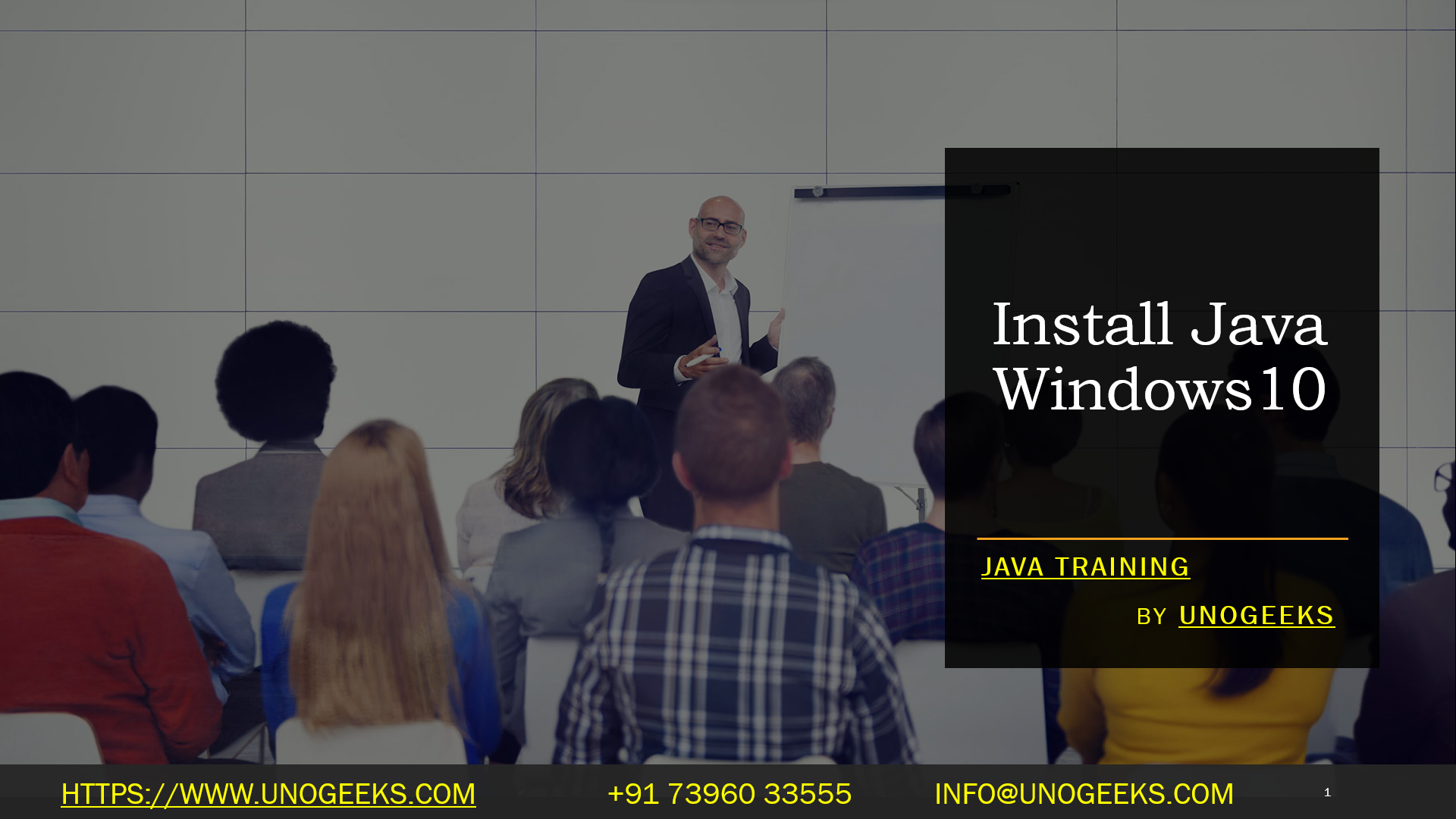Install Java windows 10
To install Java on Windows 10, you can follow these steps:
Download Java:
- Visit the official Oracle Java website: https://www.oracle.com/java/technologies/javase-downloads.html
- Scroll down to the “Java Platform, Standard Edition” section.
- Click the “JDK Download” button.
Accept License Agreement:
- On the next page, you’ll be prompted to accept the Oracle Technology Network License Agreement. Read it and then click the appropriate download link for your Windows system (e.g., Windows x64 Installer for 64-bit Windows).
Download and Install:
- The installer will download to your computer.
- Once the download is complete, double-click the installer file to run it.
Installation Wizard:
- The Java installation wizard will open. Follow the on-screen instructions to install Java.
- You can choose the default settings for most options.
Verify Installation:
After the installation is complete, you can verify that Java is installed by opening a Command Prompt or PowerShell window and typing the following command:
java -versionYou should see information about the installed Java version.
Demo Day 1 Video:
Conclusion:
Unogeeks is the No.1 Training Institute for Java Training. Anyone Disagree? Please drop in a comment
You can check out our other latest blogs on Java Training here – Java Blogs
You can check out our Best in Class Java Training details here – Java Training

———————————-
For Training inquiries:
Call/Whatsapp: +91 73960 33555
Mail us at: info@unogeeks.com
Our Website ➜ https://unogeeks.com
Follow us:
Instagram: https://www.instagram.com/unogeeks
Facebook: https://www.facebook.com/UnogeeksSoftwareTrainingInstitute
Twitter: https://twitter.com/unogeeks