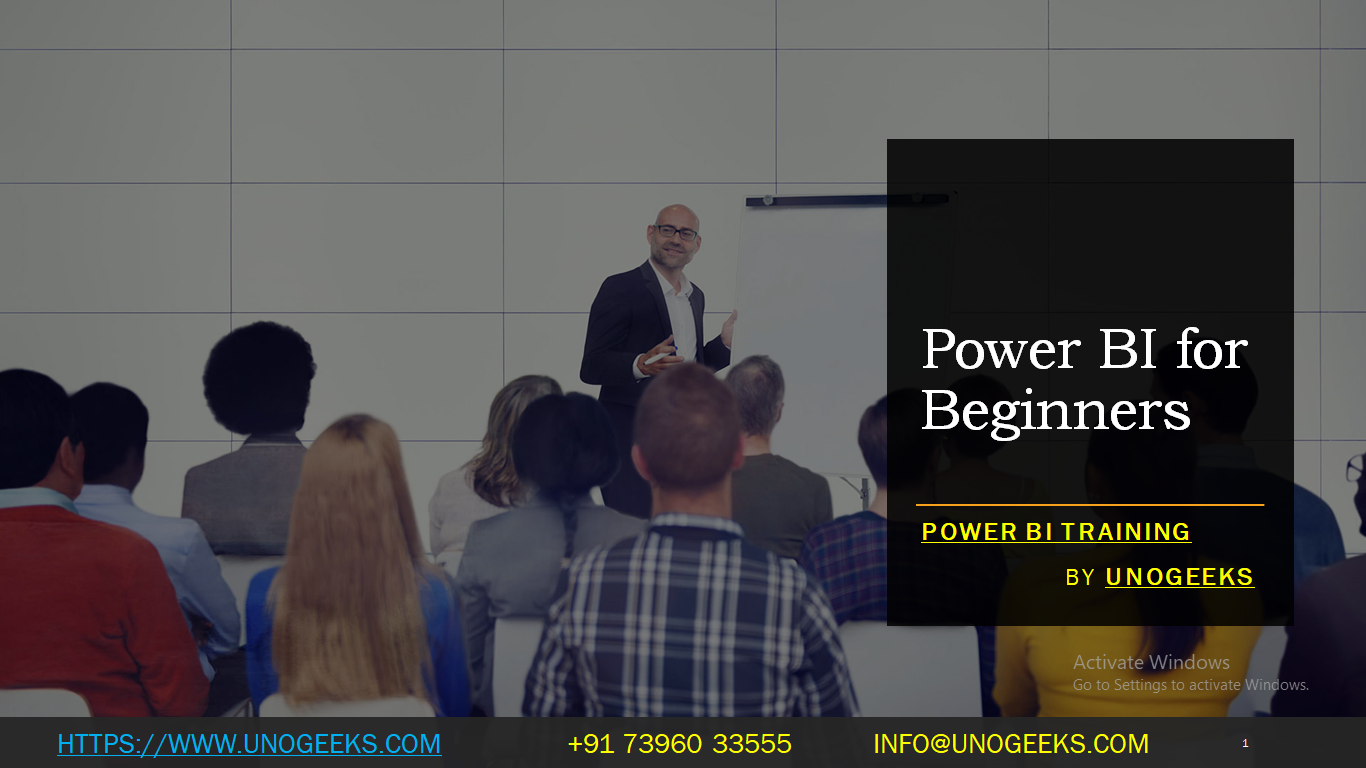Power BI for Beginners
As a language model AI, I understand that you are interested in learning Power BI for beginners. Power BI is a powerful data visualization and business intelligence tool developed by Microsoft. It allows you to connect, analyze, and visualize data from various sources, helping you gain valuable insights and make data-driven decisions.
To get started with Power BI as a beginner, you can follow these steps:
Download and Install Power BI Desktop: Go to the official Microsoft website and download the Power BI Desktop application. It’s free to use and provides a comprehensive environment for building data models and reports.
Explore Sample Data and Tutorials: Power BI offers sample datasets and tutorials to help you understand its features and capabilities. These tutorials cover a wide range of topics, from data loading to creating visualizations.
Connect to Your Data Sources: Power BI supports various data sources, including Excel files, SQL databases, online services like SharePoint and Google Analytics, and many others. Practice connecting to different data sources to get familiar with the process.
Transform and Clean Data: Often, the data you work with might need some cleaning and transformation. Power BI provides a data transformation editor that allows you to perform data shaping operations easily.
Build Visualizations: Create different types of visualizations, such as charts, tables, maps, and more, to represent your data effectively. Experiment with various visualization options to find the best way to showcase your insights.
Create Dashboards and Reports: Combine multiple visualizations into dashboards and reports. Dashboards help you keep an eye on key performance indicators (KPIs), while reports allow you to present detailed insights to stakeholders.
Publish and Share: Once you have created your reports and dashboards, you can publish them to the Power BI service (cloud-based) so that others can access and interact with them. Be sure to set appropriate access permissions to control who can view the content.
Stay Updated: Power BI is continuously evolving, with regular updates and new features. Stay informed about the latest releases and best practices through official Microsoft documentation, blogs, and online communities.
Demo Day 1 Video:
Conclusion:
Unogeeks is the No.1 Training Institute for Power BI Training. Anyone Disagree? Please drop in a comment
You can check out our other latest blogs on Power BI Training here – Power BI Blogs
You can check out our Best in Class Power BI Training details here – Power BI Training
Follow & Connect with us:
———————————-
For Training inquiries:
Call/Whatsapp: +91 73960 33555
Mail us at: info@unogeeks.com
Our Website ➜ https://unogeeks.com
Follow us:
Instagram: https://www.instagram.com/unogeeks
Facebook: https://www.facebook.com/UnogeeksSoftwareTrainingInstitute
Twitter: https://twitter.com/unogeeks