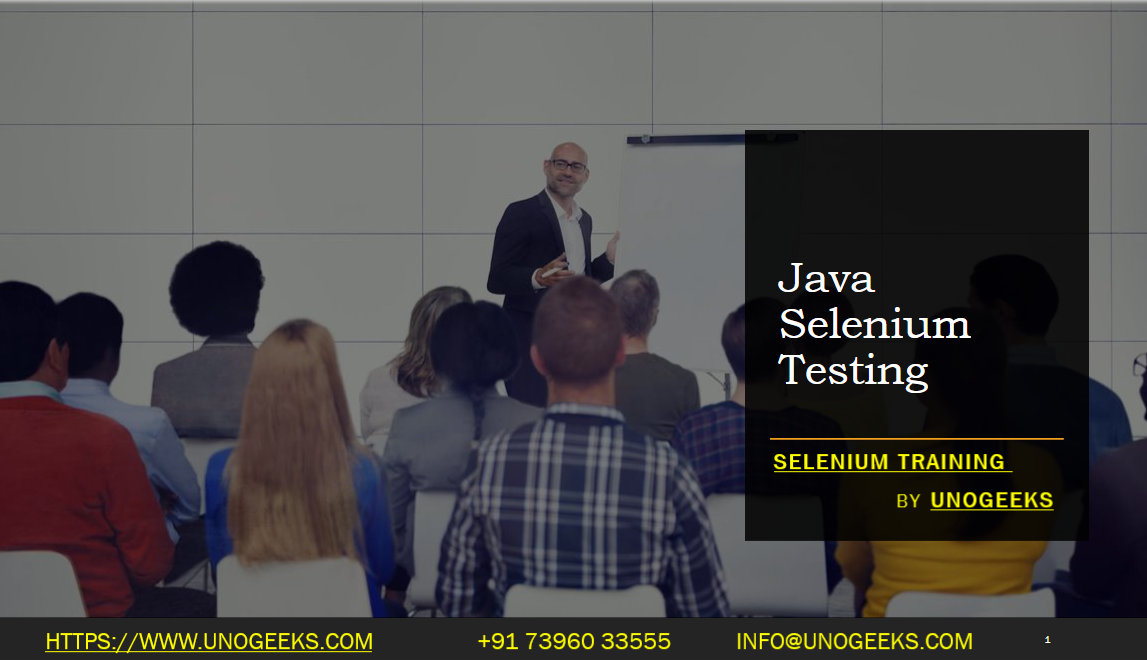Java Selenium Testing
Java Selenium Testing involves using the Selenium WebDriver with Java to automate web browsers for testing web applications. It’s a widely used approach due to Java’s robustness and Selenium’s powerful browser automation capabilities. Here’s a guide to get started with Java Selenium Testing:
Install Java and Set Up the Environment:
- Ensure Java is installed on your computer. You can download it from the Oracle website.
- Set the JAVA_HOME environment variable to your Java installation directory.
- Make sure the Java Development Kit (JDK) is properly installed.
Install an IDE for Java:
- Choose an Integrated Development Environment (IDE) like Eclipse, IntelliJ IDEA, or NetBeans. These IDEs facilitate Java development and testing.
Set Up Selenium WebDriver:
- Download Selenium WebDriver from the Selenium website. You’ll find Java bindings that you can include in your project.
- Alternatively, if you’re using a build tool like Maven or Gradle, you can add Selenium WebDriver as a dependency in your project’s
pom.xmlorbuild.gradlefile.
Download Browser Drivers:
- Selenium requires specific drivers to interface with each browser. Download the driver for the browser you plan to test (e.g., ChromeDriver for Chrome, GeckoDriver for Firefox).
- Place the driver in a known location on your system and reference it in your Selenium test.
Write Test Scripts in Java:
- Create a Java class in your IDE.
- Write a Selenium test script that opens a web browser, navigates to a URL, and performs some actions (like clicking links, filling out forms).
- Use assertions to validate the expected outcomes.
Running the Tests:
- Run the test from your IDE or the command line. The browser should open, perform the defined actions, and close upon test completion.
Integrate with Testing Frameworks:
- Integrate Selenium with a testing framework like JUnit or TestNG. These frameworks provide a structure for writing tests, assertions, setup, teardown, and generating reports.
Advanced Selenium Features:
- Explore advanced features like handling dropdowns, alerts, pop-ups, and executing JavaScript.
- Implement the Page Object Model (POM) design pattern for maintainable and reusable test code.
Automating Complex Scenarios:
- Handle waits and timeouts for elements that take time to load.
- Automate complex scenarios involving frames, windows, and asynchronous operations.
Debugging and Troubleshooting:
- Utilize your IDE’s debugging tools to troubleshoot and fine-tune your Selenium tests.
Continuous Integration (CI):
- Integrate your Selenium tests into a CI/CD pipeline using tools like Jenkins for automated testing and build processes.
Demo Day 1 Video:
Conclusion:
Unogeeks is the No.1 IT Training Institute for Selenium Training. Anyone Disagree? Please drop in a comment
You can check out our other latest blogs on Selenium here – Selenium Blogs
You can check out our Best In Class Selenium Training Details here – Selenium Training

———————————-
For Training inquiries:
Call/Whatsapp: +91 73960 33555
Mail us at: info@unogeeks.com
Our Website ➜ https://unogeeks.com
Follow us:
Instagram: https://www.instagram.com/unogeeks
Facebook:https://www.facebook.com/UnogeeksSoftwareTrainingInstitute
Twitter: https://twitter.com/unogeeks