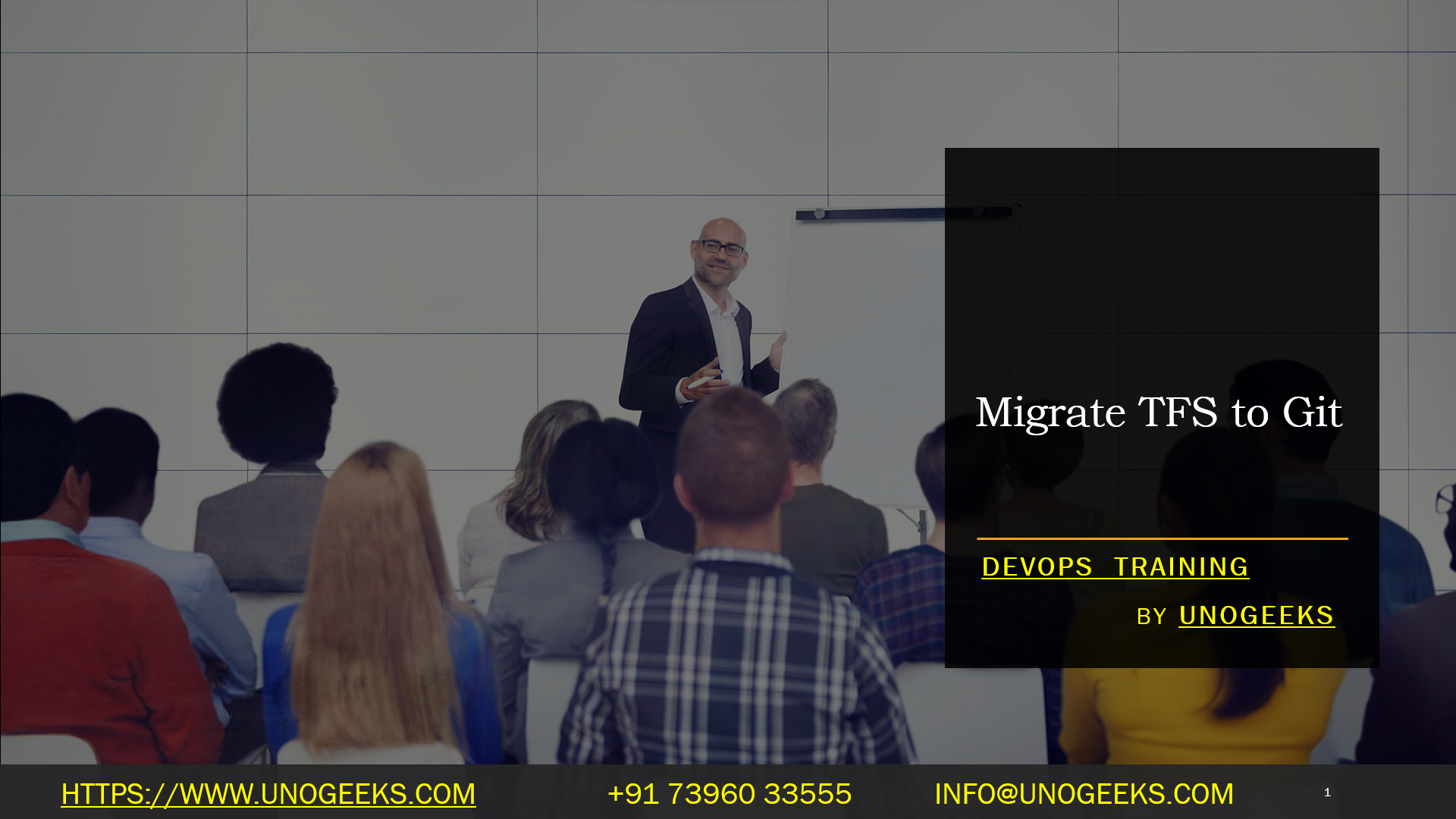Migrate TFS to Git
Migrate TFS to Git
Migrate TFS to Git
Migrate TFS to Git
Migrate TFS to Git
Migrate TFS to Git
Migrate TFS to Git
Migrate TFS to Git
Migrate TFS to Git
Migrate TFS to Git
Migrate TFS to Git
Migrate TFS to Git
Migrate TFS to Git
Migrate TFS to Git
Migrate TFS to Git
Migrate TFS to Git
Migrate TFS to Git
Migrate TFS to Git
Migrate TFS to Git
Migrate TFS to Git
Migrate TFS to Git
Migrate TFS to Git
Migrate TFS to Git
Migrate TFS to Git
Migrate TFS to Git
Migrate TFS to Git
Migrate TFS to Git
Migrate TFS to Git
Migrate TFS to Git
Migrate TFS to Git
Migrate TFS to Git
Migrate TFS to Git
Migrate TFS to Git
Migrate TFS to Git
Migrate TFS to Git
Migrate TFS to Git
Migrate TFS to Git
Migrate TFS to Git
Migrate TFS to Git
Migrate TFS to Git
Migrate TFS to Git
Migrate TFS to Git
Migrate TFS to Git
Migrate TFS to Git
Migrate TFS to Git
Migrate TFS to Git
Migrate TFS to Git
Migrate TFS to Git
Migrate TFS to Git
Migrate TFS to Git
Migrate TFS to Git
Migrate TFS to Git
Migrate TFS to Git
Migrate TFS to Git
Migrate TFS to Git
Migrate TFS to Git
Migrate TFS to Git
Migrate TFS to Git
Migrate TFS to Git
Migrate TFS to Git
Migrate TFS to Git
Migrate TFS to Git
Migrate TFS to Git
Migrate TFS to Git
Migrate TFS to Git
Migrate TFS to Git
Migrate TFS to Git
Migrate TFS to Git
Migrate TFS to Git
Migrate TFS to Git
Migrate TFS to Git
Migrate TFS to Git
Migrate TFS to Git
Migrate TFS to Git
Migrate TFS to Git
Migrate TFS to Git
Migrate TFS to Git
Migrate TFS to Git
Migrate TFS to Git
Migrating from Team Foundation Server (TFS) to Git is a common transition in software development, as Git offers more flexibility and advantages in terms of distributed version control. Here’s a general guide to help you with the migration process:
1. Plan the Migration:
- Define the scope: Determine which projects, repositories, and branches you want to migrate.
- Choose migration tools: There are various tools available to assist in the migration process. Some popular options include Git-TFS, Git-TF, and third-party services like Azure DevOps.
- Backup: Make sure you have backups of your TFS repositories and data before starting the migration process.
2. Set Up a Git Repository:
- Create a new Git repository where you will import your TFS code.
3. Choose a Migration Approach:
- There are two common approaches to migrating TFS to Git:
- Full History Migration: This approach migrates the entire history of each branch. It provides a complete historical record but can be more complex.
- Snapshot Migration: This approach only migrates the latest version of each file, losing historical context. It’s simpler but doesn’t retain full history.
4. Use Migration Tools:
Using Git-TFS: Git-TFS is a tool that helps migrate TFS repositories to Git while maintaining the history.
- Install Git-TFS: Download and install Git-TFS on your machine.
- Clone the Repository: Clone your TFS repository using Git-TFS:bash
git tfs clone http://yourtfsserver:8080/tfs/DefaultCollection $/YourTFSProject/YourRepository
Using Azure DevOps Services: If you’re using Azure DevOps, you can use the built-in import feature.
- Go to your Azure DevOps project.
- Click on “Repos” and then “Import Repository.”
- Follow the prompts to import your TFS repository.
5. Clean up and Optimize:
- Review the repository: After migration, review the structure, tags, branches, and history to ensure everything is as expected.
- Clean up unnecessary files or branches that might not be needed in Git.
6. Update Workflows and CI/CD:
- Adjust your build and deployment pipelines to work with Git repositories.
- Update references to version control in your development workflows.
7. Train Teams:
- Provide training to your development teams on Git workflows and best practices.
8. Test and Validate:
- Test the migration thoroughly to ensure code integrity and history preservation.
9. Communicate and Transition:
- Communicate the migration plan to all stakeholders and users.
- Set a clear transition date and make sure everyone is ready to switch to Git.
10. Execute the Migration:
- Perform the final migration based on the chosen approach.
- Verify that the migrated repository is functioning as expected.
11. Post-Migration:
- Monitor for any issues or challenges after the migration.
- Address any questions or concerns from the development teams.
Remember that each migration scenario can be unique, and it’s important to thoroughly plan and test the migration process to avoid any unexpected issues. It’s also a good idea to consult with your team and potentially seek professional help if needed.
Demo Day 1 Video:
Conclusion:
Unogeeks is the No.1 IT Training Institute for DevOps Training. Anyone Disagree? Please drop in a comment
You can check out our other latest blogs on DevOps here – DevOps Blogs
You can check out our Best In Class DevOps Training Details here – DevOps Training

———————————-
For Training inquiries:
Call/Whatsapp: +91 73960 33555
Mail us at: info@unogeeks.com
Our Website ➜ https://unogeeks.com
Follow us:
Instagram: https://www.instagram.com/unogeeks
Facebook:https://www.facebook.com/UnogeeksSoftwareTrainingInstitute
Twitter: https://twitter.com/unogeeks