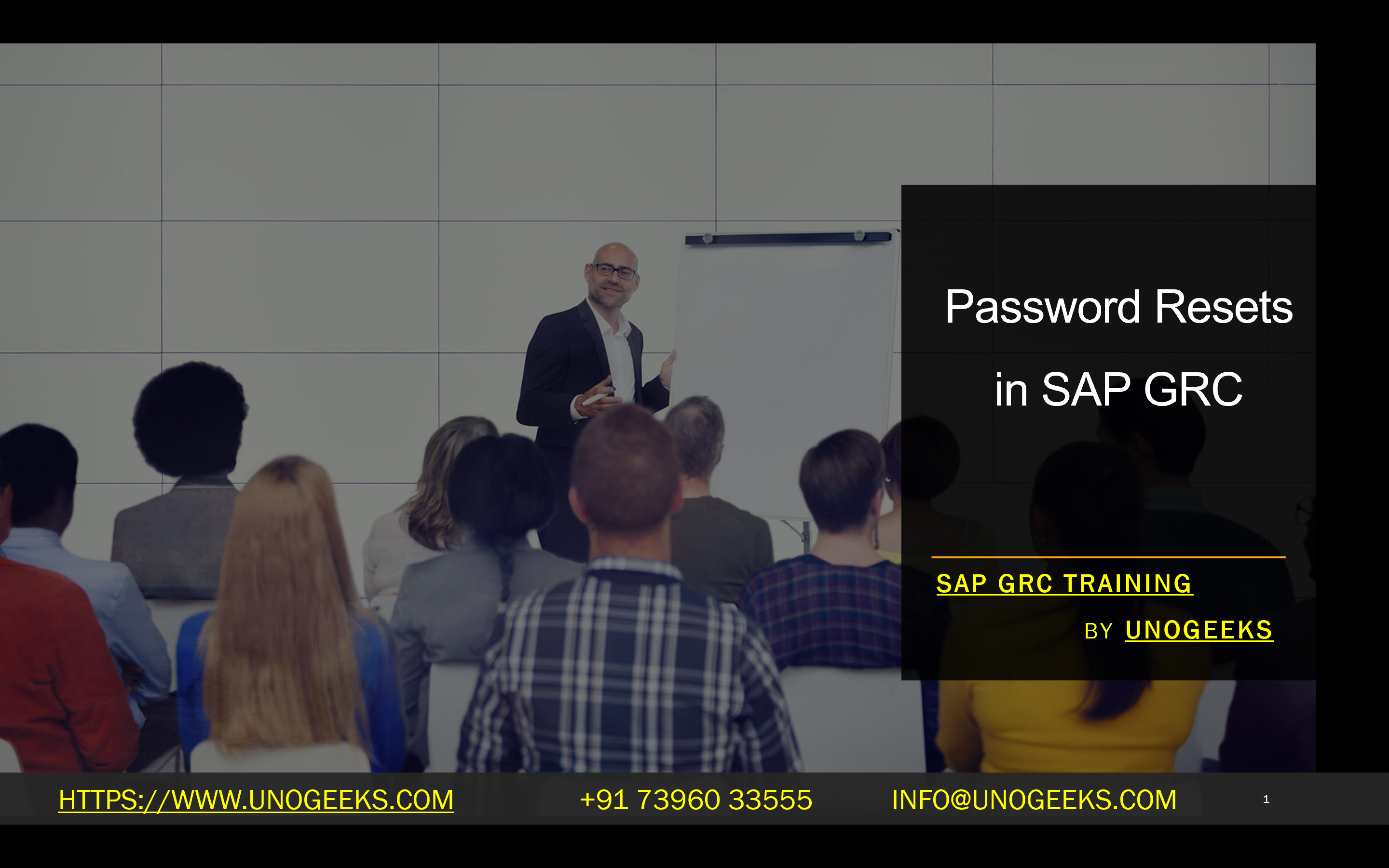Password Resets in SAP GRC
Password Resets in SAP GRC: A Simplified Guide
SAP Governance, Risk, and Compliance (GRC) provides a robust framework for managing user access and ensuring security within SAP systems. One critical aspect of user management is the ability to reset passwords. Whether a user has forgotten their password, suspects a security breach, or their account has been locked, password resets play a vital role in maintaining access and security.
This blog will cover the different methods for resetting passwords in SAP GRC.
Methods for Password Resets in SAP GRC
- Password Self-Service
- The most convenient method for users is Password Self-Service (PSS). This feature empowers users to reset their passwords independently, reducing the burden on IT administrators. To use PSS, users must first set up security questions and answers.
- To reset a password using PSS:
-
- On the SAP GRC login screen, locate the “Password Self-Service” or “Forgot Password” link.
- Provide your user ID and answer the security questions you’ve configured.
- You will receive a temporary password, typically via email.
- Use the temporary password to log in and create a new password.
- Access Requests
- Another method for resetting passwords in SAP GRC is through access requests. This is useful if a user doesn’t have access to PSS or if an administrator needs to reset a password on behalf of a user.
- To reset a password using an access request:
-
- Navigate to the Access Request section in SAP GRC.
- Submit a new access request by selecting the “Password Reset” request type.
- Specify the user whose password needs resetting.
- The request will go through the defined workflow for approval.
- Once approved, the password will be reset, and the user will be notified.
- Administrator Reset
- SAP GRC administrators can directly reset user passwords. This method is typically used when other methods are unavailable or in urgent situations.
- To reset a password as an administrator:
-
- Access the user administration area in SAP GRC.
- Locate the user whose password needs to be reset.
- Generate a new password or set a temporary password for the user.
Important Considerations
- Security Questions: Remind users to set up vital security questions and answers that are difficult to guess.
- Workflows: Establish well-defined password reset workflows within your SAP GRC system to ensure timely and secure resets.
- Password Policies: Enforce robust password policies within SAP to promote strong passwords.
Best Practices
- Encourage users to leverage Password Self-Service whenever possible.
- Regularly review password reset workflows to ensure efficiency and security.
- Educate users on password security and the importance of regular password changes.
- Consider integrating SAP GRC with Single Sign-On (SSO) solutions to simplify password management.
By understanding the different password reset methods available in SAP GRC and following best practices, you can streamline access management and maintain a secure SAP environment.
Conclusion:
Unogeeks is the No.1 IT Training Institute for SAP GRC Training. Anyone Disagree? Please drop in a comment
You can check out our other latest blogs on SAP GRC here – SAP GRC Blogs
You can check out our Best In Class SAP GRC Details here – SAP GRC Training
Follow & Connect with us:
———————————-
For Training inquiries:
Call/Whatsapp: +91 73960 33555
Mail us at: info@unogeeks.com
Our Website ➜ https://unogeeks.com
Follow us:
Instagram: https://www.instagram.com/unogeeks
Facebook: https://www.facebook.com/UnogeeksSoftwareTrainingInstitute
Twitter: https://twitter.com/unogeeks