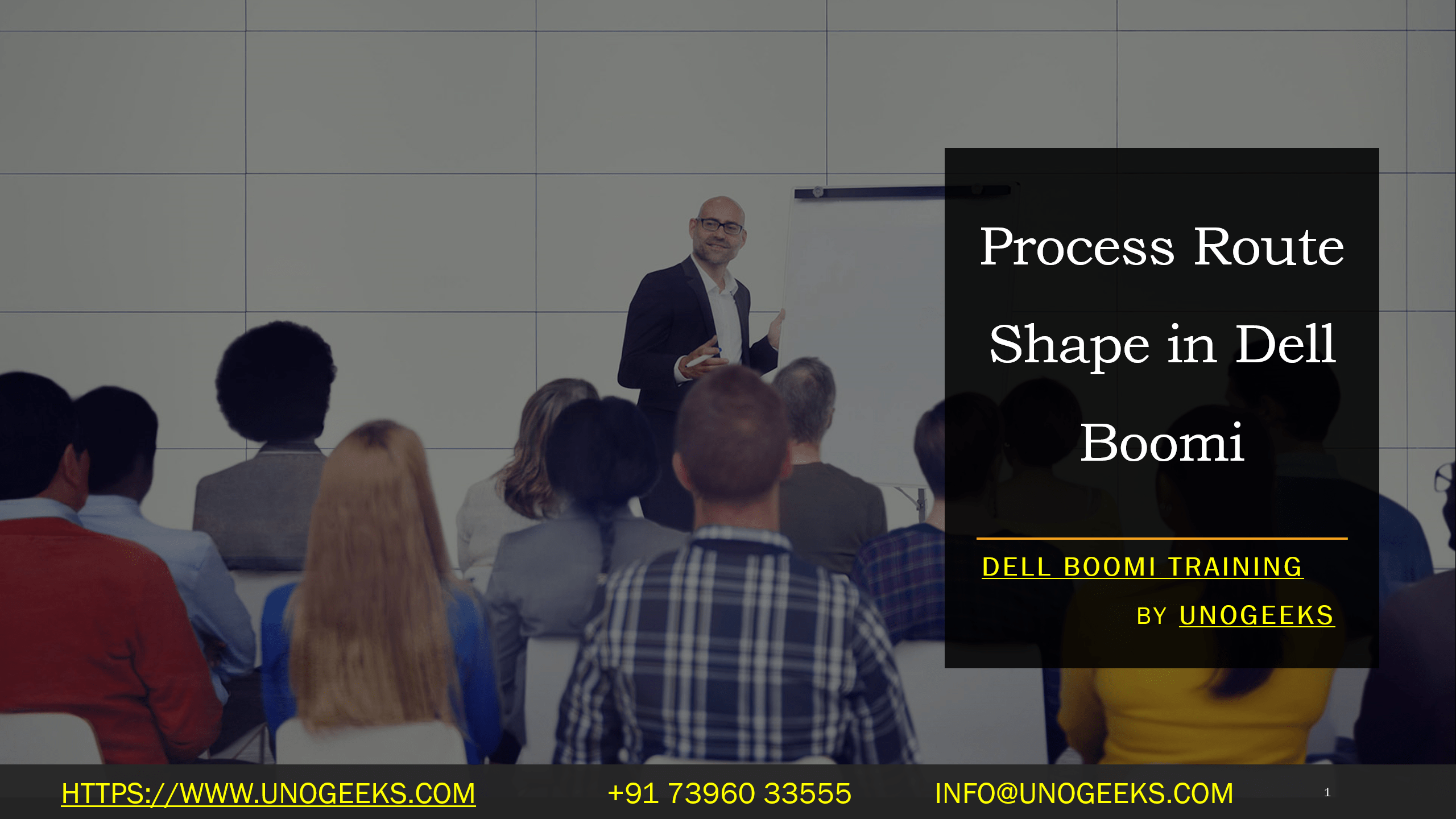Process Route Shape in Dell Boomi
Mastering Dynamic Routing with Dell Boomi’s Process Route Shape
In the world of integration, sometimes you need to steer your data down different paths based on specific conditions. Imagine a traffic intersection for your business data– where Dell Boomi’s Process Route shape is your trusty traffic cop!
What is the Process Route Shape?
Think of the Process Route shape as a wise decision-maker within your Boomi processes. It works in tandem with a Processing Group (more on that later). At its core, the Process Route shape does these key things:
- Analyzes Data: It examines your incoming data (like document properties, profile elements, or trading partner information).
- Applies Logic: Based on the values in your data, it matches the data to pre-configured rules to determine the best path forward.
- Calls Sub-Processes: These are separate mini-processes specializing in different things. The Process Route shape directs your data to the appropriate sub-process for handling.
Why Bother with the Process Route Shape?
- Cleaner Processes: Instead of giant, complicated processes with sprawling decision trees, the Process Route shape lets you break down your integration into modular, manageable sub-processes.
- Flexibility: If you need to update how a specific type of document is handled, you only modify the relevant sub-process, not the entire integration.
- Less Redundancy: Several document types trigger the same initial actions. One sub-process can handle those common steps, reducing duplicated effort across your integration.
A Real-Life Example
Imagine you’re handling customer orders:
- Process Route Shape: Examines the ‘order type’ in the incoming data.
- Routing Options:
- “Standard Order” triggers a sub-process for regular order fulfillment.
- “Special Order” triggers a sub-process with custom handling and approvals.
- “International Order” triggers a sub-process that manages international shipping and regulations.
Setting Up a Process Route
- Create a Process Route Component: You define your routing rules (which values map to which sub-processes).
- Add the Process Route Shape to Your Main Process: Configure it to reference the Process Route Component you created.
- Design Your Sub-Processes: Each will handle the specific logic for different data variations.
Key Points to Keep in Mind
- Return Paths: Sub-processes use “Return” shapes to signal to the Process Route, indicating success, failure, or different outcomes.
- Passthrough: This setting on the Process Route shape determines whether the original document is passed along to the sub-process.
- Deployment Independence: Since the Process Route and sub-processes are distinct components, you can update and deploy them separately, giving you more agility.
The Process Route shape is a powerful tool in your Dell Boomi toolbox. Use it to streamline your integrations, improve maintainability, and adapt to changing business requirements!
Conclusion:
Unogeeks is the No.1 IT Training Institute for Dell Boomi Training. Anyone Disagree? Please drop in a comment
You can check out our other latest blogs on Dell Boomi here – Dell Boomi Blogs
You can check out our Best In Class Dell Boomi Details here – Dell Boomi Training
Follow & Connect with us:
———————————-
For Training inquiries:
Call/Whatsapp: +91 73960 33555
Mail us at: info@unogeeks.com
Our Website ➜ https://unogeeks.com
Follow us:
Instagram: https://www.instagram.com/unogeeks
Facebook: https://www.facebook.com/UnogeeksSoftwareTrainingInstitute
Twitter: https://twitter.com/unogeek