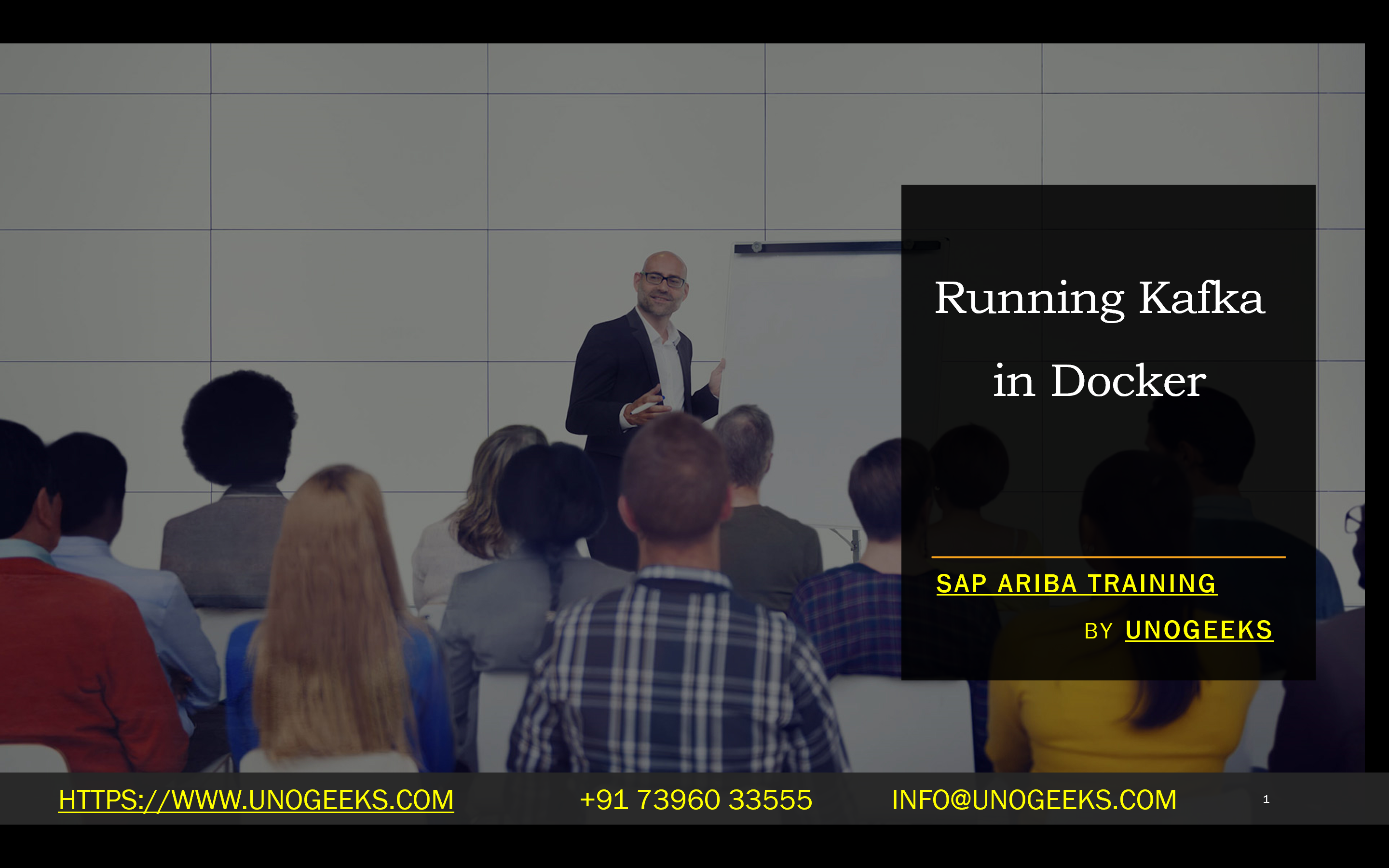Running Kafka in Docker
Running Apache Kafka in Docker: A Streamlined Guide
Apache Kafka has become indispensable for large-scale, real-time data processing and distributed applications. If you want to explore or deploy Kafka, Docker offers a beautifully convenient way to manage the setup. Let’s dive into why and how you’d want to run Kafka in Docker.
Why Dockerize Kafka?
- Ease of Deployment: Docker packages Kafka and its dependencies (like Zookeeper) into self-contained images. You can spin up these images on any machine with Docker installed, ensuring a consistent Kafka environment.
- Portability: This containerized setup allows you to seamlessly move your Kafka deployment across development, staging, and production environments.
- Simplified Management: Docker provides tools to effortlessly start, stop, and manage multiple Kafka instances (brokers), which is especially useful for scaling.
- Isolation: Docker containers keep your Kafka installation separated from other system components.
Getting Started
There are two primary ways to bring Kafka into the Docker realm:
- Official Confluent Images:
- Confluent, the company behind Kafka, provides Docker images that are ready to use. You’ll find them on Docker Hub:
- Building Your Own:
- If you need custom configurations, you can craft your own Dockerfile, starting from a base image like Ubuntu or Alpine, and then installing the required Kafka components.
Example: Using Docker Compose
Docker Compose is a fantastic tool for orchestrating multi-container setups, which is common with Kafka. Here’s a basic docker-compose.yml file:
YAML
version: ‘3’
services:
Zookeeper:
image: confluent/cp-zookeeper: latest
ports:
– “2181:2181”
Kafka:
image: confluentinc/cp-kafka:latest
Ports:
– “9092:9092”
depends_on:
– Zookeeper
environment:
KAFKA_ZOOKEEPER_CONNECT: zookeeper:2181
KAFKA_ADVERTISED_LISTENERS: INSIDE://kafka:9092,OUTSIDE://localhost:9092
Use code
content_copy
Explanation
- We’re defining two services: Zookeeper (Kafka’s coordination service) and a Kafka broker.
- We use the official Confluent images.
- Port mapping makes the services accessible from outside the container.
- Environment variables configure Kafka to connect with Zookeeper and advertise itself for connections.
Running and Interacting
- Save the above as docker-compose.yml
- From the same directory, execute docker-compose up -d (this starts everything in the background).
- To produce and consume messages, you can use the Kafka command-line tools:
- Inside a container: docker exec -it kafka /bin/sh to get a shell into the Kafka container.
- From your host: Install the Kafka binaries locally.
Important Considerations
- Data Persistence: For production-like setups, you’ll want to mount Docker volumes to retain data even if containers are destroyed.
- Networking: Think carefully about how you expose Kafka ports if you require access from outside your Docker network.
- Configuration: Kafka has numerous configuration options (replication, partitions, etc.). Customize these based on your needs.
Conclusion:
Unogeeks is the No.1 IT Training Institute for Apache kafka Training. Anyone Disagree? Please drop in a comment
You can check out our other latest blogs on Apache Kafka here – Apache kafka Blogs
You can check out our Best In Class Apache Kafka Details here – Apache kafka Training
Follow & Connect with us:
———————————-
For Training inquiries:
Call/Whatsapp: +91 73960 33555
Mail us at: info@unogeeks.com
Our Website ➜ https://unogeeks.com
Follow us:
Instagram: https://www.instagram.com/unogeeks
Facebook: https://www.facebook.com/UnogeeksSoftwareTrainingInstitute
Twitter: https://twitter.com/unogeek