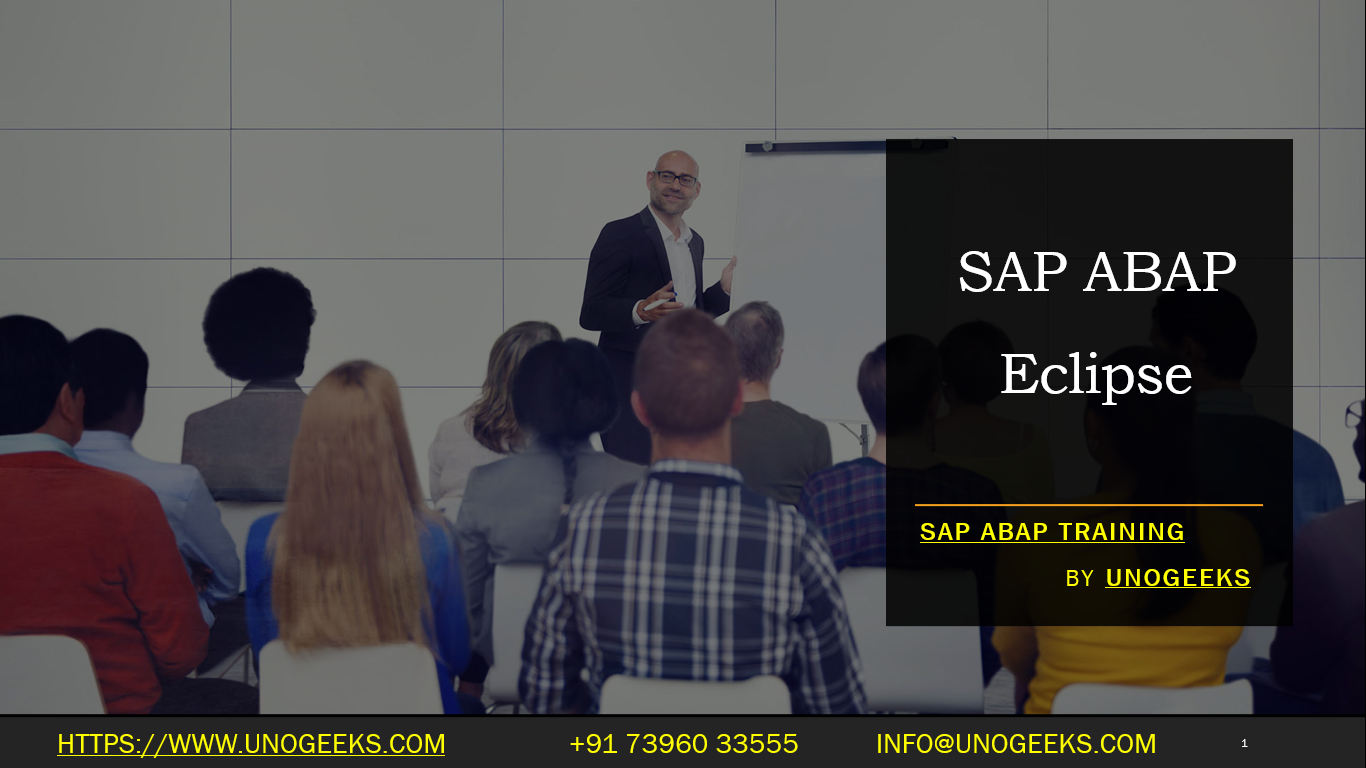SAP ABAP Eclipse
Harnessing the Power of SAP ABAP Development in Eclipse
ABAP (Advanced Business Application Programming) is SAP’s cornerstone programming language. It’s the backbone of many core SAP modules and continues to be central to the customization and development of solutions on SAP systems. The Eclipse Integrated Development Environment (IDE) offers a rich and powerful platform to modernize your ABAP development experience.
Why ABAP in Eclipse?
- Modern Tooling: Eclipse provides a wealth of cutting-edge features like advanced code editing, syntax highlighting, debugging tools, and object navigation that streamline your ABAP workflow.
- Enhanced Collaboration: Eclipse fosters an environment for easier collaboration, code sharing, and version control, essential for larger and more complex ABAP projects.
- Cross-Platform Versatility: Build your ABAP solutions on Windows, Linux, or macOS with Eclipse’s cross-platform compatibility.
- Customization and Extensibility: Eclipse offers immense flexibility due to its vast ecosystem of plugins and extensions, allowing you to tailor it to your specific needs.
Setting Up Your ABAP Development Environment in Eclipse
- Install Eclipse: Start by downloading the latest version of the Eclipse IDE for Java Developers from the official Eclipse website (https://www.eclipse.org/downloads/).
- Add the ABAP Development Tools (ADT):
- In Eclipse, go to “Help” -> “Install New Software”.
- Paste the appropriate ABAP Development Tools software site URL for your desired SAP release (find these on https://tools.hana.ondemand.com/).
- Select the necessary ABAP tools components and follow the installation prompts.
- Connect to an SAP System:
- In the Eclipse ABAP perspective, create a new ABAP project.
- Provide your SAP system’s credentials (hostname, system number, username, password).
Key Features of the ABAP Development Tools
- ABAP Editor: Offers syntax highlighting, code completion, and advanced code navigation for a streamlined editing experience.
- ABAP Debugger: Set breakpoints, step through code execution, and inspect variables to quickly pinpoint and resolve issues in your ABAP logic.
- Object Browser: Provides a comprehensive view of your ABAP repository, allowing you to explore classes, interfaces, data dictionary objects, and more.
- Pretty Printer: Automatically formats your ABAP code for improved readability.
- Transport Organizer: Helps manage the seamless movement of your ABAP developments between different SAP systems (development, test, production).
Mastering Tips for ABAP in Eclipse
- Take Advantage of Code Templates: Speed up development by creating and using templates for common ABAP structures.
- Utilize Keyboard Shortcuts: Master the Eclipse keyboard shortcuts to boost your productivity.
- Explore Refactoring Tools: Refactor your ABAP code easily to improve its structure and maintainability.
- Leverage the Debugger: The ABAP debugger is your invaluable ally in troubleshooting complex code.
- Stay Updated: Regularly check for updates to the ABAP Development Tools to benefit from the latest features and bug fixes.
Conclusion
Migrating your ABAP development to Eclipse brings a significant boost in efficiency, power, and flexibility. By embracing this modern IDE and the ABAP Development Tools, you pave the way for a more streamlined and productive ABAP development process.
Let me know if you’d like a more in-depth exploration of specific features or want to cover advanced ABAP development concepts in Eclipse!
Conclusion:
Unogeeks is the No.1 IT Training Institute for SAP ABAP Training. Anyone Disagree? Please drop in a comment
You can check out our other latest blogs on SAP ABAP here – SAP ABAP Blogs
You can check out our Best In Class SAP ABAP Details here – SAP ABAP Training

———————————-
For Training inquiries:
Call/Whatsapp: +91 73960 33555
Mail us at: info@unogeeks.com
Our Website ➜ https://unogeeks.com
Follow us:
Instagram: https://www.instagram.com/unogeeks
Facebook:https://www.facebook.com/UnogeeksSoftwareTrainingInstitute
Twitter: https://twitter.com/unogeek