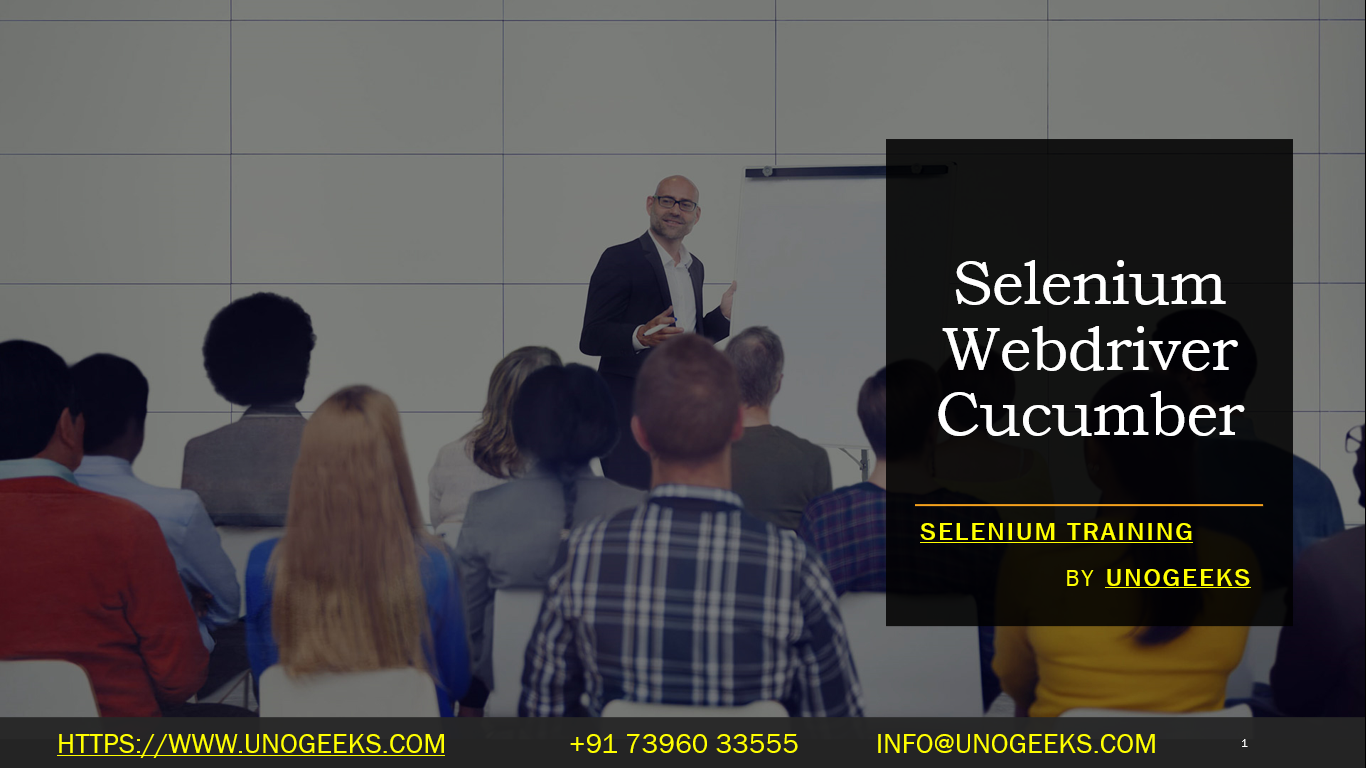Selenium Webdriver Cucumber
Selenium WebDriver is a popular open-source automation tool used to automate web applications for testing purposes. Cucumber, on the other hand, is a behavior-driven development (BDD) tool that allows you to write test scenarios in a human-readable format. When combined, Selenium WebDriver and Cucumber can be a powerful combination for implementing test automation in a more natural language style.
Here’s how the combination of Selenium WebDriver and Cucumber works:
Selenium WebDriver: Selenium WebDriver provides a programming interface to interact with web elements and perform actions on a web page, such as clicking buttons, entering text, selecting options, and verifying the presence of elements.
Cucumber: Cucumber allows you to write test scenarios in a structured, readable format called Gherkin. Gherkin uses plain English and uses keywords like
Given,When,Then,And, andButto define the behavior of the system in a test scenario.Integration: Cucumber and Selenium WebDriver can be integrated to run test scenarios written in Gherkin format. Cucumber steps are mapped to corresponding Selenium WebDriver actions, which allows you to execute the steps as automated tests.
Setup:
- Install and set up Selenium WebDriver for your chosen programming language (e.g., Java, Python, Ruby, etc.).
- Set up Cucumber with your preferred programming language as well (e.g., Cucumber-JVM, Cucumber-Ruby, Cucumber-JS, etc.).
- Make sure you have a browser driver (e.g., ChromeDriver, GeckoDriver) installed and configured correctly for your chosen browser (e.g., Google Chrome, Mozilla Firefox).
Writing Test Scenarios: Write your test scenarios in Gherkin format, such as in a
.featurefile. Here’s an example of a simple Gherkin scenario:
Feature: Login Functionality
Scenario: Successful Login
Given I am on the login page
When I enter my username and password
And I click the login button
Then I should be redirected to the dashboard page
And the dashboard page should display a welcome message
- Implementing Step Definitions: Map the Gherkin steps to corresponding Selenium WebDriver actions in your preferred programming language. For example, in Java:
import io.cucumber.java.en.*;
public class LoginSteps {
@Given("I am on the login page")
public void navigateToLoginPage() {
// Code to navigate to the login page using WebDriver
}
@When("I enter my username and password")
public void enterCredentials() {
// Code to enter username and password using WebDriver
}
@And("I click the login button")
public void clickLoginButton() {
// Code to click login button using WebDriver
}
@Then("I should be redirected to the dashboard page")
public void verifyDashboardPage() {
// Code to verify dashboard page using WebDriver
}
@And("the dashboard page should display a welcome message")
public void verifyWelcomeMessage() {
// Code to verify welcome message using WebDriver
}
}
- Execution: Execute the Cucumber scenarios using a test runner class provided by Cucumber or your test framework of choice. The test runner will discover and execute the step definitions using Selenium WebDriver.
The combination of Selenium WebDriver and Cucumber provides a human-readable way to define and execute test scenarios, making it easier for both technical and non-technical team members to understand the testing process and results.
Demo Day 1 Video:
Conclusion:
Unogeeks is the No.1 IT Training Institute for Selenium Training. Anyone Disagree? Please drop in a comment
You can check out our other latest blogs on Selenium here – Selenium Blogs
You can check out our Best In Class Selenium Training Details here – Selenium Training

———————————-
For Training inquiries:
Call/Whatsapp: +91 73960 33555
Mail us at: info@unogeeks.com
Our Website ➜ https://unogeeks.com
Follow us:
Instagram: https://www.instagram.com/unogeeks
Facebook:https://www.facebook.com/UnogeeksSoftwareTrainingInstitute
Twitter: https://twitter.com/unogeeks