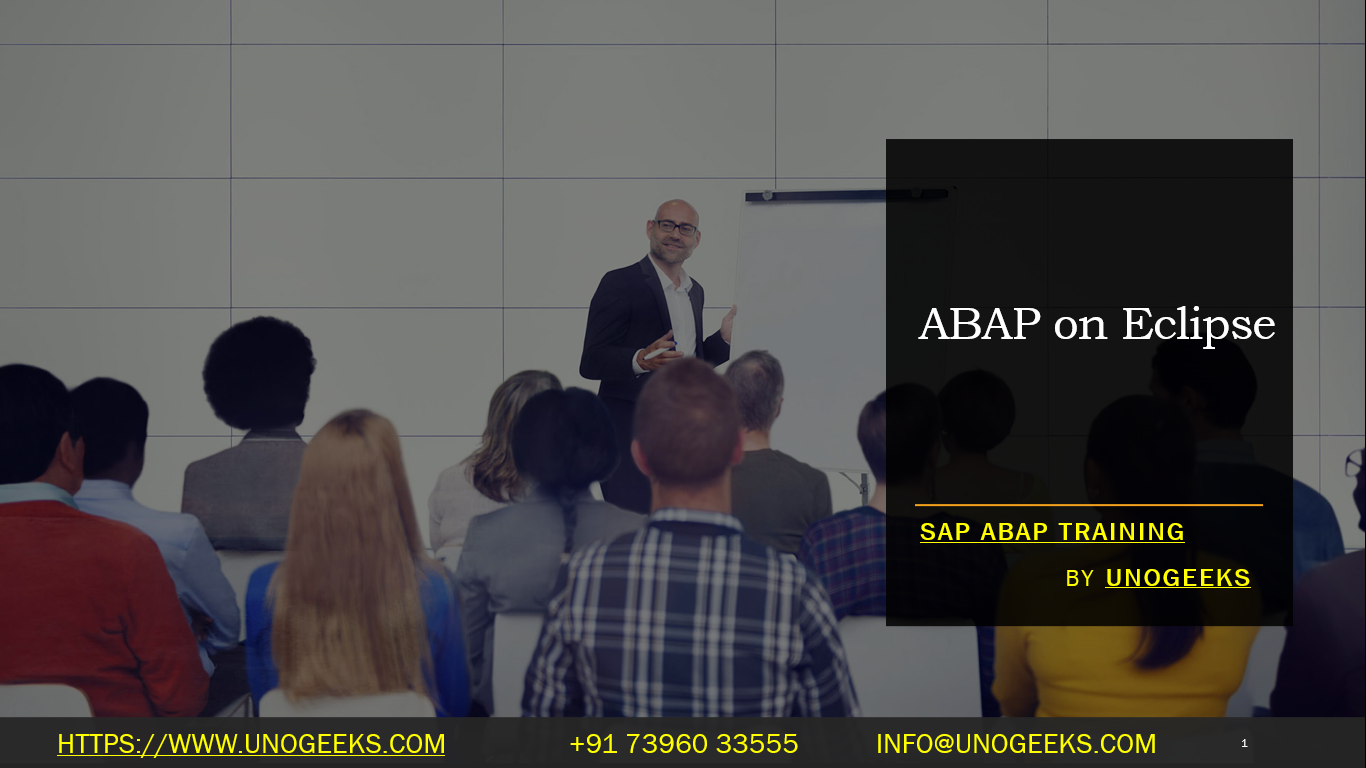ABAP on Eclipse
ABAP on Eclipse: Modernizing Your SAP Development Experience
ABAP (Advanced Business Application Programming) is the primary language for developing applications within SAP systems. Traditionally, ABAP developers relied on the SAP GUI as their development environment. With the introduction of ABAP Development Tools (ADT) for Eclipse, developers now have a powerful and versatile alternative.
What is Eclipse?
Eclipse is a popular, open-source Integrated Development Environment (IDE). Its core strengths lie in its flexibility and extensibility through plugins. The ABAP Development Tools (ADT) are a set of plugins that seamlessly transform Eclipse into a full-fledged ABAP development environment.
Why ABAP on Eclipse?
Here’s why shifting your ABAP development to Eclipse is a great idea:
- Modern Interface: Eclipse offers a fresh, customizable interface with advanced features like tabbed editing, project navigation, and integrated debugging tools. This greatly enhances productivity compared to the somewhat dated SAP GUI experience.
- Enhanced Code Editing: ADT provides powerful code editors with intelligent code completion, syntax highlighting, refactoring tools, and code navigation. These features streamline coding and help you maintain clean, readable code.
- Object-Oriented ABAP: Eclipse fully supports modern ABAP concepts like classes, objects, and interfaces. This encourages better code organization and maintainability.
- Integrated Debugging: Debugging ABAP code within Eclipse is a breeze. You can set breakpoints, step through code execution, inspect variables, and easily identify and fix errors.
- Version Control Integration: Eclipse seamlessly works with version control systems like Git, simplifying collaboration and code history management.
- Cross-Platform Development: Eclipse runs on Windows, macOS, and Linux, giving you flexibility in choosing your development platform.
Getting Started with ABAP on Eclipse
- Install Eclipse: Download the latest Eclipse IDE from the official website (https://www.eclipse.org/downloads/). Choose the “Eclipse IDE for Java Developers” package.
- Install ABAP Development Tools (ADT):
- Open Eclipse and go to “Help” -> “Install New Software”.
- Paste the ADT repository URL (https://tools.hana.ondemand.com/latest) in the “Work with” field and press Enter.
- Select “ABAP Development Tools” and follow the installation prompts.
- Connect to an ABAP System: After installation, you’ll need to configure a connection to your SAP ABAP system within Eclipse. ADT will guide you through this process.
Key Features of ADT
- ABAP Editor: Specialized editor for ABAP development with syntax highlighting, code completion, and more.
- ABAP Project Explorer: Project management and easy navigation through ABAP development objects.
- ABAP Debugger: Powerful debugging tools to analyze code execution and troubleshoot issues.
- Pretty Printer: Automatic code formatting to improve readability.
- Code Templates: Customizable templates to speed up common coding tasks.
- Transport Organizer: Manage changes and transport them between SAP systems
Welcome to the Future of ABAP Development
Transitioning to ABAP on Eclipse offers numerous benefits that can elevate your SAP development experience. Its modern interface, powerful tools, and focus on object-oriented ABAP make it a compelling choice for developers who want to enhance their coding efficiency, code quality, and overall productivity.
Conclusion:
Unogeeks is the No.1 IT Training Institute for SAP ABAP Training. Anyone Disagree? Please drop in a comment
You can check out our other latest blogs on SAP ABAP here – SAP ABAP Blogs
You can check out our Best In Class SAP ABAP Details here – SAP ABAP Training
Follow & Connect with us:
———————————-
For Training inquiries:
Call/Whatsapp: +91 73960 33555
Mail us at: info@unogeeks.com
Our Website ➜ https://unogeeks.com
Follow us:
Instagram: https://www.instagram.com/unogeeks
Facebook:https://www.facebook.com/UnogeeksSoftwareTrainingInstitute
Twitter: https://twitter.com/unogeek