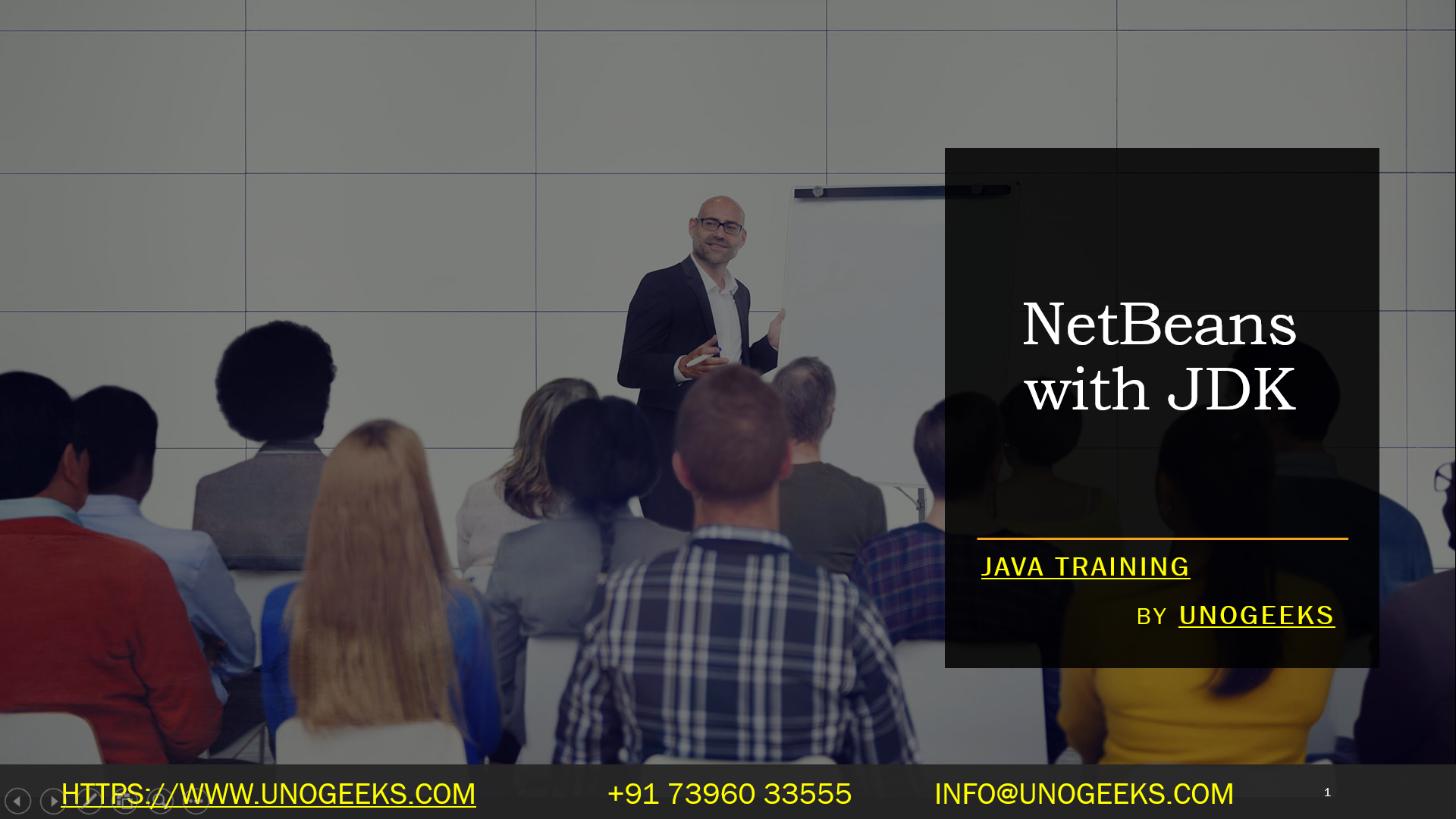NetBeans with JDK
To use NetBeans with a specific JDK (Java Development Kit), you can configure the JDK version in NetBeans as follows:
Install JDK: First, ensure that you have the desired version of the JDK installed on your system. You can download JDK versions from the official Oracle website, Adoptium (formerly AdoptOpenJDK), or other sources.
Download and Install NetBeans: If you haven’t already, download and install NetBeans IDE from the official NetBeans website (https://netbeans.apache.org/).
Launch NetBeans: Start NetBeans by running the NetBeans IDE executable.
Configure JDK in NetBeans:
- Go to the “Tools” menu and select “Java Platforms” or “Java > Platforms,” depending on the NetBeans version.
- In the “Java Platforms” window, click the “Add Platform” or “Add…” button.
- Navigate to the directory where your JDK is installed and select the JDK’s root folder. Click “Next.”
- NetBeans will detect the Java SE platform and version. Review the information and click “Finish.”
- You should now see the configured JDK listed in the “Java Platforms” window.
Set Default JDK (Optional): If you want to set the newly added JDK as the default for your NetBeans projects, select it in the “Java Platforms” window and click the “Set Default” button.
Create or Open Projects: You can now create new Java projects or open existing ones using the configured JDK. When creating a new project, you can select the desired Java platform (JDK) for that specific project.
Build and Run: After configuring the JDK, you can build and run your Java projects using the selected JDK version. NetBeans will use the specified JDK for compilation and execution.
By configuring NetBeans to use a specific JDK, you can ensure that your Java projects are developed and executed with the desired Java platform.
Demo Day 1 Video:
Conclusion:
Unogeeks is the No.1 Training Institute for Java Training. Anyone Disagree? Please drop in a comment
You can check out our other latest blogs on Java Training here – Java Blogs
You can check out our Best in Class Java Training details here – Java Training

———————————-
For Training inquiries:
Call/Whatsapp: +91 73960 33555
Mail us at: info@unogeeks.com
Our Website ➜ https://unogeeks.com
Follow us:
Instagram: https://www.instagram.com/unogeeks
Facebook: https://www.facebook.com/UnogeeksSoftwareTrainingInstitute
Twitter: https://twitter.com/unogeeks