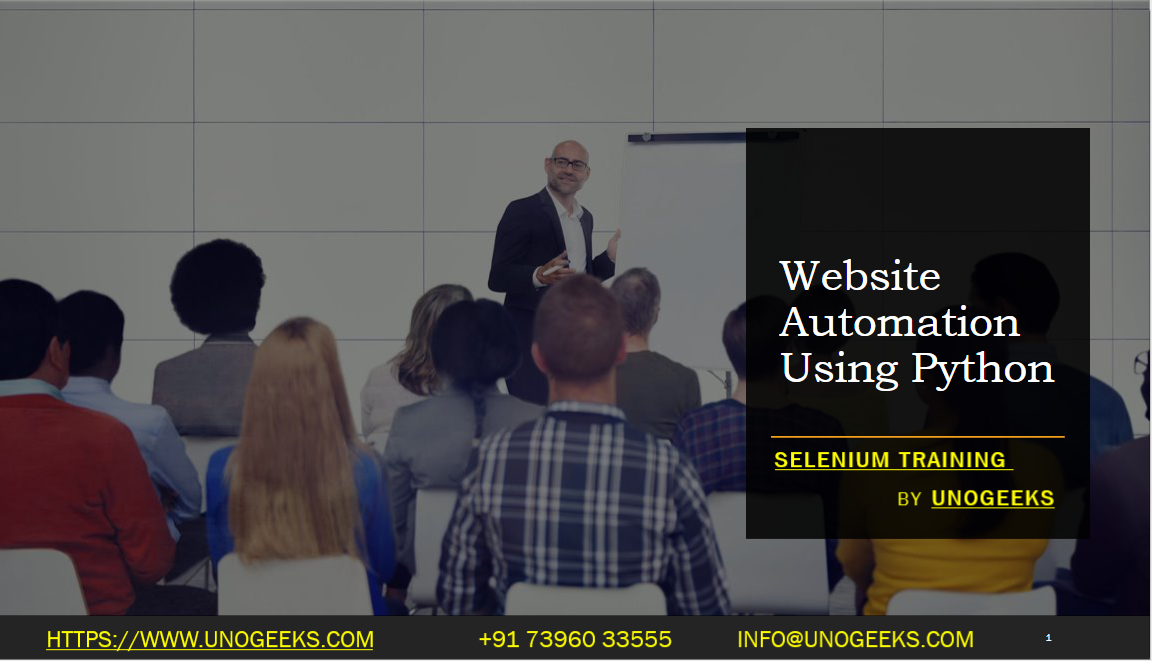website automation using Python
Website automation using Python typically involves using libraries or frameworks that allow for interaction with web browsers and web elements. The most common tools for this purpose are Selenium WebDriver and BeautifulSoup. Here’s how you can automate website tasks using Python:
Setting Up the Environment:
- Install Python: Make sure Python is installed on your system. Python can be downloaded from the official Python website.
- Install Required Libraries: You’ll mostly use Selenium for browser automation. Install it using pip (Python’s package installer):
pip install selenium
Selenium WebDriver:
- Selenium WebDriver is a tool for automating web application testing, but it can also be used for any task that requires automating interaction with a web browser.
- You will also need a driver to interface with your chosen browser (Chrome, Firefox, etc.). Drivers like
chromedriverfor Chrome orgeckodriverfor Firefox can be downloaded and placed in a directory accessible to your Python script.
Basic Selenium Usage:
- Here is a simple example to open a website using Selenium:python
from selenium import webdriver # Set the path to the driver executable driver = webdriver.Chrome('/path/to/chromedriver') # Open a website driver.get('http://example.com') # Close the browser driver.quit() - Selenium provides methods to find web elements using selectors like ID, XPATH, and class names, and perform actions like clicking buttons or entering text.
- Here is a simple example to open a website using Selenium:
BeautifulSoup for Parsing HTML:
- For tasks that involve parsing HTML and extracting information, BeautifulSoup is a very useful tool.
- Install BeautifulSoup:
pip install beautifulsoup4 - Use it to parse and navigate the HTML structure of a web page to extract data.
Combining Selenium and BeautifulSoup:
- Selenium can be used to navigate a web page, and BeautifulSoup to parse the page source:python
from selenium import webdriver from bs4 import BeautifulSoup driver = webdriver.Chrome('/path/to/chromedriver') driver.get('http://example.com') # Get page source and create BeautifulSoup object soup = BeautifulSoup(driver.page_source, 'html.parser') # Now use soup to find elements # ... driver.quit()
- Selenium can be used to navigate a web page, and BeautifulSoup to parse the page source:
Advanced Selenium Features:
- Selenium also allows for more advanced interactions like handling cookies, executing JavaScript, dealing with alerts, and taking screenshots.
Automating Forms and User Interactions:
- You can automate form submissions, simulate mouse clicks, keyboard actions, and handle alerts/pop-ups.
Handling Dynamic Content:
- Selenium can handle dynamic content loaded with JavaScript, making it suitable for modern web applications.
Running Headless Browsers:
- For automation tasks that don’t require a GUI, Selenium can run browsers in headless mode, which consumes less resources.
Integration with Testing Frameworks:
- While used here for automation, Selenium can also be integrated with Python testing frameworks like PyTest for automated testing.
Demo Day 1 Video:
Conclusion:
Unogeeks is the No.1 IT Training Institute for Selenium Training. Anyone Disagree? Please drop in a comment
You can check out our other latest blogs on Selenium here – Selenium Blogs
You can check out our Best In Class Selenium Training Details here – Selenium Training

———————————-
For Training inquiries:
Call/Whatsapp: +91 73960 33555
Mail us at: info@unogeeks.com
Our Website ➜ https://unogeeks.com
Follow us:
Instagram: https://www.instagram.com/unogeeks
Facebook:https://www.facebook.com/UnogeeksSoftwareTrainingInstitute
Twitter: https://twitter.com/unogeeks