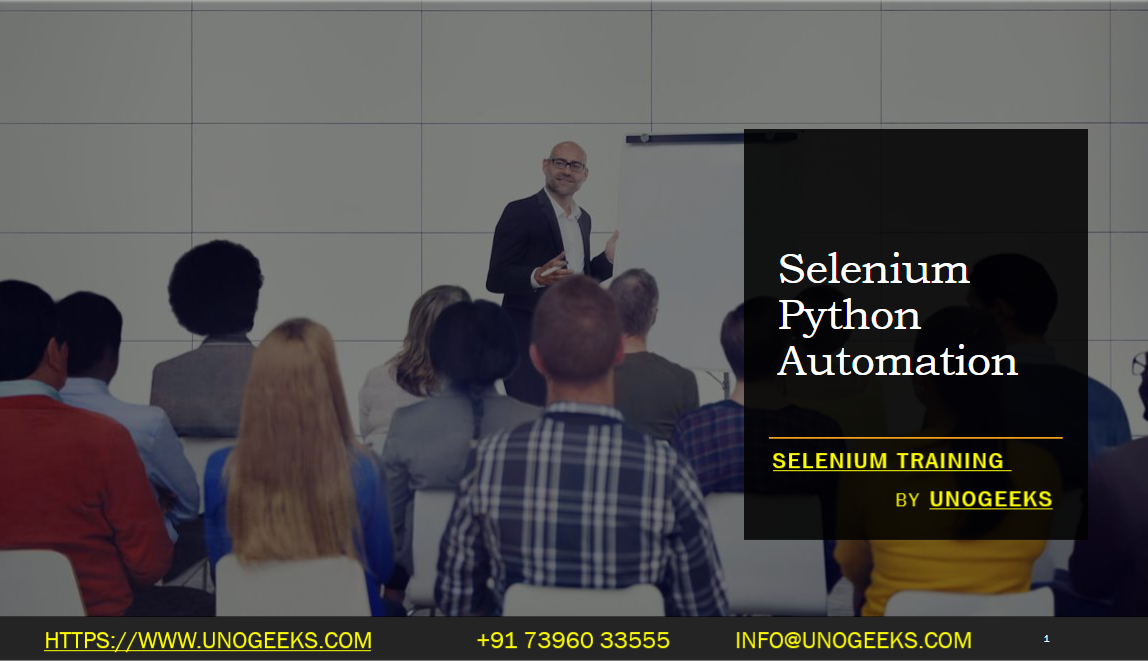Selenium Python Automation
Selenium is a powerful browser automation tool that can be used with Python to automate web testing and perform web application automation.
Here’s an overview of how to use Selenium with Python for web automation:
Install Selenium: Begin by installing the Selenium Python package using a package manager like pip. Open your command prompt or terminal and run the following command:
pip install seleniumSet Up WebDriver: Selenium requires a WebDriver to interface with the chosen browser. Install the appropriate WebDriver for the browser you intend to automate. For example, if you want to automate Chrome, download ChromeDriver and ensure it is accessible in your system’s PATH.
Import Selenium and WebDriver: In your Python script, import the necessary modules from the Selenium package:
pythonfrom selenium import webdriverInstantiate WebDriver: Create an instance of the WebDriver, specifying the browser you want to automate. For example, to use Chrome:
pythondriver = webdriver.Chrome()Navigate to a Webpage: Use the
get()method of the WebDriver to navigate to a webpage:pythondriver.get("https://www.example.com")Interact with Elements: Use WebDriver’s methods to interact with web elements on the page. You can locate elements using various locators like ID, class name, CSS selector, or XPath. For example, to enter text into an input field:
pythonelement = driver.find_element_by_id("my-element") element.send_keys("Hello, World!")Perform Actions: Use WebDriver’s methods to perform actions like clicking buttons, selecting options, or submitting forms. For example, to click a button:
pythonbutton = driver.find_element_by_id("my-button") button.click()Assertions and Validation: Use Python’s assertion capabilities or custom validation methods to verify the expected behavior of the web application. For example, to assert the page title:
pythonassert "Expected Page Title" in driver.titleClean Up: After performing the necessary actions and validations, make sure to close the browser window and quit the WebDriver to release system resources:
pythondriver.quit()
This is a basic outline of how to use Selenium with Python for web automation. You can expand on these steps to write more complex automation scripts, handle waits and synchronization, interact with multiple browser windows, handle pop-ups, or use advanced features like screenshots, cookies, or JavaScript execution. Selenium with Python provides a robust framework for automating web interactions and performing testing activities efficiently.
Demo Day 1 Video:
Conclusion:
Unogeeks is the No.1 IT Training Institute for Selenium Training. Anyone Disagree? Please drop in a comment
You can check out our other latest blogs on Selenium here – Selenium Blogs
You can check out our Best In Class Selenium Training Details here – Selenium Training

———————————-
For Training inquiries:
Call/Whatsapp: +91 73960 33555
Mail us at: info@unogeeks.com
Our Website ➜ https://unogeeks.com
Follow us:
Instagram: https://www.instagram.com/unogeeks
Facebook:https://www.facebook.com/UnogeeksSoftwareTrainingInstitute
Twitter: https://twitter.com/unogeeks