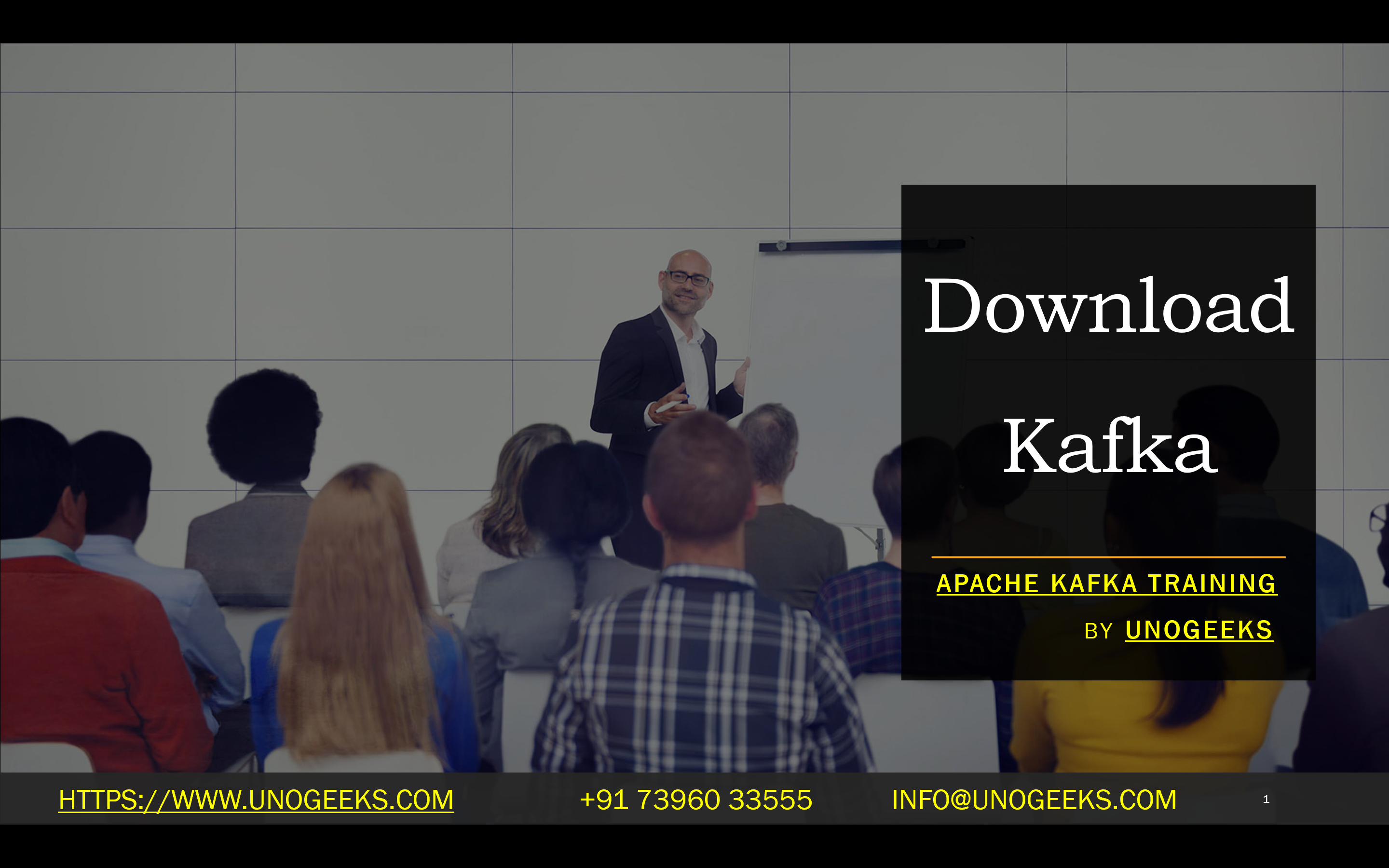Download Kafka
Understanding and Downloading Kafka: A Beginner’s Guide
Apache Kafka has become the cornerstone technology enabling real-time data streaming and event-driven architectures for countless organizations. If you want to delve into distributed messaging, here’s a guide on downloading Kafka and kick-starting your learning journey.
What is Apache Kafka?
Let’s start with a quick definition:
- Apache Kafka is a high-performance, distributed event streaming platform. It is like a super-powered message bus capable of ingesting, storing, and processing massive amounts of data in real time.
Key Use Cases
Kafka shines in the following scenarios:
- Real-time data pipelines: Building reliable pipelines to move data between systems with low latency.
- Event-driven architectures: Powering applications that react to events as they happen.
- Data analytics: Feeding data into stream processing frameworks or analytics platforms for real-time insights.
- Log aggregation: Centralizing application logs for monitoring and analysis.
Downloading Kafka
- Choose the latest release: You’ll be presented with a list of releases. It’s generally recommended that you select the latest stable release.
- Select your download: You’ll see download options for different Scala versions. If you need more clarification, choose the release built with Scala 2.13.
- Download the binary file: Download the .tgz file (a compressed archive).
Extracting and Quick Setup
- Extract the archive: To decompress the downloaded .tgz file, use a tool like 7-Zip or your operating system’s built-in archive extractor.
- Environment Setup: Ensure you install Java 8 or later on your system. You can check it by typing the Java version into your terminal.
Starting the Kafka Environment
- Open a terminal/command prompt.
- Navigate to the Kafka directory: Go to the directory where you extracted the Kafka files.
- Start Zookeeper: Kafka uses Zookeeper for coordination. Enter: bin/zookeeper-server-start.sh config/zookeeper.properties
- Start Kafka server: In a new terminal window, enter bin/kafka-server-start.sh config/server.properties
Congratulations! You’ve successfully downloaded and started a basic Kafka setup.
Next Steps
- Produce and consume messages: Experiment with the included command-line tools to send and receive sample messages.
- Build a small project: To get hands-on experience, try building a simple application that produces and consumes data from Kafka.
Conclusion:
Unogeeks is the No.1 IT Training Institute for Apache kafka Training. Anyone Disagree? Please drop in a comment
You can check out our other latest blogs on Apache Kafka here – Apache kafka Blogs
You can check out our Best In Class Apache Kafka Details here – Apache kafka Training
Follow & Connect with us:
———————————-
For Training inquiries:
Call/Whatsapp: +91 73960 33555
Mail us at: info@unogeeks.com
Our Website ➜ https://unogeeks.com
Follow us:
Instagram: https://www.instagram.com/unogeeks
Facebook: https://www.facebook.com/UnogeeksSoftwareTrainingInstitute
Twitter: https://twitter.com/unogeek