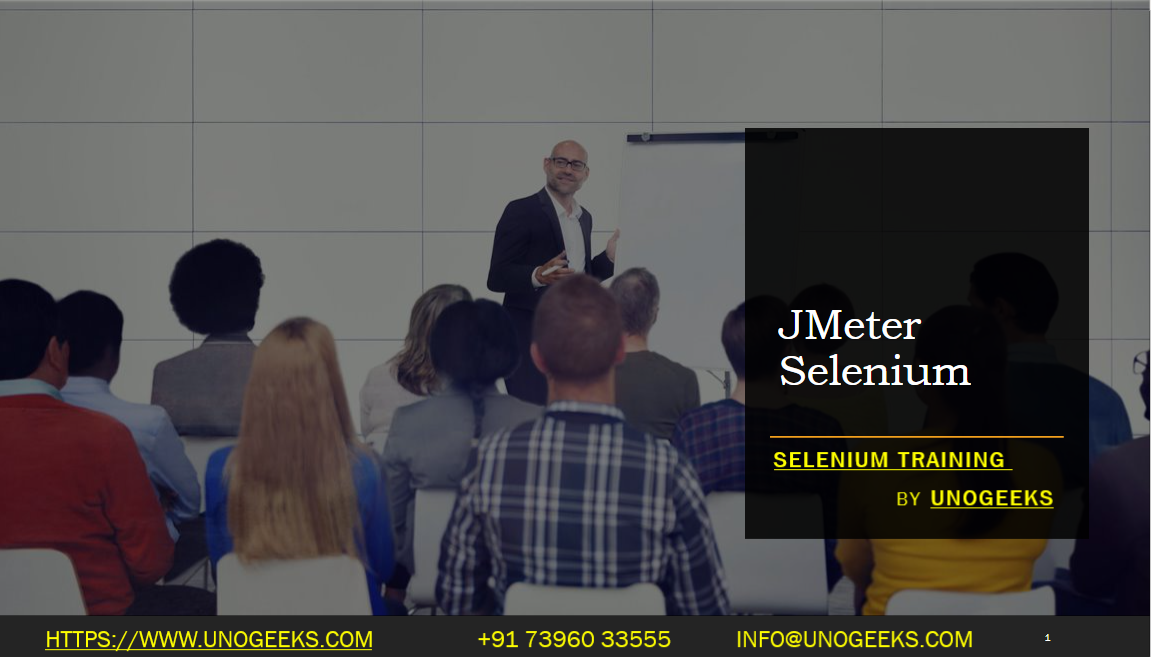JMeter Selenium
JMeter and Selenium are two different tools, each with its own specific purpose. JMeter is primarily used for performance testing and load testing of web applications, while Selenium is used for functional and end-to-end testing of web applications. However, you can integrate Selenium with JMeter to perform functional testing within your performance testing scenarios.
Here’s how you can use JMeter with Selenium:
Install JMeter: First, make sure you have JMeter installed on your system. You can download it from the official Apache JMeter website.
Install Selenium WebDriver: You’ll need the Selenium WebDriver library for the programming language you’re using with JMeter. Common languages include Java, Python, or JavaScript. You can use libraries like “WebDriver Sampler” or “Selenium WebDriver Support” within JMeter, which provide integration with Selenium WebDriver.
Create a Test Plan in JMeter:
- Open JMeter and create a new test plan.
- Add a “Thread Group” to your test plan to simulate user interactions.
- Within the Thread Group, you can use the “WebDriver Sampler” or “Selenium WebDriver Support” to add Selenium scripts.
Write Selenium Scripts: Write Selenium WebDriver scripts within JMeter using the appropriate sampler or support component. You can use your preferred programming language and the Selenium WebDriver API to automate web interactions. Here’s an example in Java:
javaimport org.openqa.selenium.By; import org.openqa.selenium.WebDriver; import org.openqa.selenium.WebElement; import org.openqa.selenium.chrome.ChromeDriver; public class JMeterSeleniumTest { public static void main(String[] args) { // Set the path to the ChromeDriver executable System.setProperty("webdriver.chrome.driver", "path/to/chromedriver"); // Create a new instance of the ChromeDriver WebDriver driver = new ChromeDriver(); // Navigate to a website driver.get("https://example.com"); // Perform actions WebElement element = driver.findElement(By.name("q")); element.sendKeys("JMeter and Selenium"); element.submit(); // Close the browser driver.quit(); } }Configure WebDriver Sampler: In JMeter, configure the WebDriver Sampler to use your Selenium script. You can specify the script file, language, and any necessary parameters.
Run the Test: Run your JMeter test plan, and it will execute the Selenium scripts as part of your performance testing scenario. JMeter will measure the response times and performance metrics while Selenium interacts with the web application.
Demo Day 1 Video:
Conclusion:
Unogeeks is the No.1 IT Training Institute for Selenium Training. Anyone Disagree? Please drop in a comment
You can check out our other latest blogs on Selenium here – Selenium Blogs
You can check out our Best In Class Selenium Training Details here – Selenium Training

———————————-
For Training inquiries:
Call/Whatsapp: +91 73960 33555
Mail us at: info@unogeeks.com
Our Website ➜ https://unogeeks.com
Follow us:
Instagram: https://www.instagram.com/unogeeks
Facebook:https://www.facebook.com/UnogeeksSoftwareTrainingInstitute
Twitter: https://twitter.com/unogeeks