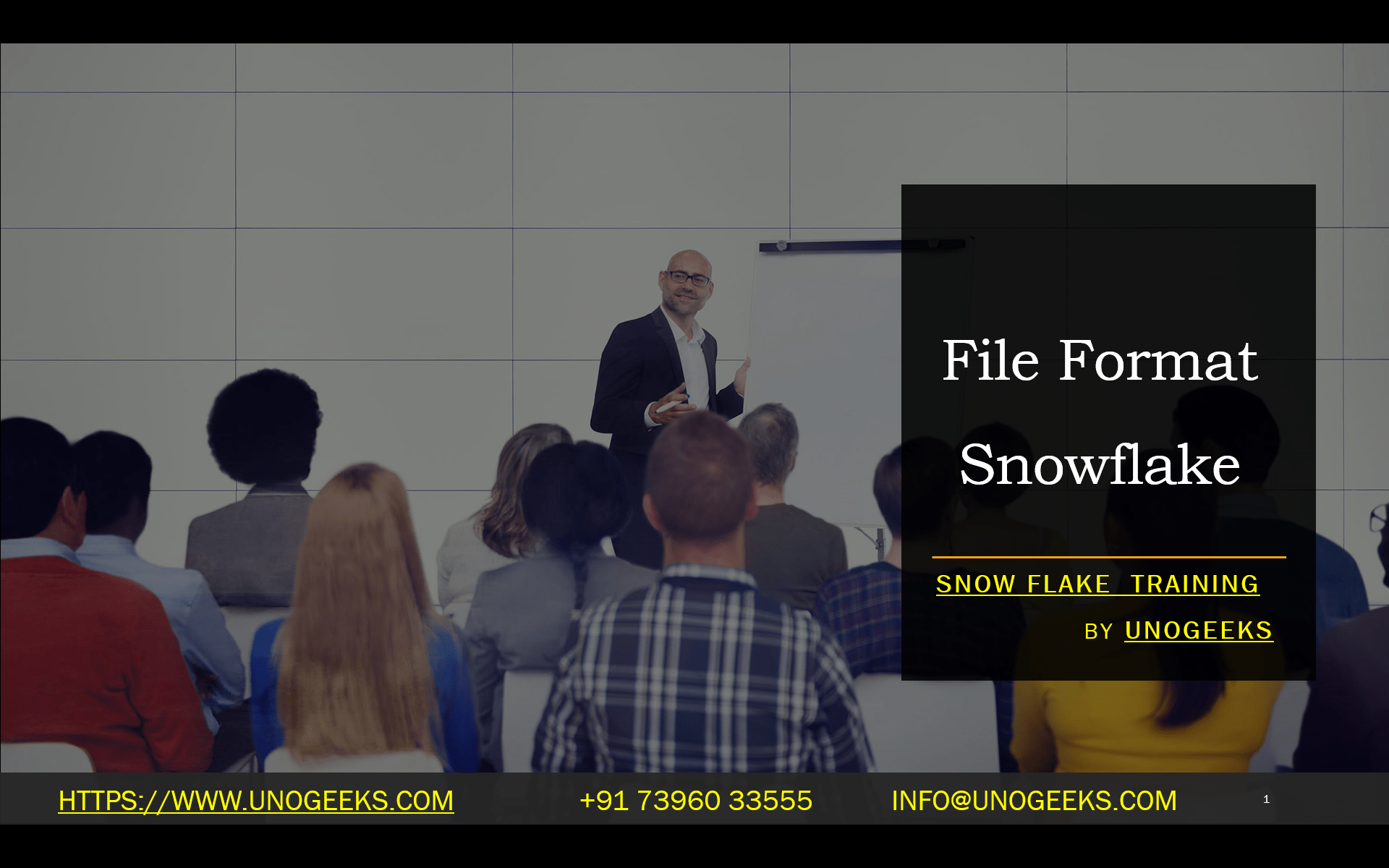File Format Snowflake
Understanding File Formats in Snowflake: A Key to Efficient Data Handling
Snowflake, the cloud-based data warehouse, offers remarkable flexibility for managing data from various sources. Key to this flexibility lies in its understanding of different file formats. In this blog, we’ll dive into what file formats are in Snowflake, why they matter, and how to work with them effectively.
What are the File Formats in Snowflake?
Simply put, Snowflake’s file format is a set of instructions that tell Snowflake how to understand and parse the data within a file. Think of them as ‘interpreters’ for your raw data. Snowflake supports a variety of file formats, including:
- Structured Data:
- CSV (Comma-Separated Values)
- TSV (Tab-Separated Values)
- Parquet
- ORC
- Semi-Structured Data:
- JSON (JavaScript Object Notation)
- Avro
- XML (Extensible Markup Language)
Why Do File Formats Matter?
- Optimized Loading and Unloading: Choosing the correct file format can significantly impact the speed and efficiency of loading data into Snowflake tables and unloading it to external locations.
- Efficient Storage: File formats like Parquet and ORC are columnar, meaning they store data by column. This makes them highly efficient for compression and reduces data storage costs.
- Data Compatibility: Using standard file formats like CSV and JSON ensures your data can be easily exchanged with other systems.
- Query Performance: Columnar data formats like Parquet and ORC can boost query performance, especially when performing analytical queries focusing on specific data columns.
Working with File Formats in Snowflake
- Creating File Formats: Use the CREATE FILE FORMAT command to define a new file format, specifying its type options like compression, field delimiter, etc. Here’s an example of a CSV file format:
- SQL
- CREATE FILE FORMAT microformat
- TYPE = CSV
- COMPRESSION = ‘GZIP’
- FIELD_DELIMITER = ‘,’
- SKIP_HEADER = 1;
- Use code with caution.
- content_copy
- Loading Data: Use the COPY INTO <table> command, referencing your file format, to load data from external stages into your Snowflake tables.
- SQL
- COPY INTO table
- FROM @my_internal_stage
- FILE_FORMAT = mycsvformat;
- Use code with caution.
- content_copy
- Viewing File Formats: Use the SHOW FILE FORMATS command to get a list of all the file formats you have created within your Snowflake account.
Best Practices
- Choose strategically: When selecting a file format, consider the structure of your data, query patterns, and storage needs. Parquet and ORC are excellent for large datasets and analytical workloads.
- Compression: Use compression methods like GZIP or Snappy to reduce file sizes and storage costs.
- External Stages: Utilize Snowflake’s internal and external stages for seamless data loading and unloading.
In Conclusion
File formats play a pivotal role in Snowflake’s data management ecosystem. Understanding the various supported formats and tailoring your choices can streamline data ingestion, minimize storage requirements, and enhance query performance.
Conclusion:
Unogeeks is the No.1 IT Training Institute for SAP Training. Anyone Disagree? Please drop in a comment
You can check out our other latest blogs on Snowflake here – Snowflake Blogs
You can check out our Best In Class Snowflake Details here – Snowflake Training
Follow & Connect with us:
———————————-
For Training inquiries:
Call/Whatsapp: +91 73960 33555
Mail us at: info@unogeeks.com
Our Website ➜ https://unogeeks.com
Follow us:
Instagram: https://www.instagram.com/unogeeks
Facebook: https://www.facebook.com/UnogeeksSoftwareTrainingInstitute
Twitter: https://twitter.com/unogeeks