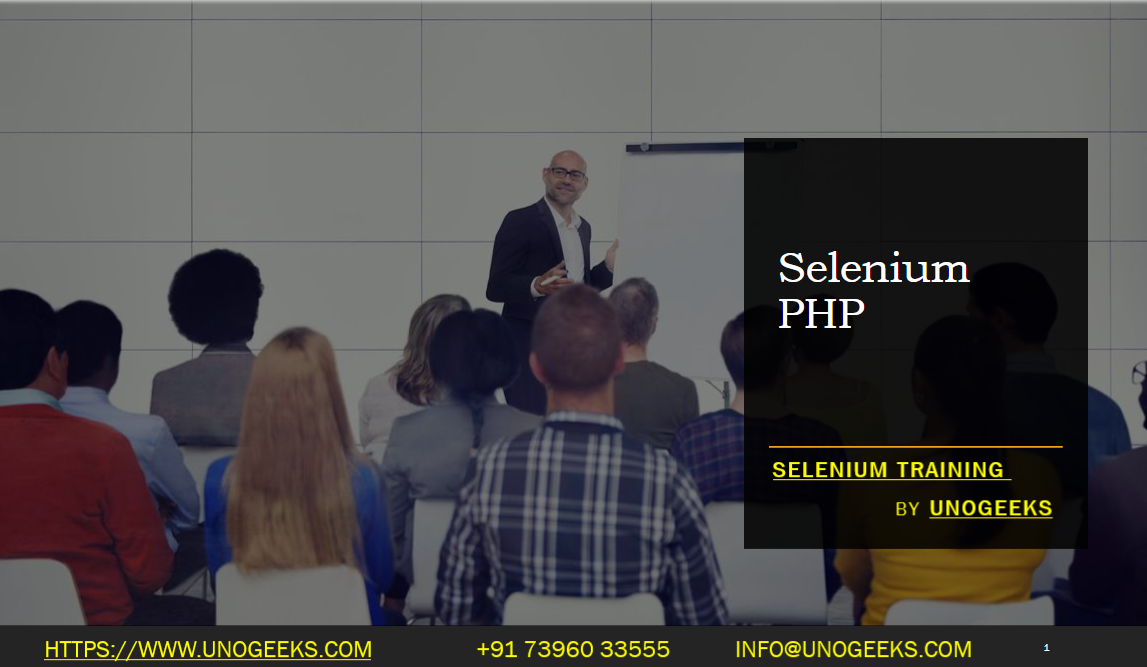Selenium PHP
Selenium can also be used with PHP for web automation and testing. Here’s a guide on how to set up Selenium WebDriver with PHP:
Install PHP: Make sure you have PHP installed on your system. You can download PHP from the official website: https://www.php.net/downloads.php
Install Composer (if not already installed): Composer is a dependency manager for PHP. You can download and install Composer by following the instructions on their website: https://getcomposer.org/download/
Create a New PHP Project: Start by creating a new directory for your PHP project.
Initialize Your Project: In your project directory, create a
composer.jsonfile with the following content:json{ "require": { "php-webdriver/webdriver": "^1.7" } }This specifies the dependency for the PHP WebDriver library.
Install Dependencies: Open your terminal or command prompt, navigate to your project directory, and run the following command to install the dependencies (including the PHP WebDriver library):
composer installDownload WebDriver Binaries: Download the WebDriver binaries for the web browser you want to automate. You can find WebDriver binaries for various browsers on the Selenium website: https://www.selenium.dev/downloads/
Create a PHP Script: Create a PHP script in your project directory to automate the browser. Here’s a basic example for automating Google Chrome:
php<?php require_once('vendor/autoload.php'); use Facebook\WebDriver\Remote\RemoteWebDriver; use Facebook\WebDriver\Remote\DesiredCapabilities; // Set up WebDriver capabilities for Chrome $capabilities = DesiredCapabilities::chrome(); $options = new ChromeOptions(); // You can add options here, e.g., '--headless' for headless mode // $options->addArguments(['--headless']); $capabilities->setCapability(ChromeOptions::CAPABILITY, $options); // Start the WebDriver session $driver = RemoteWebDriver::create('http://localhost:4444/wd/hub', $capabilities); // Navigate to a website $driver->get('https://example.com'); // Perform automation tasks here // Close the browser $driver->quit();Make sure to replace
'http://localhost:4444/wd/hub'with the URL of your Selenium WebDriver server if it’s running on a different host or port.Run the PHP Script: Execute your PHP script using the PHP command-line interface or by accessing it through a web server if your script involves web automation.
Automation Tasks: Inside the PHP script, you can perform various automation tasks using the
$driverobject. Common tasks include navigating to web pages, interacting with elements (e.g., clicking buttons, filling forms), and verifying results.Error Handling and Testing: Make sure to implement error handling and testing practices to ensure your automation scripts work reliably.
Demo Day 1 Video:
Conclusion:
Unogeeks is the No.1 IT Training Institute for Selenium Training. Anyone Disagree? Please drop in a comment
You can check out our other latest blogs on Selenium here – Selenium Blogs
You can check out our Best In Class Selenium Training Details here – Selenium Training

———————————-
For Training inquiries:
Call/Whatsapp: +91 73960 33555
Mail us at: info@unogeeks.com
Our Website ➜ https://unogeeks.com
Follow us:
Instagram: https://www.instagram.com/unogeeks
Facebook:https://www.facebook.com/UnogeeksSoftwareTrainingInstitute
Twitter: https://twitter.com/unogeeks