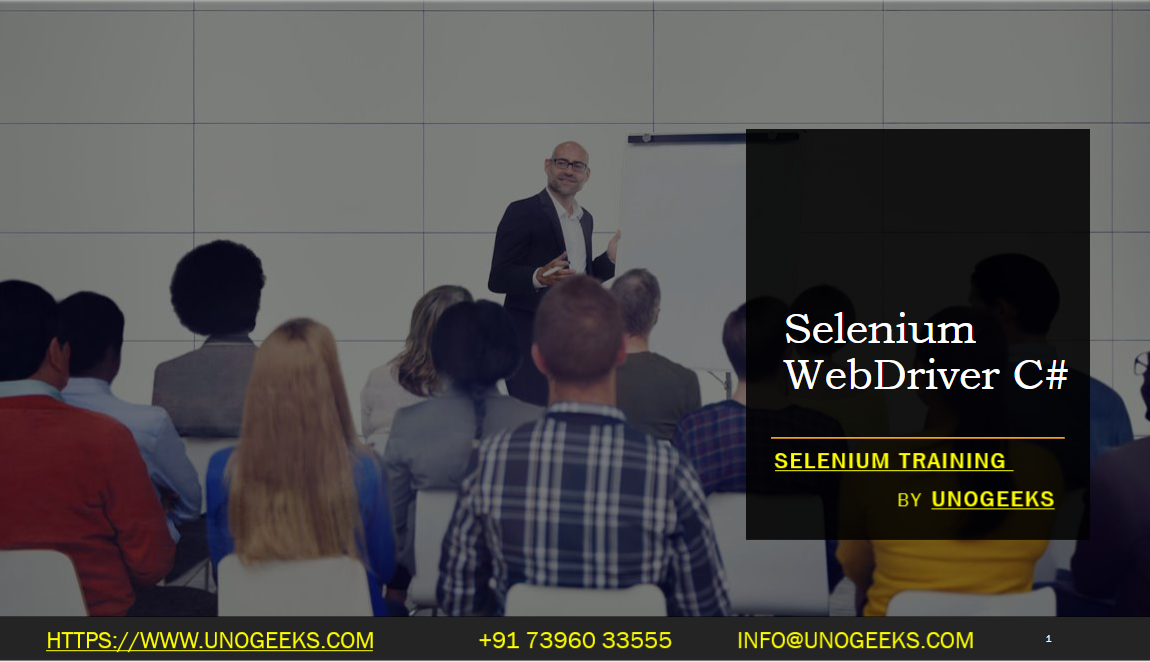Selenium WebDriver C#
Selenium WebDriver with C# is a powerful combination for automating web browsers and testing web applications. Here’s a guide on how to get started:
Install Visual Studio:
- Download and install Visual Studio, the IDE commonly used for C# development. The Community Edition is free and sufficient for Selenium automation.
Create a New Project:
- Open Visual Studio and create a new C# project. You can choose a Console Application or a Class Library, depending on your preference.
Install Selenium WebDriver:
- Go to the Solution Explorer, right-click on your project, and choose “Manage NuGet Packages.”
- Search for “Selenium.WebDriver” and install it. This package includes the basic WebDriver APIs required for automated browser testing.
Install WebDriver for a Specific Browser:
- Similarly, install the WebDriver for the browser you intend to automate (e.g., “Selenium.WebDriver.ChromeDriver” for Google Chrome).
- Ensure the WebDriver version is compatible with the version of the browser installed on your machine.
Write Your First Selenium Test:
- In your project, write C# code to instantiate the WebDriver, navigate to a web page, perform some actions (like clicking buttons, entering text), and then close the browser.
- Here’s a basic example to open Google in Chrome:csharp
using OpenQA.Selenium; using OpenQA.Selenium.Chrome; class Program { static void Main(string[] args) { IWebDriver driver = new ChromeDriver(); driver.Navigate().GoToUrl("http://www.google.com"); // Additional actions go here driver.Close(); } }
Run the Test:
- Run your program from Visual Studio. It should open the Chrome browser, navigate to Google, and then close.
Adding Assertions:
- For testing, you’ll need to add assertions to validate the behavior of your web application. You can integrate NUnit or MSTest in your project for this purpose.
Advanced Topics:
- As you become more comfortable with the basics, explore advanced topics such as Page Object Models (POM), handling waits and exceptions, working with different types of web elements, and implementing data-driven tests.
Debugging and Troubleshooting:
- Use Visual Studio’s debugging tools to troubleshoot and refine your test scripts.
Continuous Integration (CI):
- Integrate your Selenium tests into a CI pipeline using tools like Jenkins, TeamCity, or Azure DevOps for automated testing in your development workflow.
Demo Day 1 Video:
Conclusion:
Unogeeks is the No.1 IT Training Institute for Selenium Training. Anyone Disagree? Please drop in a comment
You can check out our other latest blogs on Selenium here – Selenium Blogs
You can check out our Best In Class Selenium Training Details here – Selenium Training

———————————-
For Training inquiries:
Call/Whatsapp: +91 73960 33555
Mail us at: info@unogeeks.com
Our Website ➜ https://unogeeks.com
Follow us:
Instagram: https://www.instagram.com/unogeeks
Facebook:https://www.facebook.com/UnogeeksSoftwareTrainingInstitute
Twitter: https://twitter.com/unogeeks