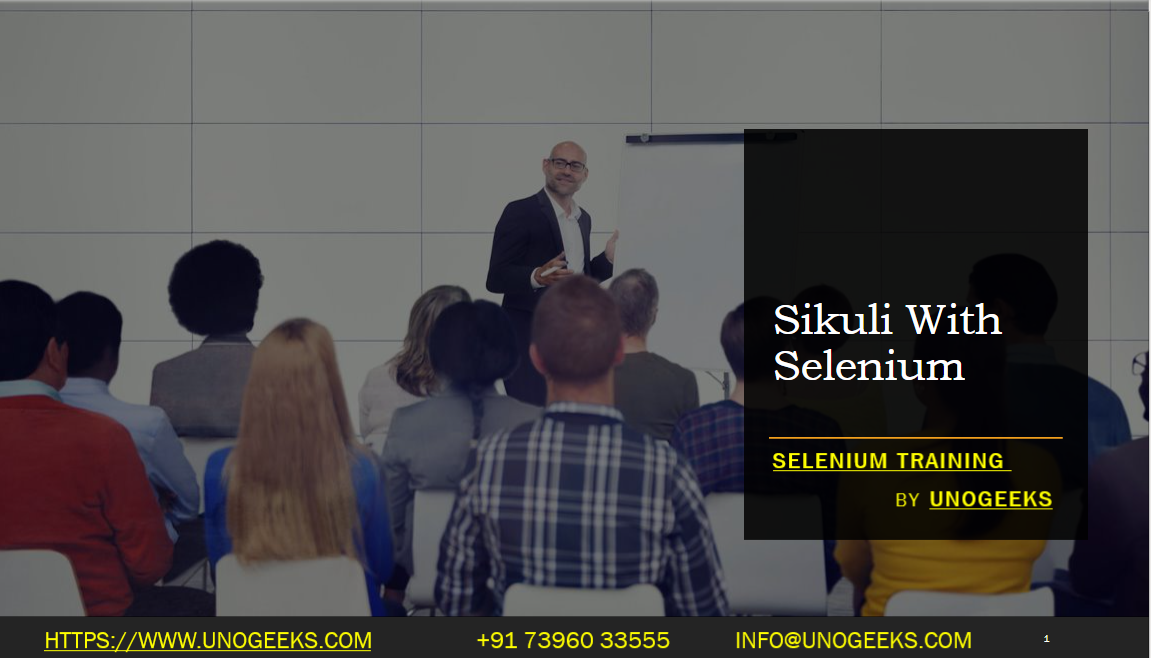Sikuli With Selenium
Sikuli is an open-source visual automation tool that complements Selenium for automated testing. It allows you to automate interactions with graphical user interfaces (GUI) by using image recognition. Combining Sikuli with Selenium can be useful in scenarios where traditional web element locators (such as XPath or CSS selectors) are insufficient or when you need to interact with elements that are not directly accessible via the DOM. Here’s how Sikuli can be used with Selenium:
Installation and Setup:
- Install SikuliX on your machine. SikuliX provides a script-based interface for automating GUI interactions.
- Ensure you have Selenium WebDriver set up with your preferred programming language (e.g., Java, Python).
Identify Visual Elements:
- In Sikuli, you can take screenshots of the GUI elements you want to interact with. Sikuli scripts use these screenshots to identify and interact with elements based on their visual appearance.
Write Sikuli Scripts:
- Create Sikuli scripts that define the sequences of actions you want to perform on the GUI. These scripts will include image recognition patterns and interactions (e.g., clicking, typing).
Integration with Selenium:
- You can embed Sikuli scripts within your Selenium test scripts. Selenium can launch the application or web browser, and then Sikuli takes over to interact with GUI elements.
- Use Sikuli’s scripting capabilities to perform actions that Selenium alone cannot easily accomplish. For example, you can automate interactions with desktop applications or verify elements within a video or animation.
Trigger Sikuli Actions from Selenium:
- In your Selenium test code, you can call Sikuli scripts and pass any necessary parameters.
- Sikuli scripts can return information or screenshots back to Selenium for verification or further processing.
Reporting and Logging:
- Implement reporting and logging mechanisms to capture the results of Sikuli actions within your Selenium tests. This helps in tracking the execution of visual automation steps.
Handling Dynamic Elements:
- Sikuli can be used when dealing with dynamic or frequently changing elements that are not easily locatable by traditional web element locators.
Cross-Platform Compatibility:
- Sikuli can be used for automating GUI interactions on various platforms, including Windows, macOS, and Linux.
Limitations:
- Sikuli’s reliance on image recognition can make it sensitive to changes in the appearance of elements. Changes in colors, sizes, or layouts may impact script reliability.
- Sikuli scripts can be slower than traditional Selenium scripts due to the image matching process.
Demo Day 1 Video:
Conclusion:
Unogeeks is the No.1 IT Training Institute for Selenium Training. Anyone Disagree? Please drop in a comment
You can check out our other latest blogs on Selenium here – Selenium Blogs
You can check out our Best In Class Selenium Training Details here – Selenium Training

———————————-
For Training inquiries:
Call/Whatsapp: +91 73960 33555
Mail us at: info@unogeeks.com
Our Website ➜ https://unogeeks.com
Follow us:
Instagram: https://www.instagram.com/unogeeks
Facebook:https://www.facebook.com/UnogeeksSoftwareTrainingInstitute
Twitter: https://twitter.com/unogeeks