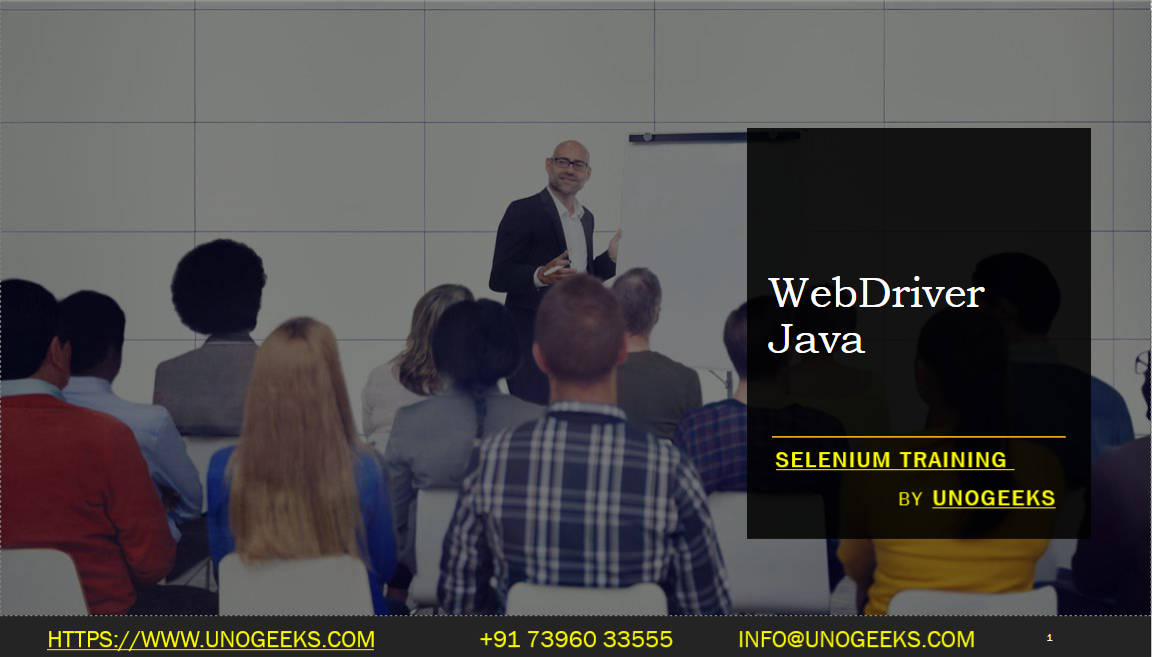WebDriver Java
WebDriver is a part of the Selenium framework that provides a programming interface for automating web browsers. With WebDriver, you can write automated tests in Java to interact with web elements, perform actions on web pages, and validate the behavior of web applications.
Here are the key aspects of using WebDriver with Java:
Setting up WebDriver: Start by setting up the Java development environment, including installing the Java Development Kit (JDK) and configuring it properly. Then, add the Selenium WebDriver dependency to your Java project using a build management tool like Maven or Gradle. This will make the necessary WebDriver libraries available in your project.
Creating a WebDriver Instance: Instantiate a WebDriver object in your automation code. The WebDriver interface provides different implementations for different browsers such as Chrome, Firefox, Safari, and Edge. To create a WebDriver instance, you need to specify the browser and configuration options. For example, you can use
ChromeDriverto automate Chrome.Navigating to a URL: Use the
get()ornavigate().to()method of the WebDriver object to navigate to a specific URL or web page. This will open the desired web page in the browser.Locating Web Elements: Use various methods provided by the WebDriver API to locate web elements on the page. You can use locator strategies such as
By.id(),By.name(),By.className(),By.xpath(),By.cssSelector(), and more to identify elements on the web page.Performing Actions on Web Elements: Once you have located a web element, you can interact with it using methods like
click(),sendKeys(),submit(), etc. These methods allow you to perform actions like clicking buttons, entering text into input fields, submitting forms, selecting options, and more.Handling Alerts, Frames, and Windows: WebDriver provides methods to handle alerts, switch between frames, and manage multiple browser windows. You can use methods like
switchTo().alert(),switchTo().frame(), andswitchTo().window()to interact with these elements.Explicit and Implicit Waits: To handle synchronization issues and ensure that the web page elements are ready for interaction, you can use explicit and implicit waits. Explicit waits allow you to wait for a specific condition using the
WebDriverWaitclass and itsuntil()method. Implicit waits set a default timeout for the WebDriver to wait for elements to become visible or interactable.Validating Results: Use assertions or verification methods provided by testing frameworks like TestNG or JUnit to validate expected results. You can verify text, attribute values, element presence, or other conditions to ensure the correct behavior of the web application.
Managing Cookies and Browser Settings: WebDriver allows you to handle cookies, manage browser settings, and control various browser-specific actions. You can use methods like
manage().addCookie(),manage().window(), andmanage().timeouts()to manipulate these aspects.Quitting the Browser: After executing your automation tasks, it is important to clean up resources by calling the
quit()method on the WebDriver instance. This will close the browser and release system resources.
These steps provide a foundation for using WebDriver with Java to automate web browsers. You can further enhance your test automation by incorporating design patterns, data-driven testing, and integrating with testing frameworks and tools to create robust and maintainable test suites.
Demo Day 1 Video:
Conclusion:
Unogeeks is the No.1 IT Training Institute for Selenium Training. Anyone Disagree? Please drop in a comment
You can check out our other latest blogs on Selenium here – Selenium Blogs
You can check out our Best In Class Selenium Training Details here – Selenium Training

———————————-
For Training inquiries:
Call/Whatsapp: +91 73960 33555
Mail us at: info@unogeeks.com
Our Website ➜ https://unogeeks.com
Follow us:
Instagram: https://www.instagram.com/unogeeks
Facebook:https://www.facebook.com/UnogeeksSoftwareTrainingInstitute
Twitter: https://twitter.com/unogeeks