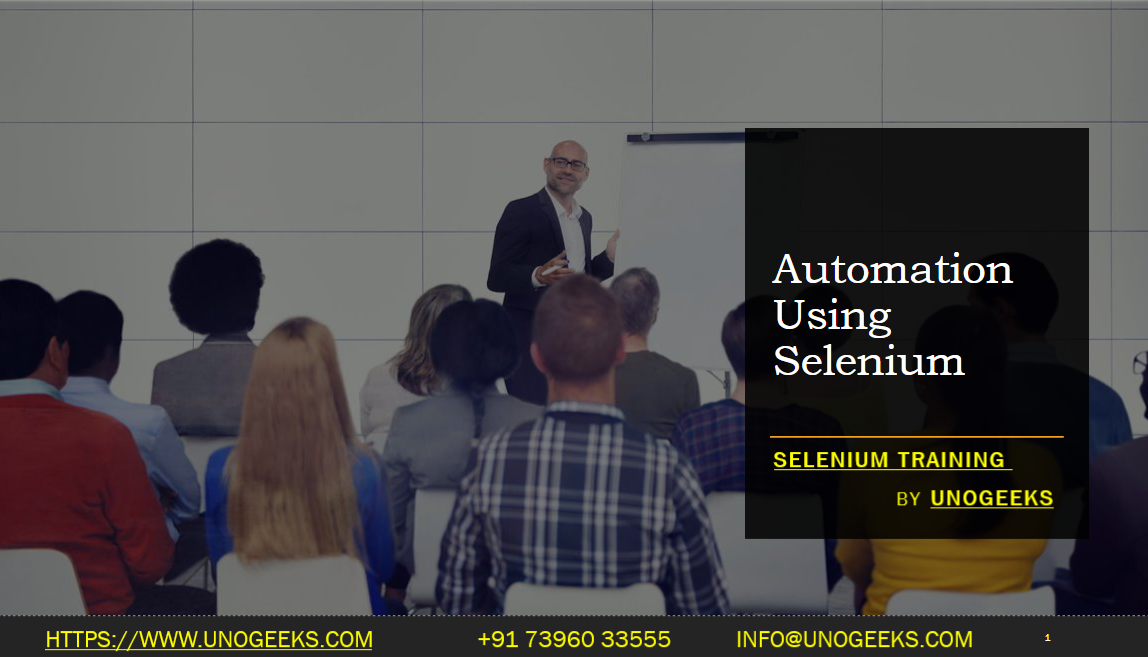Automation Using Selenium
Automation using Selenium involves using the Selenium framework to write automated tests that interact with web applications. Selenium provides a suite of tools and libraries that enable developers and testers to automate browser actions, perform validations, and create robust test automation scripts.
Here are the key steps involved in automation using Selenium:
Setup Selenium: Start by setting up the Selenium WebDriver, which is the core component of Selenium for browser automation. Install the necessary WebDriver bindings or libraries specific to your programming language (e.g., Selenium WebDriver for Java, Selenium WebDriver for Python).
Create a Test Project: Set up a test project in your preferred Integrated Development Environment (IDE). Configure the project to include the necessary dependencies for Selenium.
Instantiate WebDriver: Create an instance of the WebDriver class for the browser you want to automate (e.g., ChromeDriver for Chrome, FirefoxDriver for Firefox). This creates a connection between your test code and the browser.
Navigate to Web Pages: Use the WebDriver object to navigate to the desired URL or web page using the
get()ornavigate().to()method. This will open the web page in the browser.Find Web Elements: Use various methods provided by the WebDriver API to locate web elements on the page. You can use different locator strategies like ID, name, class name, CSS selector, or XPath to identify elements.
Perform Actions on Web Elements: Once you have located a web element, you can interact with it using methods like
click(),sendKeys(),submit(), etc. These methods allow you to perform actions like clicking buttons, entering text, submitting forms, selecting options, and more.Validate Results: Use assertions or verification methods provided by your chosen programming language or testing framework (e.g., JUnit, TestNG) to validate expected results. You can verify text, attribute values, element presence, or other conditions to ensure the correct behavior of the web application.
Handle Alerts, Frames, and Windows: Selenium WebDriver provides methods to handle alerts, switch between frames, and manage multiple browser windows. You can use methods like
switchTo().alert(),switchTo().frame(), andswitchTo().window()to interact with these elements.Implement Test Design Patterns: Utilize design patterns like Page Object Model (POM) or Page Factory to create reusable and maintainable test automation code. These patterns help in structuring your code, separating test logic from the page elements, and improving test maintainability.
Execute and Analyze Results: Execute your automated tests and analyze the test results. You can integrate Selenium with testing frameworks (e.g., JUnit, TestNG) and build tools (e.g., Maven, Gradle) to execute tests and generate reports.
Maintain and Enhance Tests: Regularly update and maintain your automated tests as the application changes or evolves. Enhance tests to cover new features or scenarios, and refactor the code to improve readability and maintainability.
Automation using Selenium empowers you to automate repetitive tasks, accelerate testing cycles, and ensure the stability and reliability of your web applications. By leveraging the powerful capabilities of Selenium WebDriver and applying sound testing practices, you can create robust and efficient automated tests.
Demo Day 1 Video:
Conclusion:
Unogeeks is the No.1 IT Training Institute for Selenium Training. Anyone Disagree? Please drop in a comment
You can check out our other latest blogs on Selenium here – Selenium Blogs
You can check out our Best In Class Selenium Training Details here – Selenium Training

———————————-
For Training inquiries:
Call/Whatsapp: +91 73960 33555
Mail us at: info@unogeeks.com
Our Website ➜ https://unogeeks.com
Follow us:
Instagram: https://www.instagram.com/unogeeks
Facebook:https://www.facebook.com/UnogeeksSoftwareTrainingInstitute
Twitter: https://twitter.com/unogeeks