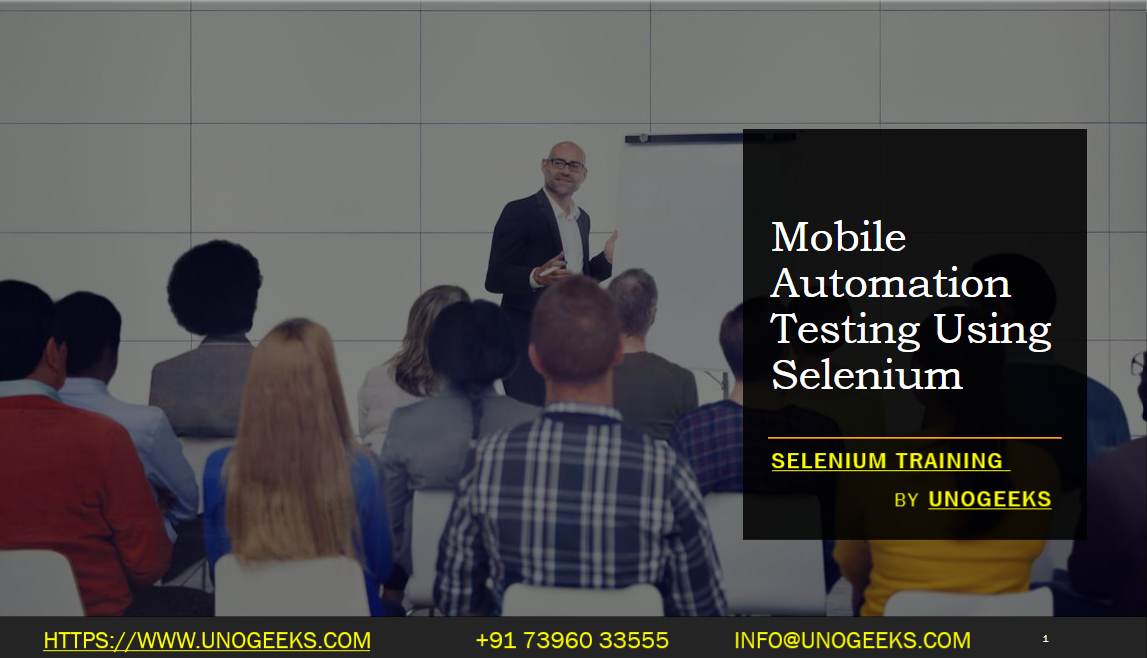Mobile Automation Testing Using Selenium
Selenium, primarily designed for web automation, does not support native mobile application automation out-of-the-box. However, you can leverage Selenium WebDriver and additional tools to automate mobile testing.
Here’s an overview of how you can perform mobile automation testing using Selenium:
Appium: Appium is an open-source automation framework specifically designed for mobile application testing. It uses the WebDriver protocol and supports automation of native, hybrid, and mobile web applications across Android and iOS platforms. Install and set up Appium in your testing environment.
WebDriver: With Appium, you can use the Selenium WebDriver API to interact with mobile elements. The WebDriver API allows you to locate elements, simulate user actions, and perform assertions. However, instead of using the traditional WebDriver classes (e.g., ChromeDriver or FirefoxDriver), you’ll use the Appium-specific driver classes (e.g., AndroidDriver or IOSDriver) based on the target platform.
Desired Capabilities: To connect with a mobile device or emulator, you need to set up desired capabilities, which specify the platform, device details, application path, and other configuration parameters. The desired capabilities will vary based on the target platform and testing environment. For example, you can set the desired capabilities for an Android device as follows:
DesiredCapabilities capabilities = new DesiredCapabilities();
capabilities.setCapability("platformName", "Android");
capabilities.setCapability("deviceName", "deviceName");
capabilities.setCapability("appPackage", "com.example.app");
capabilities.setCapability("appActivity", ".MainActivity");
- Instantiate Appium Driver: Instantiate the appropriate Appium driver (e.g., AndroidDriver or IOSDriver) using the desired capabilities and the Appium server URL. For example:
WebDriver driver = new AndroidDriver(new URL("http://localhost:4723/wd/hub"), capabilities);
- Write Test Cases: Write your test cases using the WebDriver API as you would for web automation with Selenium. Locate mobile elements, perform actions (clicks, input, etc.), and validate results using assertions. For example:
driver.findElement(By.id("elementId")).click();
String pageTitle = driver.getTitle();
Assert.assertEquals("Expected Title", pageTitle);
Handle Mobile-specific Interactions: Mobile automation may involve additional interactions specific to mobile devices, such as gestures (swipe, scroll, pinch), device orientation changes, or handling alerts and permissions. Appium provides APIs and methods to handle such interactions.
Clean Up: Once the test execution is complete, remember to release resources by quitting the Appium driver:
driver.quit();
By integrating Selenium WebDriver with Appium, you can perform mobile automation testing and automate native and hybrid mobile applications. Make sure to refer to the documentation and resources of Appium to explore the available features, capabilities, and best practices for mobile automation using Selenium.
Demo Day 1 Video:
Conclusion:
Unogeeks is the No.1 IT Training Institute for Selenium Training. Anyone Disagree? Please drop in a comment
You can check out our other latest blogs on Selenium here – Selenium Blogs
You can check out our Best In Class Selenium Training Details here – Selenium Training

———————————-
For Training inquiries:
Call/Whatsapp: +91 73960 33555
Mail us at: info@unogeeks.com
Our Website ➜ https://unogeeks.com
Follow us:
Instagram: https://www.instagram.com/unogeeks
Facebook:https://www.facebook.com/UnogeeksSoftwareTrainingInstitute
Twitter: https://twitter.com/unogeeks