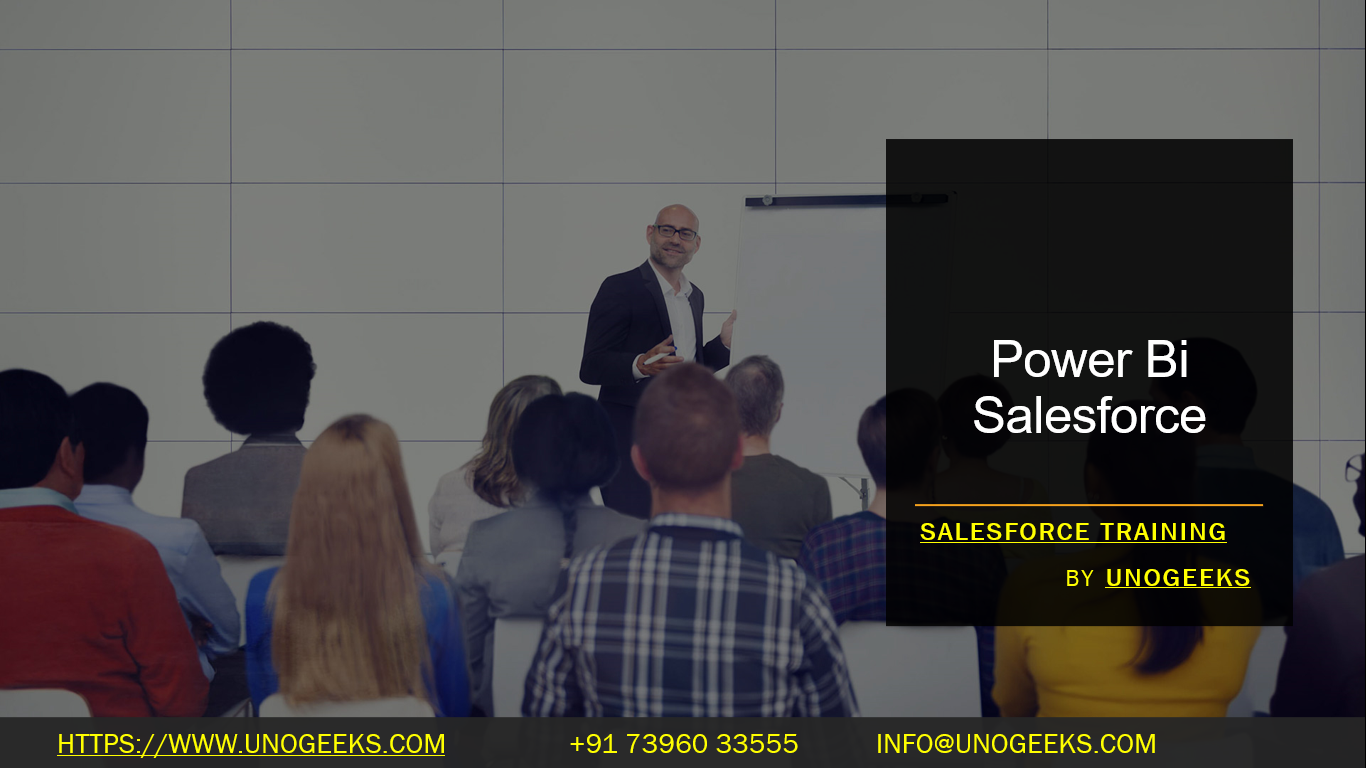Power Bi Salesforce
Integrating Power BI with Salesforce can be a powerful way to analyze and visualize your Salesforce data. Power BI, a business analytics tool from Microsoft, allows you to create reports and dashboards using data from various sources, including Salesforce. Salesforce is a popular customer relationship management (CRM) platform that holds valuable sales, marketing, and customer data.
Here’s a basic overview of how you can integrate Power BI with Salesforce:
Get Power BI: Ensure you have access to Power BI. You can use Power BI Desktop for free, or subscribe to Power BI Pro for more advanced features.
Salesforce Credentials: Ensure you have the necessary Salesforce credentials and permissions to access the data you need.
Connect Power BI to Salesforce:
- In Power BI, select ‘Get Data’.
- Choose ‘Online Services’, then select ‘Salesforce Objects’ or ‘Salesforce Reports’ (depending on whether you want to pull in raw data or data from existing Salesforce reports).
- Enter your Salesforce credentials and log in to connect.
Select Data: Choose the Salesforce objects or reports you want to analyze in Power BI. You can select standard objects like Leads, Opportunities, Accounts, etc., or any custom objects you have in your Salesforce instance.
Load and Transform Data: After selecting the data, you can load it into Power BI. Here, you can use Power Query to transform and clean your data as needed.
Create Reports: Use Power BI’s drag-and-drop functionality and a variety of visualizations to create reports and dashboards with your Salesforce data.
Refresh Data: Set up scheduled refreshes in Power BI to keep your reports and dashboards updated with the latest data from Salesforce.
Share Reports: If you have Power BI Pro, you can share your reports and dashboards with other users in your organization.
Security Considerations: Be mindful of the data you are pulling into Power BI and who has access to these reports, especially if they contain sensitive information.
Optimization: To enhance performance, consider filtering the data you import to only what is necessary for your reports.
This integration allows for deep insights into sales trends, customer behavior, pipeline management, and much more, leveraging the strengths of both Salesforce and Power BI.
Sales force training Demo Day 1 Video:
Conclusion:
Unogeeks is the No.1 IT Training Institute for Salesforce (SFDC) Training. Anyone Disagree? Please drop in a comment
You can check out our other latest blogs on Salesforce (SFDC) here – Salesforce Blogs
You can check out our Best In Class Salesforce Training Details here – Salesforce Training

———————————-
For Training inquiries:
Call/Whatsapp: +91 73960 33555
Mail us at: info@unogeeks.com
Our Website ➜ https://unogeeks.com
Follow us:
Instagram: https://www.instagram.com/unogeeks
Facebook: https://www.facebook.com/UnogeeksSoftwareTrainingInstitute
Twitter: https://twitter.com/unogeeks