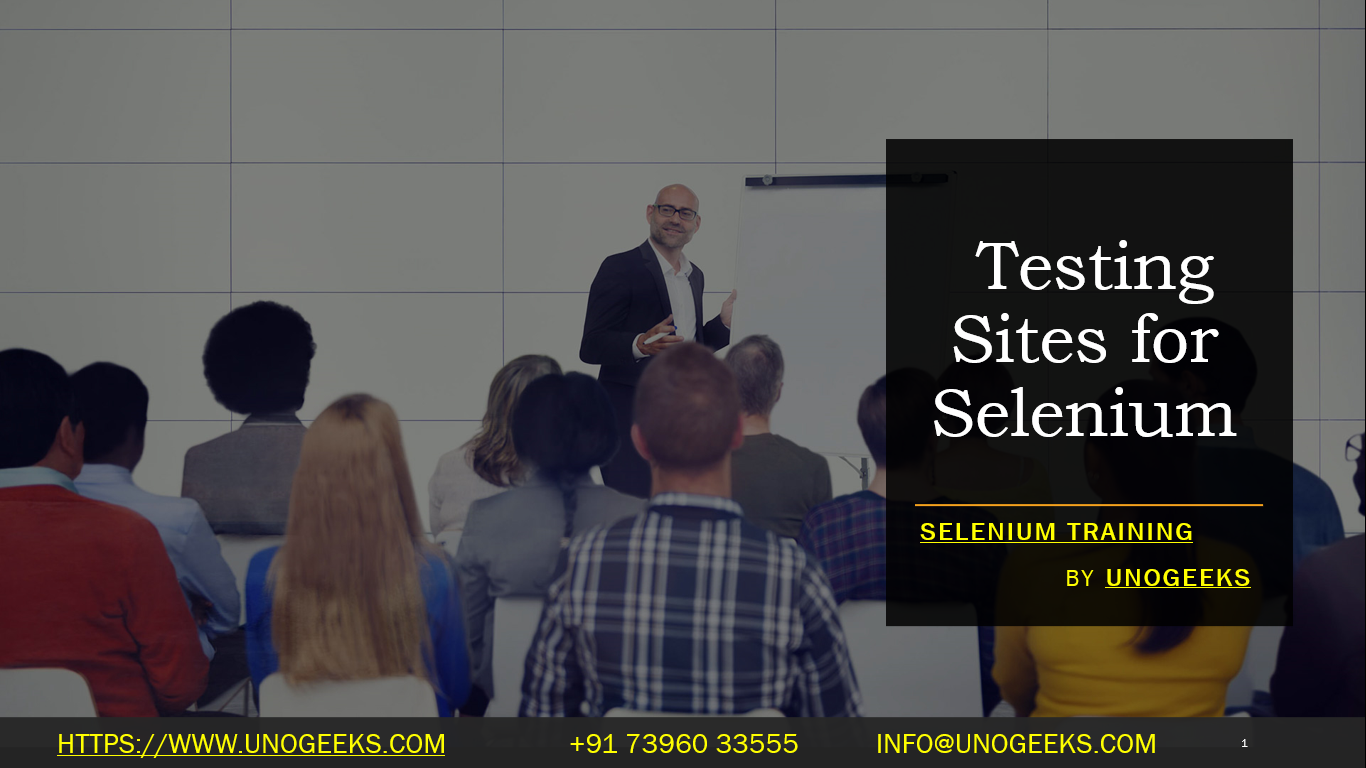Testing Sites for Selenium
Selenium is a popular tool used for automating web browsers, primarily for testing web applications. It allows you to interact with web elements, simulate user actions, and perform automated tests on web pages.
To get started with testing sites using Selenium, follow these steps:
Install Selenium: First, you need to install the Selenium library in your preferred programming language. Selenium supports multiple programming languages like Python, Java, JavaScript (Node.js), C#, etc. Choose the language you are comfortable with and install the Selenium WebDriver accordingly.
Set up WebDriver: WebDriver is a crucial component of Selenium that allows it to interact with browsers. You need to download the appropriate WebDriver for the browser you want to test (e.g., Chrome, Firefox, Edge, etc.) and configure it with your chosen programming language.
Write your test script: Once you have the Selenium library and WebDriver set up, you can start writing your test scripts. A basic script would typically include:
- Opening a browser and navigating to a URL.
- Interacting with web elements (e.g., clicking buttons, filling out forms, etc.).
- Assertion statements to check if certain elements or conditions are present as expected.
Execute the test: Run your test script, and Selenium will automate the browser to perform the specified actions and verify the expected outcomes.
Here’s a simple example of a Python Selenium test script that opens a browser, navigates to a website, and searches for a keyword:
from selenium import webdriver
from selenium.webdriver.common.keys import Keys
import time
# Set up the WebDriver (in this case, Chrome)
driver = webdriver.Chrome()
# Navigate to a website
driver.get(“https://www.example.com”)
# Find an input field and enter a search keyword
search_box = driver.find_element_by_name(“q”)
search_box.send_keys(“your search keyword”)
search_box.send_keys(Keys.RETURN)
# Wait for a moment to see the search results (you can use more advanced waiting techniques)
time.sleep(5)
# Close the browser
driver.quit()
Remember to replace “https://www.example.com” with the actual website you want to test, and adjust the element locators according to the structure of the web page you’re testing.
Make sure you have permission to test on the websites you’re working with, and avoid testing on production environments or sites where your actions could have unintended consequences.
Demo Day 1 Video:
Conclusion:
Unogeeks is the No.1 IT Training Institute for Selenium Training. Anyone Disagree? Please drop in a comment
You can check out our other latest blogs on Selenium here – Selenium Blogs
You can check out our Best In Class Selenium Training Details here – Selenium Training

———————————-
For Training inquiries:
Call/Whatsapp: +91 73960 33555
Mail us at: info@unogeeks.com
Our Website ➜ https://unogeeks.com
Follow us:
Instagram: https://www.instagram.com/unogeeks
Facebook:https://www.facebook.com/UnogeeksSoftwareTrainingInstitute
Twitter: https://twitter.com/unogeeks