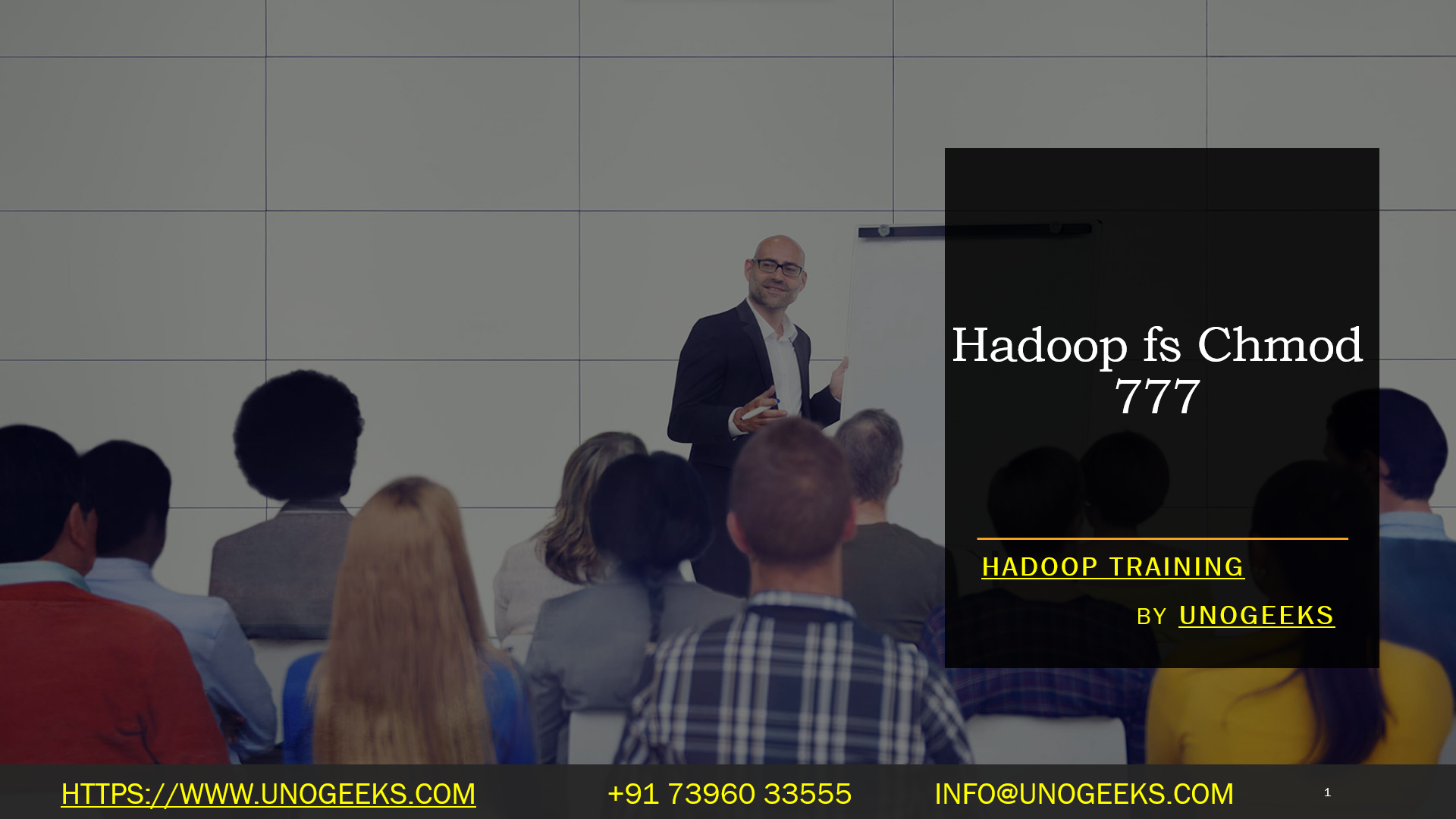Hadoop fs Chmod 777
Using chmod 777 on Hadoop’s HDFS (Hadoop Distributed File System) is generally discouraged in production environments because it grants full read, write, and execute permissions to all users, which can pose security risks. It’s essential to follow the principle of least privilege and restrict access to only those users or processes that require it.
However, if you have a specific use case that requires temporarily setting full permissions on a file or directory in HDFS, you can use the chmod command. Here’s how you can use it:
Using the
hadoop fsCommand:Open a terminal or command prompt on your Hadoop cluster’s master node or a machine with Hadoop client utilities installed.
Use the following command to change the permissions of a file or directory in HDFS to
777:bashhadoop fs -chmod 777 /path/to/file_or_directoryReplace
/path/to/file_or_directorywith the actual path to the file or directory you want to modify.After running the command, the specified file or directory will have
777permissions.
Restoring Permissions:
- It’s essential to restore proper permissions once the required operation is completed or the security risk is mitigated.
- You can do this by running a similar
chmodcommand with the appropriate permissions, such aschmod 755to grant read, write, and execute permissions to the owner and read-only access to others.
Hadoop Training Demo Day 1 Video:
Conclusion:
Unogeeks is the No.1 IT Training Institute for Hadoop Training. Anyone Disagree? Please drop in a comment
You can check out our other latest blogs on Hadoop Training here – Hadoop Blogs
Please check out our Best In Class Hadoop Training Details here – Hadoop Training

———————————-
For Training inquiries:
Call/Whatsapp: +91 73960 33555
Mail us at: info@unogeeks.com
Our Website ➜ https://unogeeks.com
Follow us:
Instagram: https://www.instagram.com/unogeeks
Facebook:https://www.facebook.com/UnogeeksSoftwareTrainingInstitute
Twitter: https://twitter.com/unogeeks