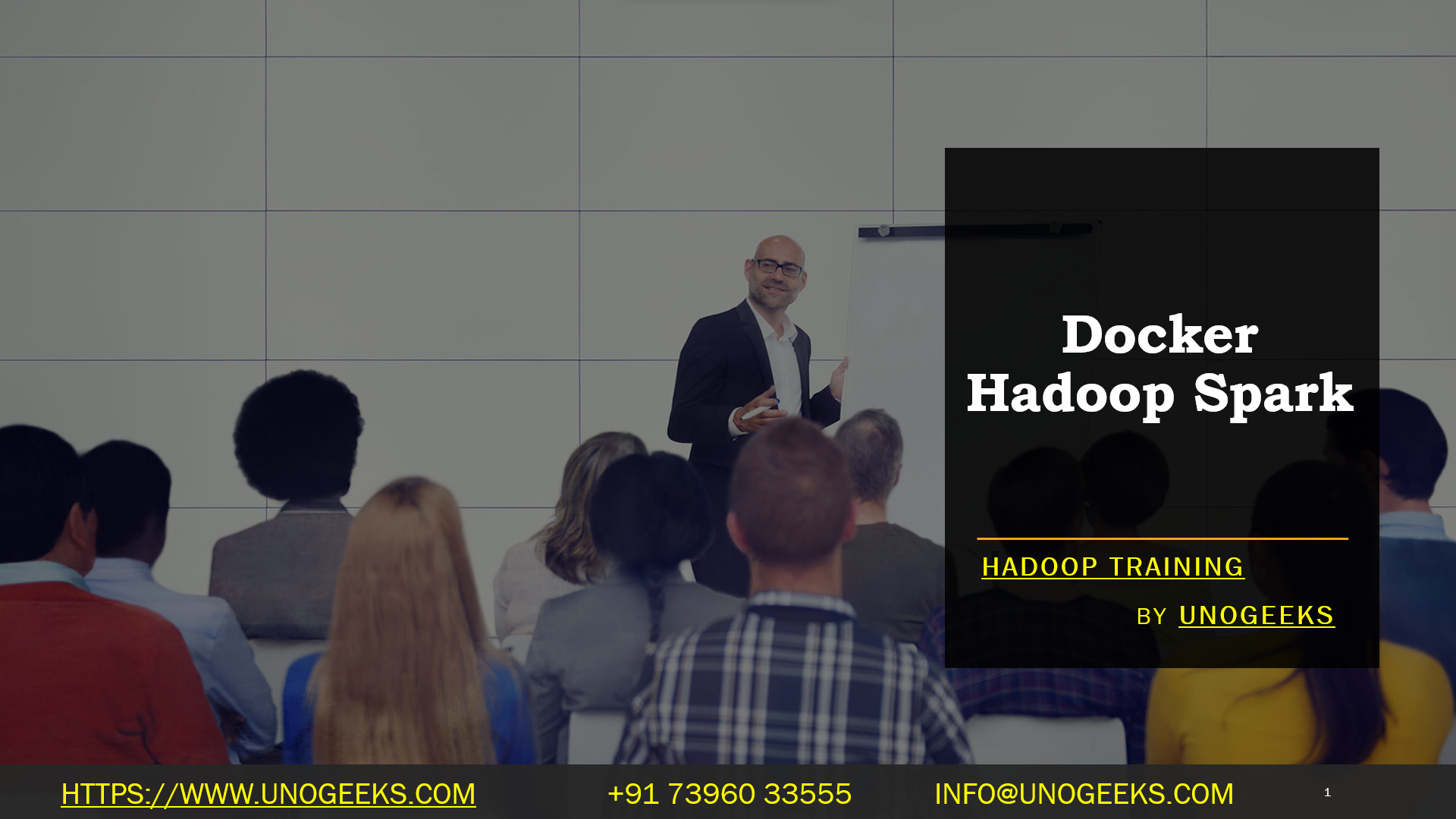Docker Hadoop Spark
Running Hadoop and Spark in Docker containers can be a convenient way to set up and experiment with these big data technologies without the need for complex manual installations. Here’s a high-level overview of how you can run Hadoop and Spark in Docker containers:
Docker Installation:
- Ensure that you have Docker installed on your system. You can download and install Docker from the official website for your specific operating system.
Pull Docker Images:
You can find official Docker images for Hadoop and Spark on Docker Hub. Here are the image names you can use:
Hadoop:
sequenceiq/hadoop-dockerSpark:
bigdata/docker-spark
Use the
docker pullcommand to download these images to your local machine:shelldocker pull sequenceiq/hadoop-docker docker pull bigdata/docker-sparkCreate Docker Network:
- To ensure that your Hadoop and Spark containers can communicate with each other, create a Docker network. This allows them to connect via container names:
shelldocker network create --driver bridge hadoop-networkRun Hadoop Container:
- Start a Hadoop container using the pulled image. You’ll need to expose ports for Hadoop services and link it to the created network:
shelldocker run -d --name hadoop-container --hostname hadoop --network hadoop-network -p 50070:50070 -p 8088:8088 -p 8030:8030 -p 8031:8031 -p 8032:8032 -p 8033:8033 sequenceiq/hadoop-dockerThis command starts a Hadoop container with the necessary ports exposed.
Run Spark Container:
- Start a Spark container using the pulled image. Link it to the same network as the Hadoop container:
shelldocker run -it --name spark-container --hostname spark --network hadoop-network -e ENABLE_INIT_DAEMON=false -p 4040:4040 bigdata/docker-sparkThis command starts a Spark container and exposes the Spark UI port.
Access Hadoop and Spark:
- You can access the Hadoop web UI by opening a web browser and navigating to
http://localhost:50070for the NameNode UI andhttp://localhost:8088for the ResourceManager UI. - The Spark UI can be accessed at
http://localhost:4040.
- You can access the Hadoop web UI by opening a web browser and navigating to
Submit Spark Jobs:
- Now that both Hadoop and Spark containers are running, you can submit Spark jobs to the Spark container. You can use the
spark-submitscript within the Spark container to submit your jobs.
- Now that both Hadoop and Spark containers are running, you can submit Spark jobs to the Spark container. You can use the
Hadoop Training Demo Day 1 Video:
Conclusion:
Unogeeks is the No.1 IT Training Institute for Hadoop Training. Anyone Disagree? Please drop in a comment
You can check out our other latest blogs on Hadoop Training here – Hadoop Blogs
Please check out our Best In Class Hadoop Training Details here – Hadoop Training

———————————-
For Training inquiries:
Call/Whatsapp: +91 73960 33555
Mail us at: info@unogeeks.com
Our Website ➜ https://unogeeks.com
Follow us:
Instagram: https://www.instagram.com/unogeeks
Facebook:https://www.facebook.com/UnogeeksSoftwareTrainingInstitute
Twitter: https://twitter.com/unogeeks