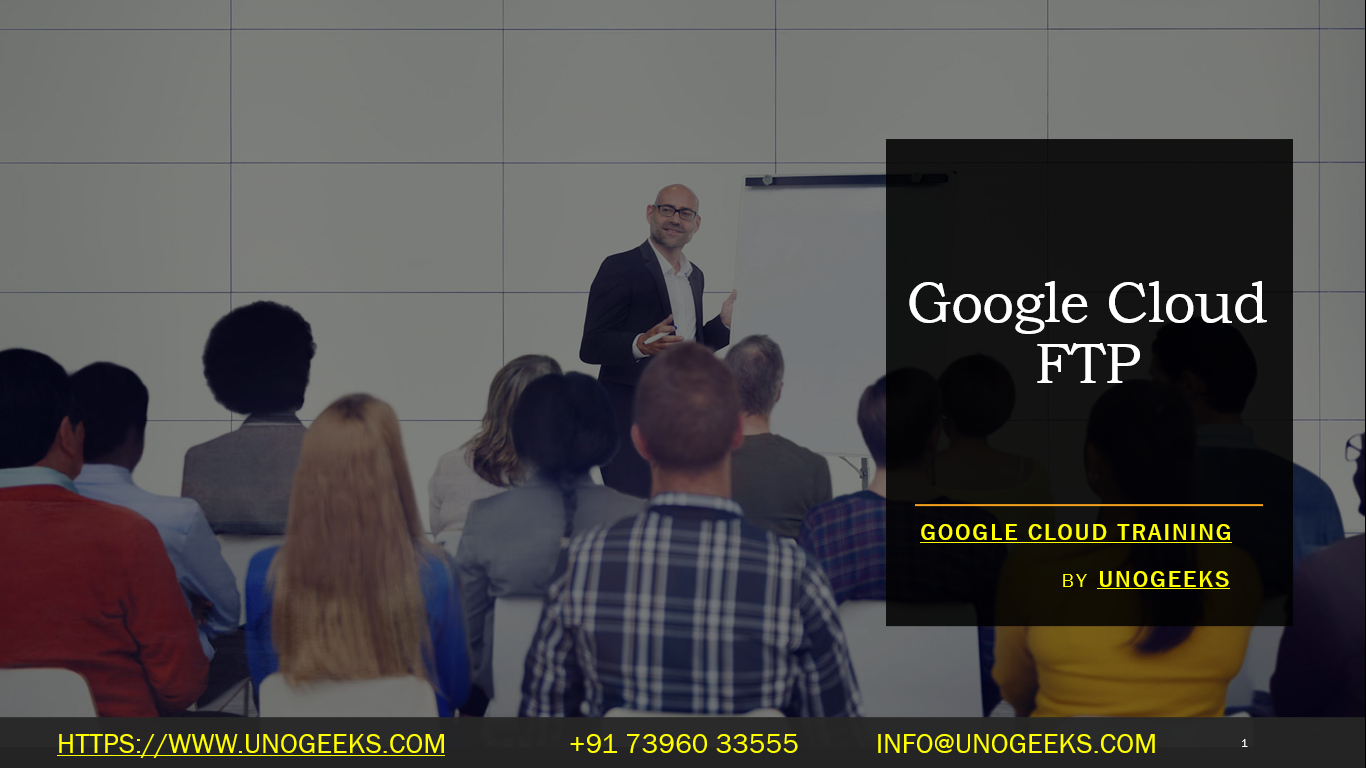Google Cloud FTP
Setting up an FTP server on Google Cloud Platform (GCP) can be achieved through various methods, including using FileZilla Client and setting up a secure FTP server. Here is a brief overview of the processes you can follow:
Using FileZilla Client
- Download PuTTY and FileZilla: First, you will need to download and install PuTTY and FileZilla Client on your computer.
- Generate SSH Keys: Create a public/private key pair using PuTTY for encrypting connections between your Google Cloud Instance and FileZilla Client.
- Paste Your Public Key in Google Cloud Instance: In your Google Cloud account, navigate to Compute Engine >> VM Instances, and add your generated public key.
- Setup Public-Key Authentication in FileZilla: Open FileZilla and configure it to use the private key you saved using PuTTYgen for authentication.
- Establish a Secure Connection: Connect to your Google Cloud Instance using FileZilla with the IP address of your instance and the username associated with the public/private key pair.
- Transfer Files: Now you can transfer files to and from your instance using FileZilla.
Setting Up a Secure FTP Server
- RDP into Your New Server: After deploying the FTP Server, RDP into the new instance.
- Configure Filezilla FTP Server Instance: Once logged in, launch the Filezilla server instance app and connect.
- Set Passive Mode FTP Server Settings: Configure passive mode settings in FileZilla, including setting a passive mode port range and public Google IP address.
- Create a Certificate for FTP over TLS: Generate a new private key and self-signed certificate required by FileZilla server to accept TLS connections.
- Setup FTP Users: Either create local users or integrate Active Directory to allow users to authenticate.
- Configure Google Cloud Firewall Rules: Ensure that the necessary ports are open in your Google Cloud Firewall rules to allow FTP connections.
Each method has its own steps and requirements, and it’s important to follow them closely to ensure a secure and efficient setup. For more detailed information and step-by-step guides, you can visit Cloudbooklet’s guide on Google Cloud SFTP Setup using FileZilla Client and Cloud Infrastructure Services’ guide on How To Setup Secure FTP Server on Google Cloud FTP Server.
Remember, the exact steps may vary based on your specific requirements and the configurations of your Google Cloud environment.
Google Cloud Training Demo Day 1 Video:
Conclusion:
Unogeeks is the No.1 IT Training Institute for Google Cloud Platform (GCP) Training. Anyone Disagree? Please drop in a comment
You can check out our other latest blogs on Google Cloud Platform (GCP) here – Google Cloud Platform (GCP) Blogs
You can check out our Best In Class Google Cloud Platform (GCP) Training Details here – Google Cloud Platform (GCP) Training

———————————-
For Training inquiries:
Call/Whatsapp: +91 73960 33555
Mail us at: info@unogeeks.com
Our Website ➜ https://unogeeks.com
Follow us:
Instagram: https://www.instagram.com/unogeeks
Facebook: https://www.facebook.com/UnogeeksSoftwareTrainingInstitute
Twitter: https://twitter.com/unogeeks