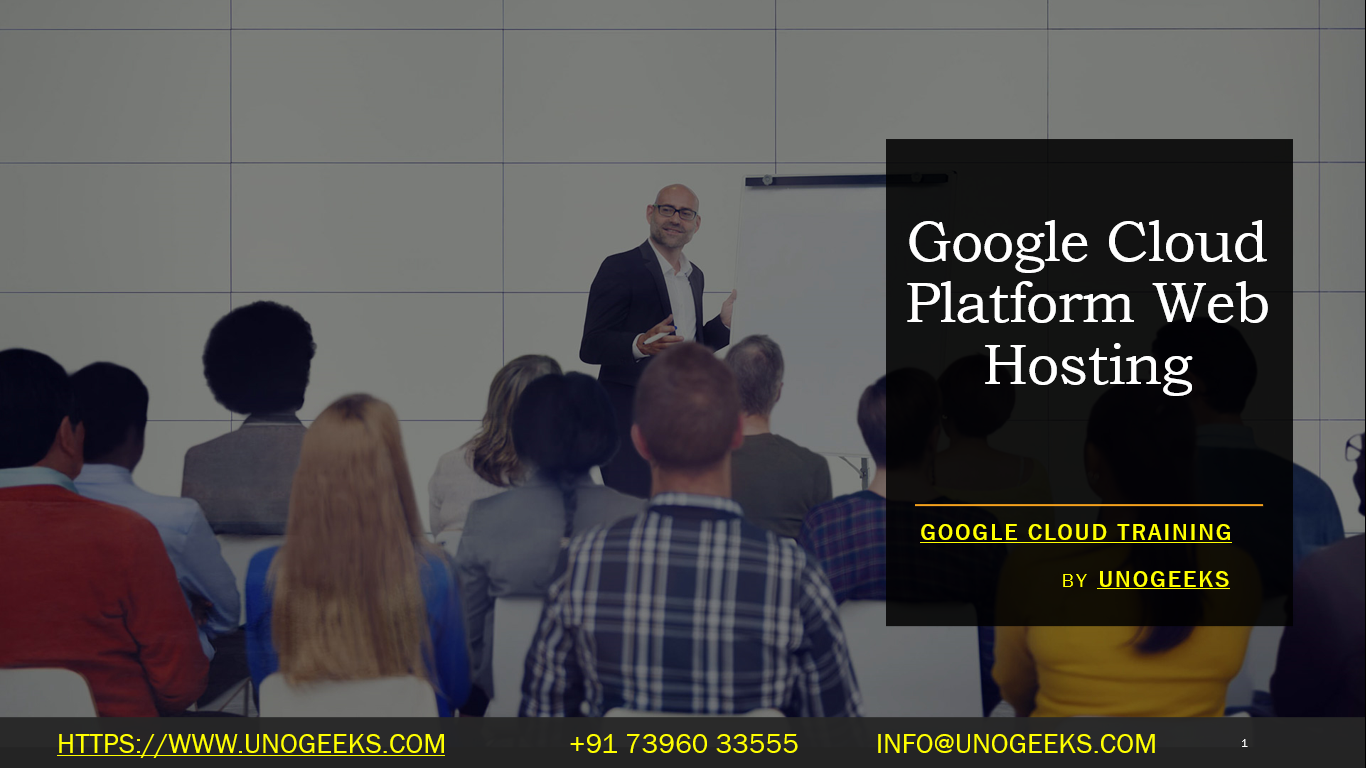Google Cloud Platform Web Hosting
To host a website on Google Cloud Platform (GCP), you can use various services and configurations depending on your specific requirements. Here’s a general guide on how to host a website on GCP:
Create a Google Cloud Account:
- If you don’t already have one, sign up for a Google Cloud account at https://cloud.google.com/. You will need to set up billing information.
Create a New Project:
- In the Google Cloud Console, create a new GCP project to organize your resources. You can do this from the project selection dropdown in the upper left corner.
Enable Billing:
- Ensure that billing is enabled for your project. You will need to add a valid payment method to use GCP services.
Set Up a Virtual Machine (VM) Instance:
- Navigate to “Compute Engine” in the GCP Console.
- Create a new VM instance. Choose the instance type, operating system (e.g., Ubuntu, CentOS), and configure firewall rules to allow HTTP (port 80) and HTTPS (port 443) traffic.
- You can SSH into the VM to install a web server, or you can use one of GCP’s managed services (e.g., App Engine or Cloud Run).
Install a Web Server (if not using managed services):
- If you’re using a VM, SSH into it and install a web server like Apache or Nginx.
- On a Debian-based system (e.g., Ubuntu), you can install Apache with:sql
sudo apt-get update sudo apt-get install apache2 - Configure your web server to serve your website’s files from the appropriate directory (e.g.,
/var/www/htmlfor Apache).
Upload Your Website Files:
- Upload your website files to the server using tools like
scpor SFTP. Alternatively, use Git to clone your website repository if applicable.
- Upload your website files to the server using tools like
Configure Domain and DNS:
- If you have a custom domain, configure your domain registrar’s DNS settings to point to your VM’s external IP address. You can also use Google Domains for domain registration and management.
SSL/TLS Encryption (Optional):
- Consider securing your website with HTTPS by setting up an SSL/TLS certificate. Google Cloud offers managed SSL certificates for this purpose.
Monitoring and Logging (Optional):
- Set up monitoring and logging using Google Cloud’s Stackdriver to track the performance and health of your website.
Backup and Maintenance:
- Implement regular backup and maintenance procedures for your website and server to ensure data protection and reliability.
Scaling (Optional):
- Depending on your website’s traffic, you may need to implement scaling strategies, such as load balancing or using Google’s managed services like App Engine or Cloud Run, which can automatically scale based on demand.
Cost Management:
- Keep an eye on your GCP billing and usage. Google Cloud provides cost management tools and recommendations to help you control expenses effectively.
By following these steps, you can successfully host your website on Google Cloud Platform. The specific services and configurations you choose may vary based on your website’s requirements and complexity.
Google Cloud Training Demo Day 1 Video:
Conclusion:
Unogeeks is the No.1 IT Training Institute for Google Cloud Platform (GCP) Training. Anyone Disagree? Please drop in a comment
You can check out our other latest blogs on Google Cloud Platform (GCP) here – Google Cloud Platform (GCP) Blogs
You can check out our Best In Class Google Cloud Platform (GCP) Training Details here – Google Cloud Platform (GCP) Training

———————————-
For Training inquiries:
Call/Whatsapp: +91 73960 33555
Mail us at: info@unogeeks.com
Our Website ➜ https://unogeeks.com
Follow us:
Instagram: https://www.instagram.com/unogeeks
Facebook: https://www.facebook.com/UnogeeksSoftwareTrainingInstitute
Twitter: https://twitter.com/unogeeks