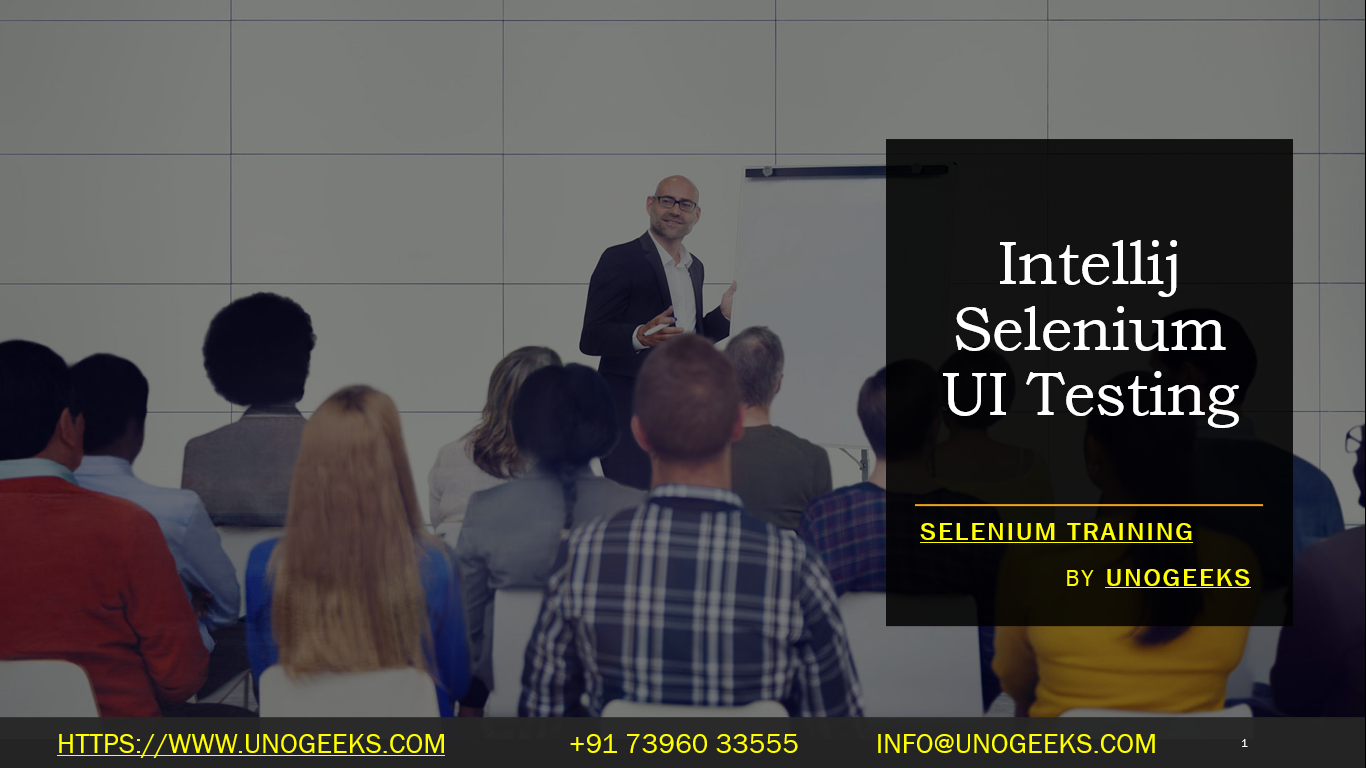Intellij Selenium UI Testing
IntelliJ IDEA is a popular Integrated Development Environment (IDE) used by developers for various programming languages, including Java. Selenium is a widely-used tool for automating web browsers, commonly used for UI testing. Combining the two allows you to create and run Selenium UI tests within IntelliJ IDEA, making it easier to manage your test code and development workflow.
Here’s a basic overview of how you can set up and perform Selenium UI testing in IntelliJ IDEA:
-
Install IntelliJ IDEA: If you don’t have it installed already, download and install IntelliJ IDEA from the JetBrains website (https://www.jetbrains.com/idea/).
-
Create a new project: Open IntelliJ IDEA and create a new Java project. You can choose a template or an empty project.
-
Add Selenium dependencies: To use Selenium, you need to add the necessary dependencies to your project. This includes the Selenium WebDriver and the browser-specific drivers (e.g., ChromeDriver, GeckoDriver, etc.). You can manage dependencies using Maven or Gradle, or manually add the JAR files to your project.
-
Write your Selenium test: Create a new Java class within your project to write your Selenium test code. In this class, import the required Selenium packages and write the test logic using the WebDriver API. You can find extensive documentation and examples on Selenium’s official website (https://www.selenium.dev/documentation/en/).
-
Set up WebDriver: Before running your tests, you need to set up the WebDriver to control the browser. Depending on the browser you want to use, you’ll need to download the appropriate driver executable and specify its path in your test code.
-
Run your tests: You can run your Selenium UI tests in IntelliJ IDEA by executing the test class as you would with any other Java application. The browser will launch, and the test will be executed, performing the specified actions and assertions on the web page.
-
View test results: IntelliJ IDEA provides a test runner interface that displays the test results and any failures encountered during the execution. You can view logs, stack traces, and other debugging information in the IntelliJ console.
-
Handling test data and environment: When writing UI tests, you might need to handle test data, test configuration, and test environments. You can use various libraries, techniques, or frameworks to manage these aspects efficiently.
Remember that UI testing with Selenium can be time-consuming and may require maintenance as the web application changes. It’s crucial to design your tests thoughtfully and avoid relying too heavily on the UI, whenever possible, to ensure the tests remain stable and efficient.
Additionally, you may consider using testing frameworks like TestNG or JUnit to organize your tests and make it easier to manage test suites and assertions. These frameworks integrate well with IntelliJ IDEA and can enhance your testing workflow.
Demo Day 1 Video:
Conclusion:
Unogeeks is the No.1 IT Training Institute for Selenium Training. Anyone Disagree? Please drop in a comment
You can check out our other latest blogs on Selenium here – Selenium Blogs
You can check out our Best In Class Selenium Training Details here – Selenium Training

———————————-
For Training inquiries:
Call/Whatsapp: +91 73960 33555
Mail us at: info@unogeeks.com
Our Website ➜ https://unogeeks.com
Follow us:
Instagram: https://www.instagram.com/unogeeks
Facebook:https://www.facebook.com/UnogeeksSoftwareTrainingInstitute
Twitter: https://twitter.com/unogeeks