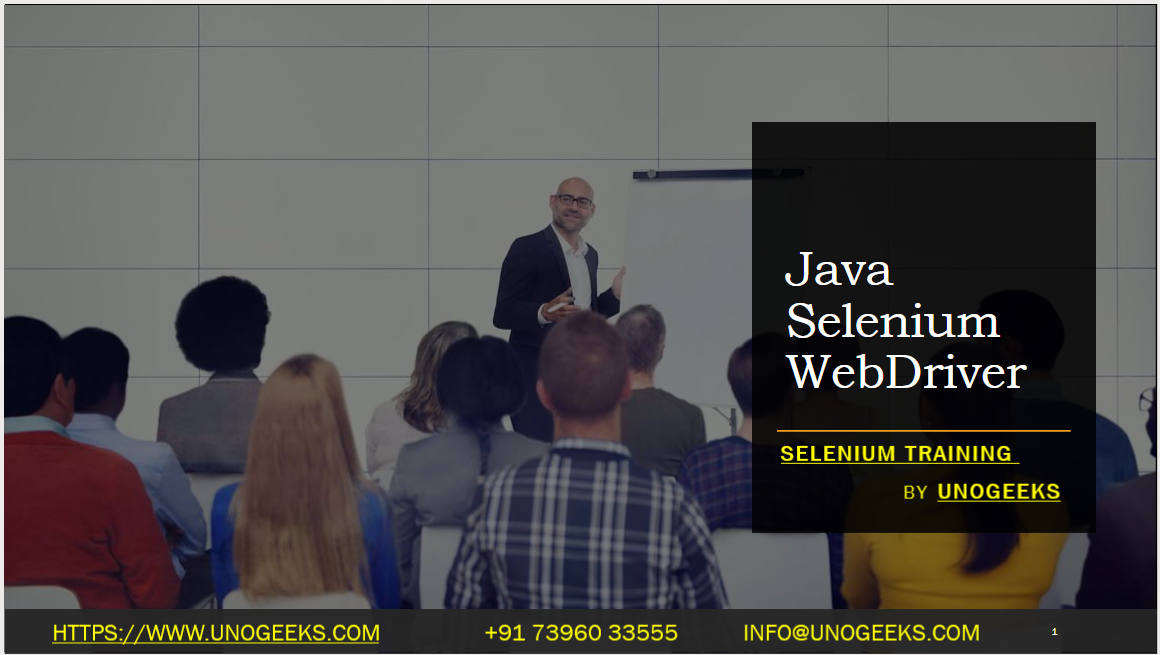Java Selenium WebDriver
Java Selenium WebDriver is a popular combination for automating web browsers using the Java programming language. Selenium WebDriver is a powerful tool for web automation, and Java is a widely adopted programming language with excellent community support. Here’s an overview of how to use Java Selenium WebDriver:
Set Up the Development Environment:
- Install Java Development Kit (JDK) on your machine.
- Set up a Java Integrated Development Environment (IDE) like Eclipse, IntelliJ IDEA, or NetBeans.
Download Selenium WebDriver Libraries:
- Download the Java bindings for Selenium WebDriver from the Selenium website or add the necessary dependencies to your project using a build management tool like Maven or Gradle.
Set Up a New Java Project:
- Create a new Java project in your IDE.
Configure WebDriver:
- Import the necessary WebDriver classes into your Java project.
- Depending on the browser you want to automate, download the corresponding WebDriver executable (e.g., chromedriver for Chrome, geckodriver for Firefox).
- Configure the system property to provide the path to the WebDriver executable.
Write Test Code:
- Create a new Java class for your test case.
- Inside the test class, write test methods and use the WebDriver API to perform actions on web elements.
- Common WebDriver methods include
get()to open a web page,findElement()to locate web elements, and various methods for interacting with elements (e.g.,click(),sendKeys(),getText()).
Execute Test Cases:
- Run your test class using the IDE’s test runner or command-line tools.
- The WebDriver will launch the specified browser, perform the defined actions, and generate test results.
Handle Synchronization and Waits:
- WebDriver provides methods for handling synchronization and waits to ensure that the web elements are loaded before performing actions.
- Examples include
implicitlyWait()to set a global timeout for element visibility,explicitlyWait()to wait for a specific condition, andfluentWait()for more flexible and customized waits.
Implement Test Frameworks:
- Enhance your test automation by integrating Java testing frameworks like JUnit or TestNG.
- Utilize annotations, assertions, and reporting capabilities provided by these frameworks.
Maintain Test Code:
- Follow best practices for maintaining your test code, such as using Page Object Model (POM) to organize and modularize your code, separating test data from test code, and using configuration files for flexibility.
Continuous Learning:
- Keep exploring the Selenium WebDriver documentation, forums, and community resources to learn more about advanced features, best practices, and troubleshooting techniques.
- Stay updated with the latest versions of Selenium and Java, as well as new releases, to leverage new features and improvements.
Java Selenium WebDriver is a powerful tool for automating web browsers in a Java environment. With its rich set of features and extensive community support, it enables efficient and robust web automation.
Demo Day 1 Video:
Conclusion:
Unogeeks is the No.1 IT Training Institute for Selenium Training. Anyone Disagree? Please drop in a comment
You can check out our other latest blogs on Selenium here – Selenium Blogs
You can check out our Best In Class Selenium Training Details here – Selenium Training

———————————-
For Training inquiries:
Call/Whatsapp: +91 73960 33555
Mail us at: info@unogeeks.com
Our Website ➜ https://unogeeks.com
Follow us:
Instagram: https://www.instagram.com/unogeeks
Facebook:https://www.facebook.com/UnogeeksSoftwareTrainingInstitute
Twitter: https://twitter.com/unogeeks