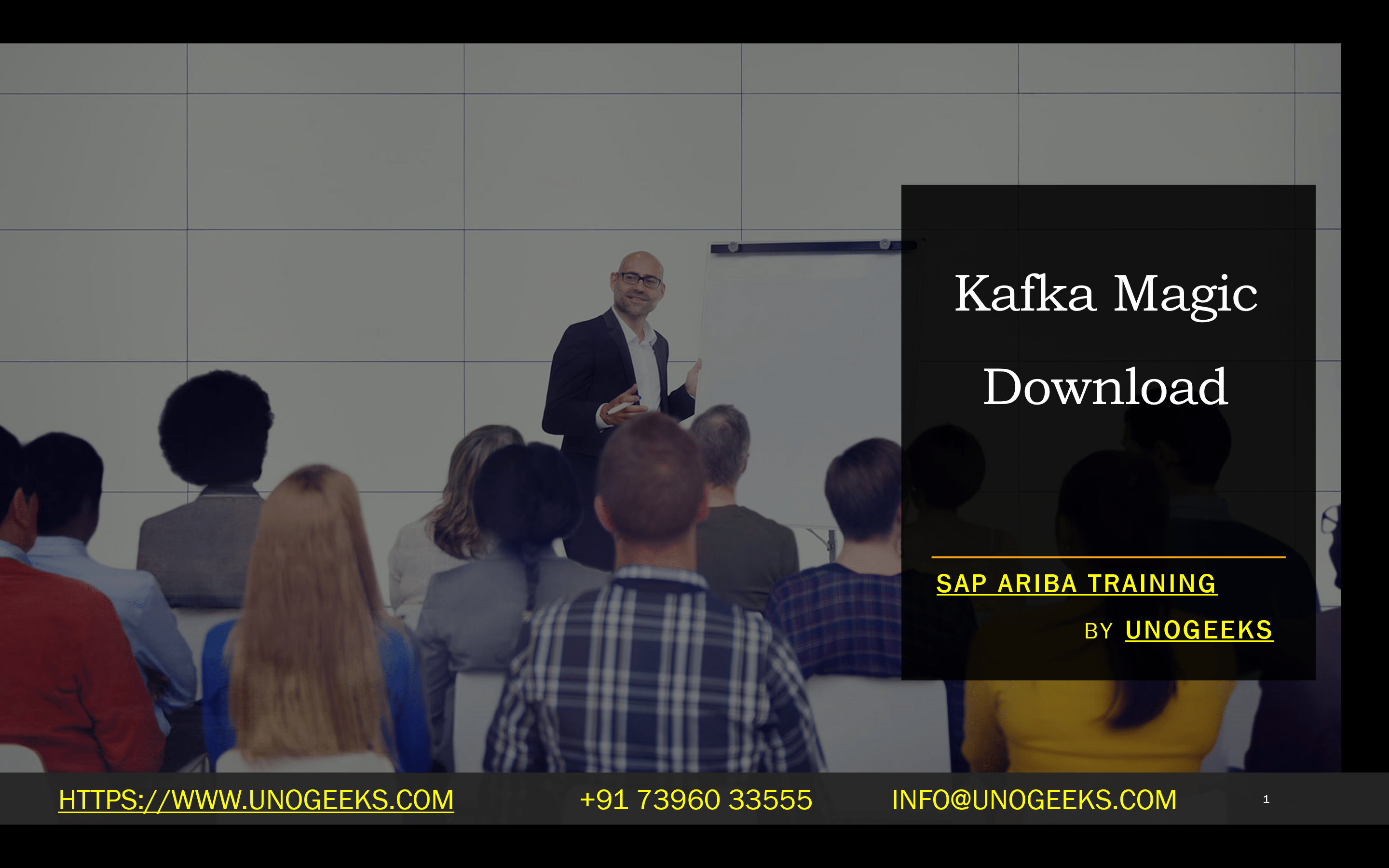Kafka Magic Download
Kafka Magic: Your Essential Guide to Download, Setup, and Exploration
Apache Kafka has become an indispensable tool for developers handling real-time data streams. To simplify and enhance your Kafka experience, Kafka Magic offers a powerful GUI-based tool for managing topics, exploring messages, and automating tasks. Let’s dive into how to download, install, and get started with Kafka Magic.
What is Kafka Magic?
Kafka Magic is a feature-rich, user-friendly application that is a topic viewer for your Apache Kafka clusters. Key features include:
- Message Exploration: Search, browse, and visualize messages within your Kafka topics.
- Transform and Move Messages: Transform messages with ease and move them across topics.
- Schema Management: Create, manage, and update Avro, JSON, and Protobuf schemas.
- Topic Management: Configure, delete, and create new Kafka topics.
- Automation: Simplify complex tasks and workflows through powerful automation features.
Downloading Kafka Magic
- Visit the Kafka Magic Website: Go to the official Kafka Magic website:
- Choose Your Operating System: Select the download option appropriate for your system (Windows, macOS, or Linux).
- Download: Click the download button and save the installation file.
Installation
- Windows:
- Extract the contents of the downloaded zip file.
- Run the KafkaMagic.exe file.
- macOS:
- Double-click the downloaded dmg file.
- Move the Kafka Magic application to your Applications folder.
- Linux:
- Extract the downloaded zip file.
- Run the Kafka Magic executable from within the extracted folder.
Optional: Docker
Kafka Magic is available as a Docker container for advanced users or specific environments. For instructions, refer to the official Kafka Magic documentation.
Launching Kafka Magic
Once installed, open Kafka Magic. It will usually launch in your default web browser, typically at the address http://localhost:5777.
Connecting to Your Kafka Cluster
- Register Cluster: In the Kafka Magic interface, click the “Register Cluster” option.
- Cluster Details: Enter your Kafka cluster’s bootstrap server information (hostname and port number).
- Connect: Click “Connect” to establish the connection with Kafka Magic.
Start Exploring!
Now that you’re all set up, you can delve into the world of Kafka Magic. Experiment with:
- Browsing and searching for messages within topics.
- Publishing new messages.
- Managing topic configurations.
- Creating and editing schemas.
Additional Notes
- Kafka Magic has a free Community Edition for personal and business use.
- For in-depth troubleshooting and setup guides, refer to the extensive Kafka Magic documentation:
- Consider exploring Kafka Magic’s automation features to streamline your Kafka workflows.
Conclusion:
Unogeeks is the No.1 IT Training Institute for Apache kafka Training. Anyone Disagree? Please drop in a comment
You can check out our other latest blogs on Apache Kafka here – Apache kafka Blogs
You can check out our Best In Class Apache Kafka Details here – Apache kafka Training
Follow & Connect with us:
———————————-
For Training inquiries:
Call/Whatsapp: +91 73960 33555
Mail us at: info@unogeeks.com
Our Website ➜ https://unogeeks.com
Follow us:
Instagram: https://www.instagram.com/unogeeks
Facebook: https://www.facebook.com/UnogeeksSoftwareTrainingInstitute
Twitter: https://twitter.com/unogeek