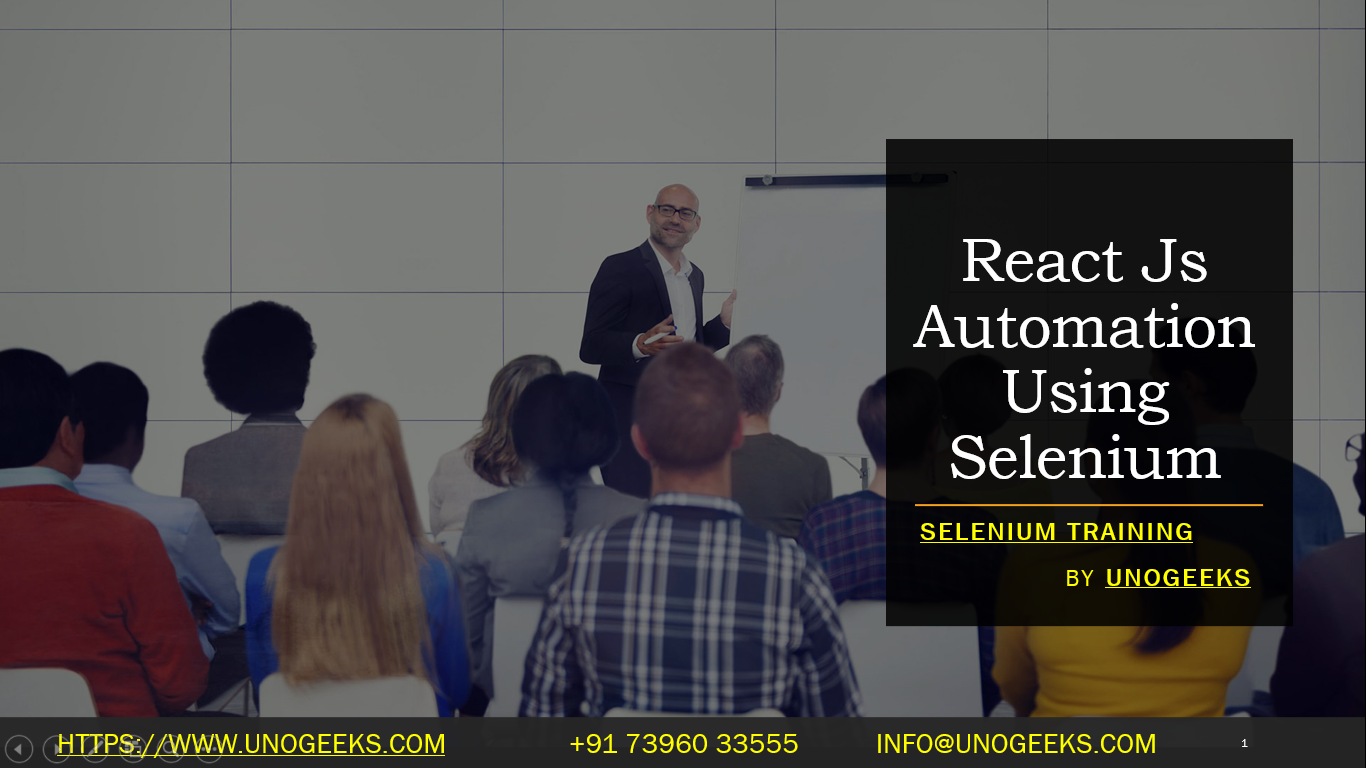React Js Automation Using Selenium
Automating React.js applications using Selenium involves a few considerations unique to React’s dynamic and component-based architecture. Although Selenium interacts with the rendered HTML in the browser, understanding how React updates the DOM can help you write more effective tests. Here’s a guide on how to approach automation of React.js applications using Selenium:
Challenges in Automating React.js Applications
- Dynamic Content: React applications often update the DOM dynamically, which can require careful handling of waits and element visibility checks in Selenium.
- Component-based Architecture: Identifying elements within components might require specific strategies, especially if the components generate dynamic IDs or class names.
Strategies for Effective Testing
- Stable Selectors: Use stable selectors that are less likely to change with updates to the application. React-specific attributes like
data-testidcan be helpful. - Explicit Waits: Utilize Selenium’s explicit waits to handle asynchronous rendering of components.
- Page Object Model (POM): Implement the Page Object Model pattern to encapsulate information about the structure and behaviors of the web pages.
Example of a Selenium Test for a React.js Application
Here’s a simple example using Selenium with Java to test a React.js application. This example assumes you have a login form with specific attributes for username and password fields:
import org.openqa.selenium.By;
import org.openqa.selenium.WebDriver;
import org.openqa.selenium.WebElement;
import org.openqa.selenium.chrome.ChromeDriver;
import org.openqa.selenium.support.ui.WebDriverWait;
import org.openqa.selenium.support.ui.ExpectedConditions;
public class ReactAppTest {
public static void main(String[] args) {
// Set path to the chromedriver executable
System.setProperty("webdriver.chrome.driver", "path/to/chromedriver");
WebDriver driver = new ChromeDriver();
WebDriverWait wait = new WebDriverWait(driver, 10);
try {
// Navigate to the React application
driver.get("https://example-react-app.com");
// Wait until the username input is visible
WebElement usernameInput = wait.until(ExpectedConditions.visibilityOfElementLocated(By.cssSelector("input[data-testid='username']")));
usernameInput.sendKeys("testuser");
// Enter password
WebElement passwordInput = driver.findElement(By.cssSelector("input[data-testid='password']"));
passwordInput.sendKeys("password");
// Submit the form
WebElement loginButton = driver.findElement(By.cssSelector("button[data-testid='login-button']"));
loginButton.click();
// Additional actions or assertions
} finally {
// Close the browser
driver.quit();
}
}
}
Best Practices
- Unique Test IDs: Encourage developers to use unique and consistent identifiers for key elements, such as
data-testid, for easier element selection. - Component Interaction: Familiarize yourself with common React component patterns and interactions to better simulate user behavior.
- Handling State Changes: Be aware of how state changes in the application might affect the visibility and availability of elements.
- Cross-Browser Testing: Ensure that your tests run across different browsers to account for any browser-specific behaviors.
Demo Day 1 Video:
Conclusion:
Unogeeks is the No.1 IT Training Institute for Selenium Training. Anyone Disagree? Please drop in a comment
You can check out our other latest blogs on Selenium here – Selenium Blogs
You can check out our Best In Class Selenium Training Details here – Selenium Training

———————————-
For Training inquiries:
Call/Whatsapp: +91 73960 33555
Mail us at: info@unogeeks.com
Our Website ➜ https://unogeeks.com
Follow us:
Instagram: https://www.instagram.com/unogeeks
Facebook:https://www.facebook.com/UnogeeksSoftwareTrainingInstitute
Twitter: https://twitter.com/unogeeks