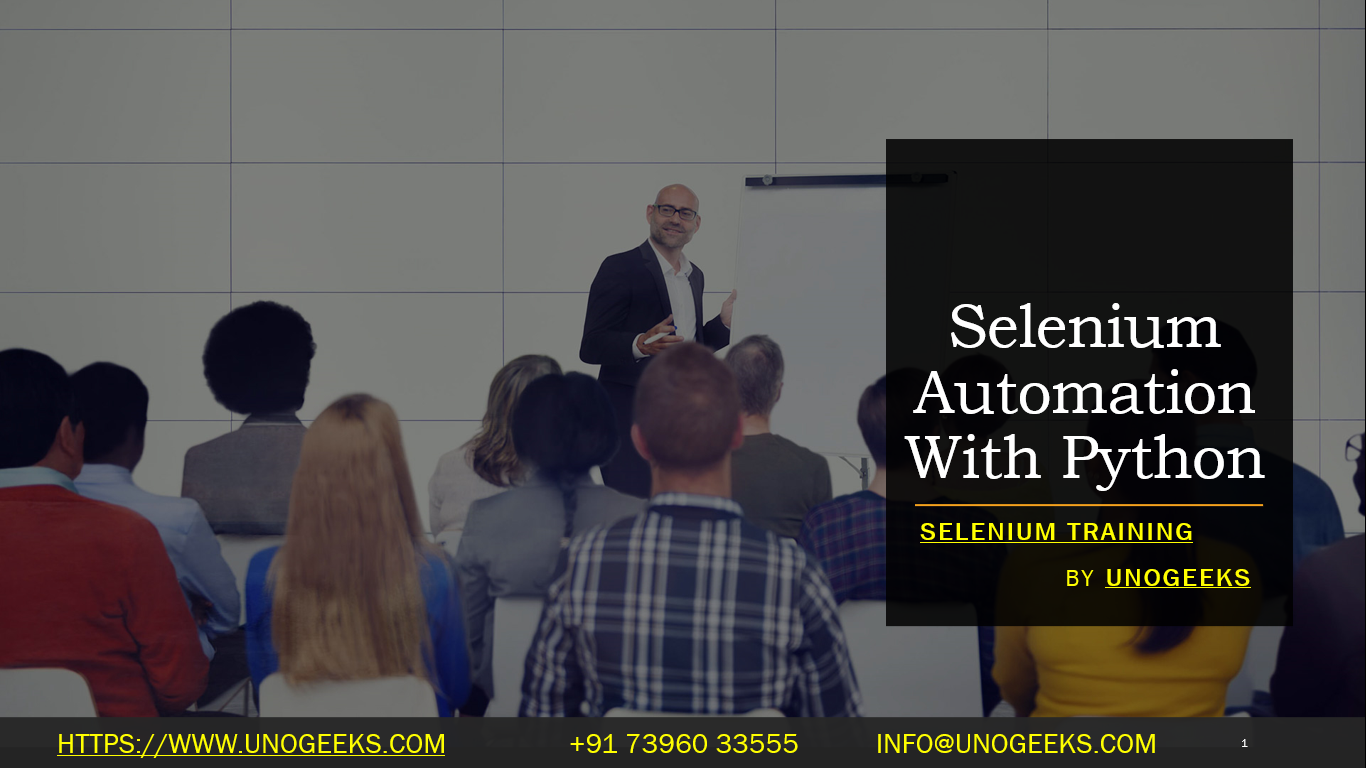Selenium Automation With Python
Using Selenium with Python for web browser automation is a popular choice due to Python’s simplicity and readability combined with Selenium’s powerful capabilities for web interaction. This combination is particularly appealing for writing automated test scripts for web applications. Here’s a basic guide to get started with Selenium WebDriver using Python:
Setting Up Selenium WebDriver with Python
Install Python:
- Make sure Python is installed on your machine. You can download it from python.org.
Install Selenium:
- Use pip, Python’s package manager, to install the Selenium package.bash
pip install selenium
- Use pip, Python’s package manager, to install the Selenium package.
Download WebDriver:
- You’ll need a driver for the browser you want to automate (e.g., ChromeDriver for Google Chrome, GeckoDriver for Firefox).
- Download the appropriate driver and make sure it’s accessible in your system’s PATH, or you can specify its path in your Python script.
Writing a Basic Selenium WebDriver Script in Python
- Create a Test Script:
- Write a Python script to launch a web browser, navigate to a URL, and perform some actions.
Example Script:
from selenium import webdriver
from selenium.webdriver.common.keys import Keys
# Set up WebDriver (make sure the chromedriver is in your PATH)
driver = webdriver.Chrome()
# Navigate to a URL
driver.get("http://www.google.com")
# Find an element and interact with it
search_box = driver.find_element_by_name("q")
search_box.send_keys("Selenium WebDriver")
search_box.send_keys(Keys.RETURN) # Press Enter key
# Wait and close the browser
driver.implicitly_wait(10) # Waits for 10 seconds
driver.quit()
Running the Script
- Run the script using Python from the command line or an IDE.bash
python your_script.py - The script will open the specified browser, navigate to Google, perform a search, and then close the browser.
Best Practices
- Explicit and Implicit Waits: Use waits to handle elements that may not be immediately available or to handle asynchronous operations.
- Page Object Model (POM): Implement the Page Object Model for more maintainable and organized test code.
- Error Handling: Incorporate try/except blocks to handle exceptions gracefully.
- Reusable Components: Create reusable functions or classes for common web interactions.
- Comments and Documentation: Add comments and documentation to make the test scripts easy to understand.
Demo Day 1 Video:
Conclusion:
Unogeeks is the No.1 IT Training Institute for Selenium Training. Anyone Disagree? Please drop in a comment
You can check out our other latest blogs on Selenium here – Selenium Blogs
You can check out our Best In Class Selenium Training Details here – Selenium Training

———————————-
For Training inquiries:
Call/Whatsapp: +91 73960 33555
Mail us at: info@unogeeks.com
Our Website ➜ https://unogeeks.com
Follow us:
Instagram: https://www.instagram.com/unogeeks
Facebook:https://www.facebook.com/UnogeeksSoftwareTrainingInstitute
Twitter: https://twitter.com/unogeeks