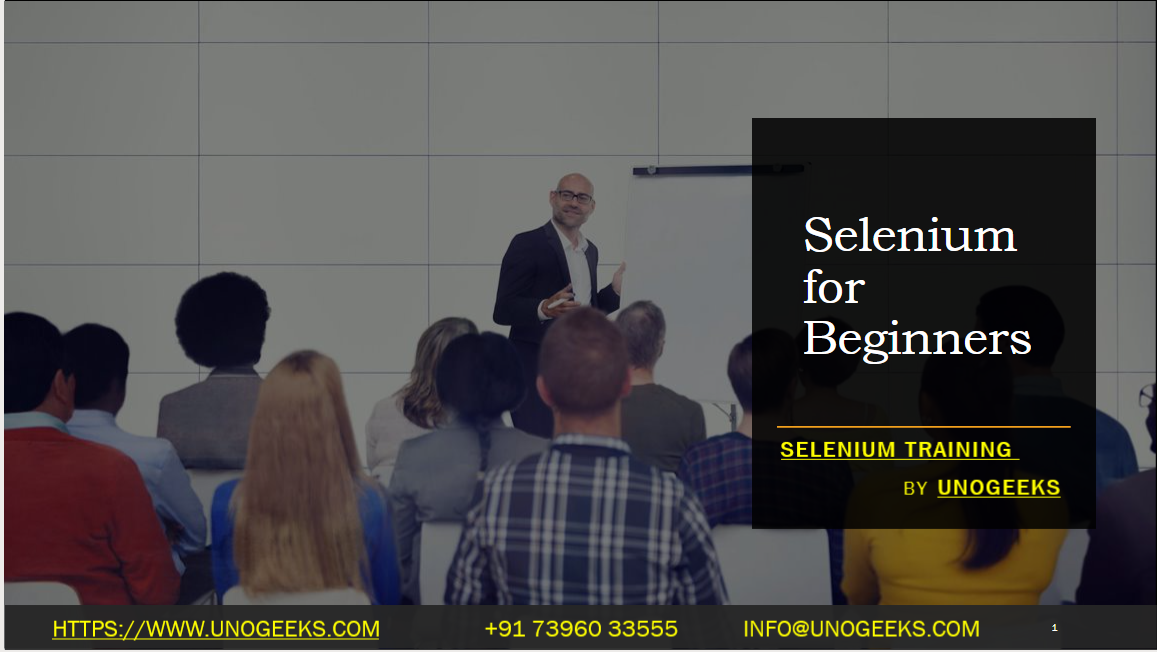Selenium for Beginners
Selenium is a powerful tool for automating web browser interactions and is widely used for web application testing. If you’re a beginner, here’s a step-by-step guide on getting started with Selenium:
1. Install Prerequisites:
- To get started with Selenium, you’ll need a few prerequisites:
- Java Development Kit (JDK): Install the latest JDK for your platform.
- Integrated Development Environment (IDE): Use an IDE like Eclipse or IntelliJ IDEA.
- Selenium WebDriver: Download the Selenium WebDriver bindings for your preferred programming language (Java, Python, C#, etc.).
- Web Browser: Ensure you have the web browsers (e.g., Chrome, Firefox) you intend to test with installed on your system.
2. Set Up Your Development Environment:
- Install your preferred IDE and the WebDriver bindings for your programming language.
- Set up a new project in your IDE.
3. Create Your First Selenium Test:
- Start by creating a simple Selenium test that opens a web page and interacts with it.
- For Java, here’s a basic example:
import org.openqa.selenium.WebDriver;
import org.openqa.selenium.chrome.ChromeDriver;
public class MyFirstSeleniumTest {
public static void main(String[] args) {
// Set the path to the chromedriver executable (update the path accordingly)
System.setProperty("webdriver.chrome.driver", "path/to/chromedriver.exe");
// Initialize the WebDriver
WebDriver driver = new ChromeDriver();
// Open a webpage
driver.get("https://www.example.com");
// Perform some actions (e.g., click a link or submit a form)
// ...
// Close the browser
driver.quit();
}
}
4. Locating Elements:
- To interact with elements on a web page (e.g., buttons, text fields), you’ll need to locate them first. Selenium provides various methods to locate elements using selectors like ID, class name, XPath, CSS selectors, etc.
5. Interact with Elements:
- Once you’ve located an element, you can interact with it by clicking, typing text, submitting forms, and more. Selenium provides methods for these actions.
6. Handling Waits:
- Web pages may load dynamically, so it’s essential to use waits to ensure that elements are present or become visible before interacting with them. Selenium offers explicit and implicit waits for this purpose.
7. Handling Alerts and Pop-ups:
- Selenium allows you to interact with browser alerts, pop-up windows, and confirmation dialogs using the Alert interface.
8. Organize Your Tests:
- As your test suite grows, it’s essential to organize your tests into classes or packages and use testing frameworks (e.g., JUnit or TestNG) for better test management and reporting.
9. Explore Advanced Features:
- As you gain more experience, you can explore advanced Selenium features such as handling multiple windows, working with frames, taking screenshots, and running tests in parallel.
10. Learn About Test Automation Best Practices: – Familiarize yourself with best practices for test automation, including maintaining a clear test structure, using version control, and designing robust test cases.
Demo Day 1 Video:
Conclusion:
Unogeeks is the No.1 IT Training Institute for Selenium Training. Anyone Disagree? Please drop in a comment
You can check out our other latest blogs on Selenium here – Selenium Blogs
You can check out our Best In Class Selenium Training Details here – Selenium Training

———————————-
For Training inquiries:
Call/Whatsapp: +91 73960 33555
Mail us at: info@unogeeks.com
Our Website ➜ https://unogeeks.com
Follow us:
Instagram: https://www.instagram.com/unogeeks
Facebook:https://www.facebook.com/UnogeeksSoftwareTrainingInstitute
Twitter: https://twitter.com/unogeeks